Samsung SM-T217AZKAATT User Manual
Page 95
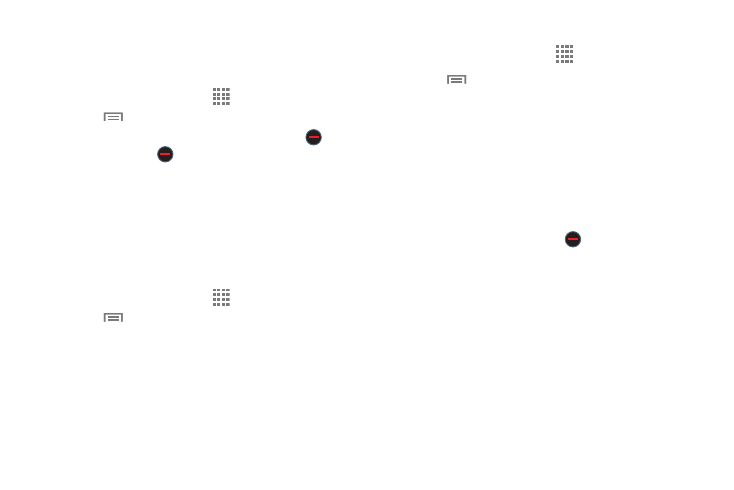
Applications 89
Uninstalling or Disabling Apps
You can uninstall or disable apps you download and install.
Pre-loaded apps cannot be uninstalled.
1. From a Home screen, touch
Apps.
2. Touch
Menu ➔ Uninstall/disable apps.
3. Apps that can be uninstalled or disabled show
on
their icon. Touch
, and then follow the prompts to
uninstall or disable the app. Pre-loaded apps cannot be
uninstalled.
Customizing the Apps Screens
Choosing a View
The Apps icons can be arranged in various ways. To change
the arrangement of the Apps icons:
1. From a Home screen, touch
Apps.
2. Touch
Menu
➔ View type.
3. Touch an option:
• Customizable grid: The default view, which allows
you to touch and hold on apps to move them from
screen to screen.
• Alphabetical grid: Icons are arranged in a grid, in A-Z
order.
Apps Screen Options
1. From a Home screen, touch
Apps.
2. Touch
Menu for these options:
• Edit: Touch and hold an app icon then drag it to the
Create folder icon to create a new folder. Or drag it to
App info to view information about this app.
• Create folder: Create a new folder to hold the
app icon.
• Uninstall/disable apps: Uninstall or disable an app
that you downloaded to your phone. Preloaded apps
cannot be uninstalled. Touch
to uninstall or disable
the selected app.
• View type: Configure the apps screen.
• Show disabled apps: Display disabled apps. Touch
an app to make it visible again.
