Using and sorting the movie list, Sorting standard for the movie list, Movie list tools menu – Samsung PN50B860Y2FXZA User Manual
Page 47
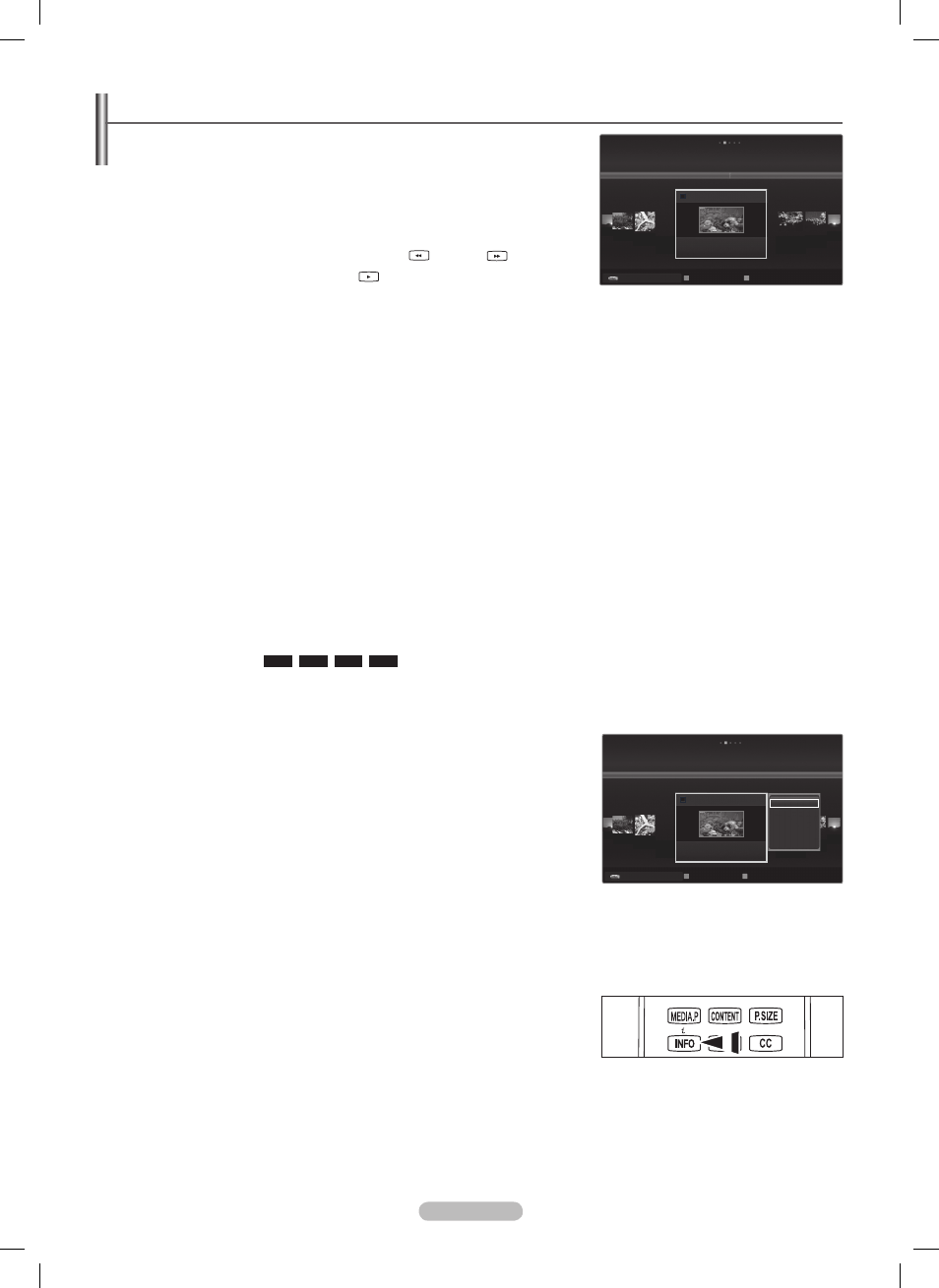
English - 47
▶
▶
Tiltle
Basic View
Timeline
Folder
Preference
Apr
Apr.27.2009
Movie
USB Device
Favorites Settings
Select
T
Tools R Upper Folder
MOVIE_003
.avi
MOVIE_000
.avi
MOVIE_004
.avi
MOVIE_001.avi
1/5
▶
▶
◀
MOVIE_005
.avi
▶
▶
Tiltle
Basic View
Timeline
Folder
Preference
Apr
Apr.27.2009
Movie
USB Device
Favorites Settings
Select
T
Tools R Upper Folder
MOVIE_003
MOVIE_000
.avi
MOVIE_004
MOVIE_001.avi
1/5
MOVIE_005
.avi
Play Current Group
Copy
Copy Current Group
Information
Safe Remove
Using and Sorting the Movie List
You can sort movies in the Movie List by a particular standard.
1. Press the MEDIA.P button on the remote control to display the Media Play menu.
2. Press the ◄ or ► button to select Movie, then press the ENTER
E
button
3. Press the ▲ button twice, then press the ◄ or ► button to select a sorting standard.
(
Basic View, Timeline, Title, Folder, Preference)
The movie files are sorted according to the newly selected sorting standard.
N
To move to the previous/next group, press the
N
(REW) or
(FF) button.
4. P
ress the ▼ button twice, then press
the
(Play)/
ENTER
E
button to play the
movie in the order selected by the user.
The information of the movie files is automatically set.
N
You can change the
N
Preference.
Sorting Standard for the Movie List
❑
Basic View
Shows the folders of the USB memory device. If you select a folder and press the
ENTER
E
button, only the movie files contained
in the selected folder are displayed.
When sorted according to the Basic View, you cannot set Favorite files.
N
Timeline
Sorts and shows movies by date. It sorts by year and month from the earliest movie.
Title
Sorts and displays the Movie titles in symbol / number / alphabet / special order.
Folder
If there are many folders in USB, the movies files are shown in order in each folder. The movie file in the root folder is shown first
and the others are shown in alphabetical order by name.
Preference
Sorts movies by preference (Favorites). You can change the movie preferences.
Changing the Favorites Settings
N
Select the desired movie file in the movie list, then press the Green button repeatedly until the desired setting appears.
Favorites
N
options:
★ ★ ★
,
★ ★
★
,
★
★ ★
,
★ ★ ★
The stars are for grouping purposes only. For example, the 3 star setting does not have any priority over the one star setting.
N
Movie List Tools Menu
❑
Play Current Group
You can only play movie files in the currently selected sorting group.
Copy / Copy Current Group / Copy the selected file
(When multiple files are
selected)
Select the movie to copy. (Alternatively, select multiple files by pressing the Yellow
button.) Press the
TOOLS button to select Copy (or Copy Current Group / Copy
the selected file). The files on the USB device are saved to the TV memory.
You can only copy the files saved on the USB device.
N
When the TV memory is full, files cannot be copied.
N
Deselect All
(When at least one file is selected)
You can deselect all files.
The
N
c
mark indicating the corresponding file is selected is hidden.
Information
The movie file information including the order of the file in the current directory, the name, the size, the date modified and the path is
displayed.
Alternatively, select a movie file from the list and press the
O
INFO button to view
the information.
Safe remove
You can remove the device safely from the TV.
VOL
CH
BN68-850_Eng.indb 47
2009-06-18 �� 3:55:48
