Changing the input source, Connecting to a common interface slot – Samsung LE19D450G1W User Manual
Page 11
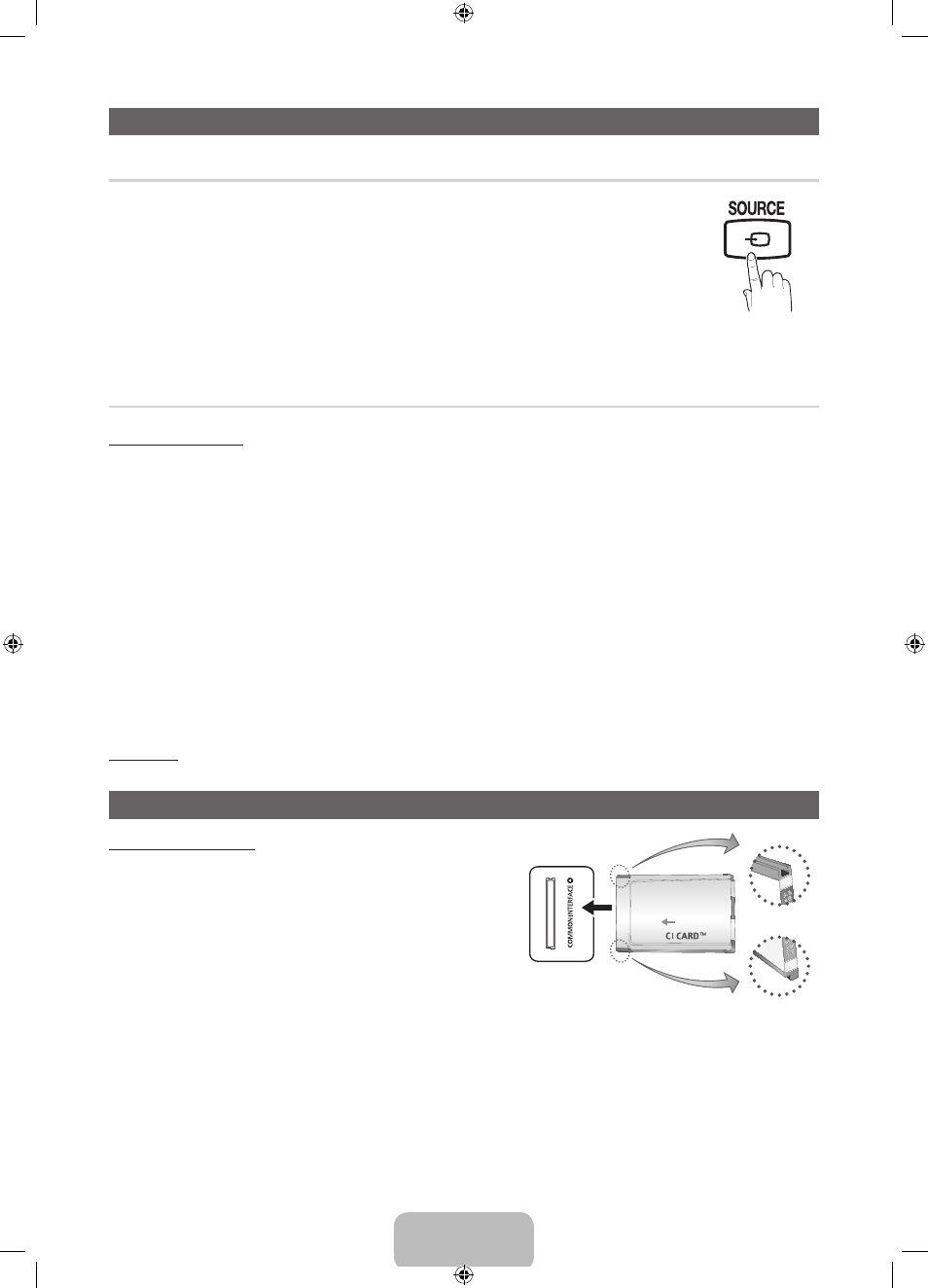
English - 11
Changing the Input Source
¦
Source List
Use to select TV or other external input sources such as DVD / Blu-ray players / cable box / STB
satellite receiver connected to the TV.
■
19”, 22” : TV / Ext. / PC / HDMI/DVI / AV / Component / USB
■
26”, 32” : TV / Ext. / PC / HDMI1/DVI / HDMI2 / AV / Component / USB
✎
In the Source List, connected inputs will be highlighted.
✎
If you want to see connected devices only, move to Connected using
◄ or ► button.
✎
Ext. and PC always stay activated.
✎
If the connected external devices are not highlighted, press the red button. The TV will search for
connected devices.
¦
Edit Name
How to use Edit Name
In the Source, press the
TOOLS
button, and then you can set an external input sources name you want.
■
VCR / DVD / Cable STB / Satellite STB / PVR STB / AV Receiver / Game / Camcorder / PC / DVI PC / DVI Devices /
TV / IPTV / Blu-ray / HD DVD / DMA: Name the device connected to the input jacks to make your input source selection
easier.
■
26”, 32”
✎
When connecting a PC to the
HDMI IN 1(DVI)
port with HDMI cable, you should set the TV to PC mode under Edit Name.
✎
When connecting a PC to the
HDMI IN 1(DVI)
port with HDMI to DVI cable, you should set the TV to DVI PC mode under Edit
Name.
✎
When connecting an AV devices to the
HDMI IN 1(DVI)
port with HDMI to DVI cable, you should set the TV to DVI Devices mode
under Edit Name.
■
19”, 22”
✎
When connecting a PC to the
HDMI / DVI IN
port with HDMI cable, you should set the TV to PC mode under Edit Name.
✎
When connecting a PC to the
HDMI / DVI IN
port with HDMI to DVI cable, you should set the TV to DVI PC mode under Edit Name.
✎
When connecting an AV devices to the
HDMI / DVI IN
port with HDMI to DVI cable, you should set the TV to DVI Devices mode
under Edit Name.
Information
You can see detailed information about the selected external device.
Connecting to a COMMON INTERFACE slot
Using the “CI or CI+ CARD”
To watch paid channels, the “CI or CI+ CARD” must be inserted.
y
If you do not insert the “CI or CI+ CARD,” some channels will display the
message “Scrambled Signal”.
y
The pairing information containing a telephone number, the “CI or CI+ CARD”
ID the Host ID and other information will be displayed in about 2~3 minutes. If
an error message is displayed, please contact your service provider.
y
When the configuration of channel information has finished, the message
“Updating Completed” is displayed, indicating the channel list is updated.
✎
NOTE
x
You must obtain a “CI or CI+ CARD” from a local cable service provider.
x
When removing the “CI or CI+ CARD”, carefully pull it out with your
hands since dropping the “CI or CI+ CARD” may cause damage to it.
x
Insert the “CI or CI+ CARD” in the direction marked on the card.
x
The location of the
COMMON INTERFACE
slot may be different depending on the model.
x
“CI or CI+ CARD” is not supported in some countries and regions; check with your authorized dealer.
x
If you have any problems, please contact a service provider.
x
Insert the “CI or CI+ CARD” that supports the current antenna settings. The screen will be distorted or will not be seen.
* It may differ depending on the model.
[LD450-BT]BN68-03394G-L09.indb 11
2011-03-01 �� 9:11:33
