Installation of software & hardware – Ambir Technology DS687 User Manual
Page 4
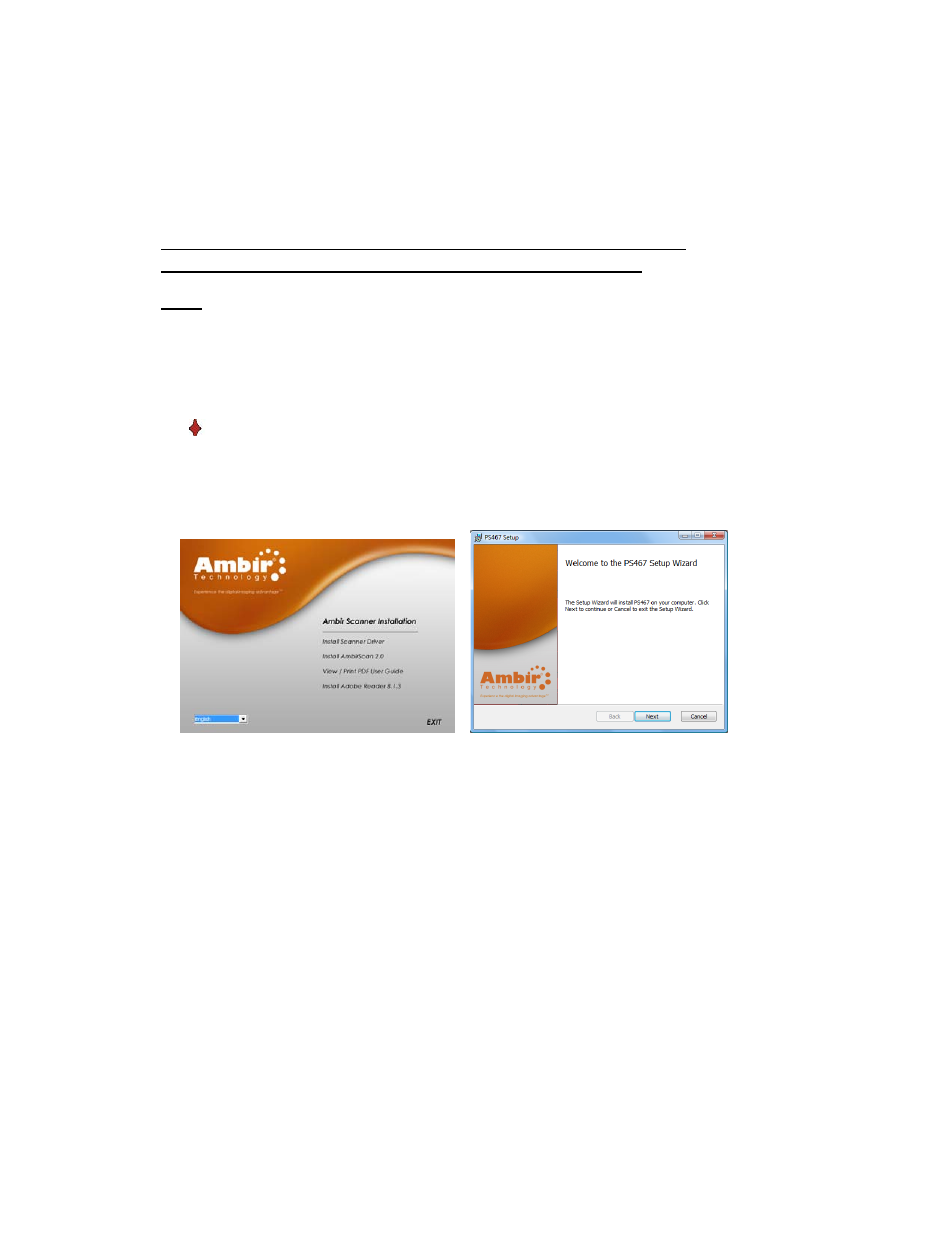
- 3 -
Installation of Software & Hardware
FOR BEST RESULTS PLEASE INSTALL THE SOFTWARE FROM THE
CD PROVIDED BEFORE PLUGGING IN YOUR SCANNER.
Note:
As a precaution, a RED warning label has been placed over the large end of the USB
plug to remind you to install the software from the CD first. Please remove this
warning label prior to plugging in the scanner cable.
STEP 1- Install Software
Driver Installation
a) Insert the installation CD that came with your Ambir scanner.
The installation program will begin automatically.
b) In Windows XP, if your CD does not start automatically, please double-click the
MY COMPUTER icon on your Windows desktop, then double-click the CD icon.
In Widows Vista, click Start Æ Computer, then double-click the CD icon. If the
installation program does not begin, double-click the SETUP icon.
c) Click the Install Scanner Driver button to begin installation. Follow the on
screen step-by-step instructions. Choose the “Complete” Setup Type option
(see below).
