In tro duc tion 4, Cs-9134 front view 4, Introduction – ATEN CS-9134 User Manual
Page 8: Cs-9134 front view
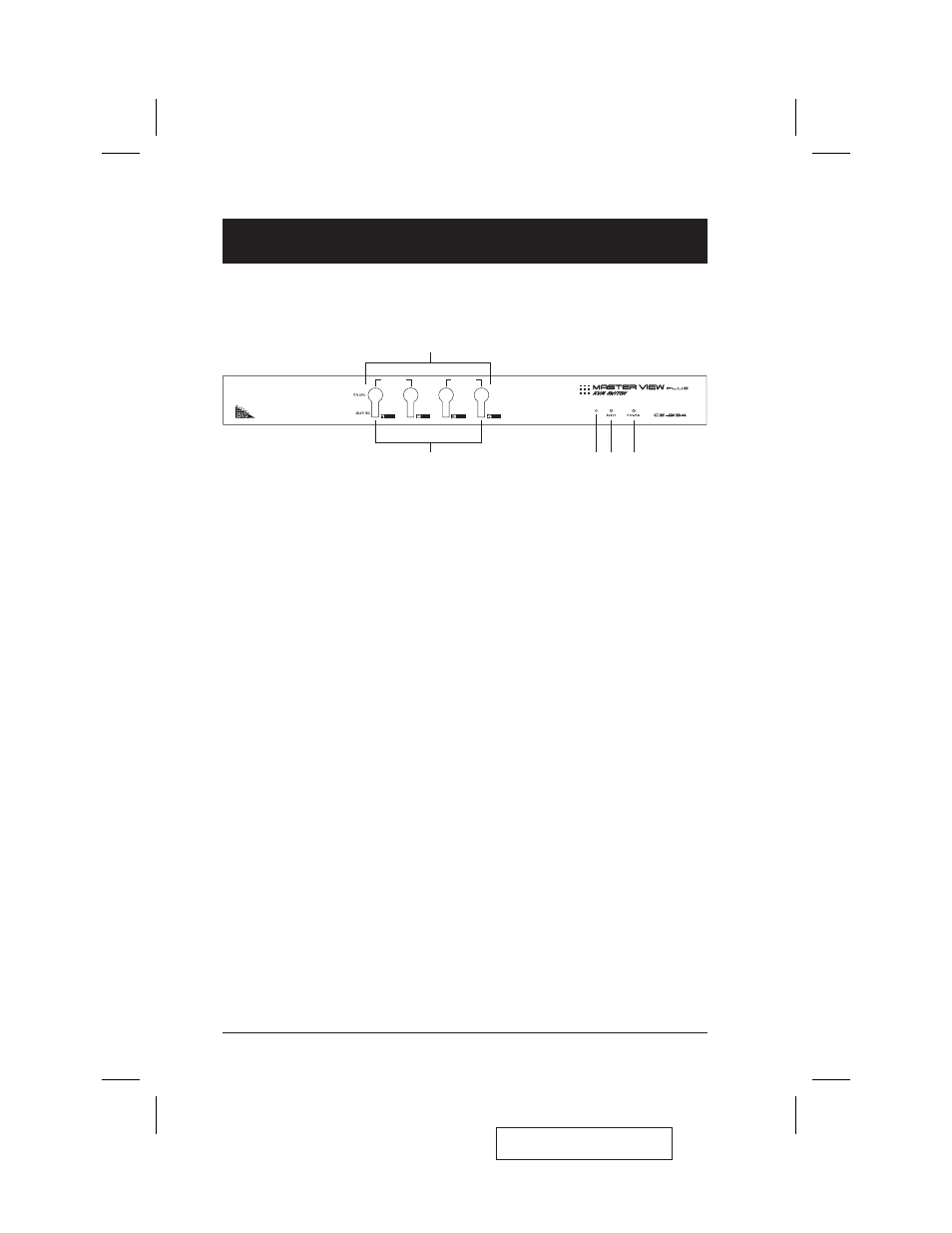
Introduction
CS-9134 Front View
1. Port Selection Switches
Press a switch to access the computer attached to the corresponding port.
w
Pressing Buttons 1 and 2 simultaneously for 3 seconds performs a
Keyboard and Mouse Reset.
w
Pressing Buttons 3 and 4 simultaneously starts Auto Scan Mode.
2. Port LEDs
The Port LEDs are built into the Port Selection Switches. The upper ones
are the On Line LEDs; the lower ones are the Selected Port LEDs:
w
An On Line LED lights GREEN to indicate that the computer attached to
its corresponding port is up and running. If the LED is flashing, it
indicates that the Port is being used for cascading to another Master
View switch.
w
A Selected LED lights ORANGE to indicate that the computer attached
to its corresponding port is the one that has the KVM focus. The LED is
steady under normal conditions, but flashes when its port is accessed
under Auto Scan Mode.
3. Sound opening
System sounds (beeps, etc.) are emitted from this opening.
4. Reset
Use a thin object (such as the end of a paper clip, or a ballpoint pen), to
press this recessed switch in to initiate a warm reset. If the switch is kept in
for longer than three seconds, a cold reset takes place.
5. Power LED
Lights to indicate that the unit is receiving power.
2005-12-21
4
CS-9134 / CS-9138 User Manual
3
5
4
1
2
AUTO SCAN
K/M RESET
