Specifying the character width – Brother PT-2470 User Manual
Page 38
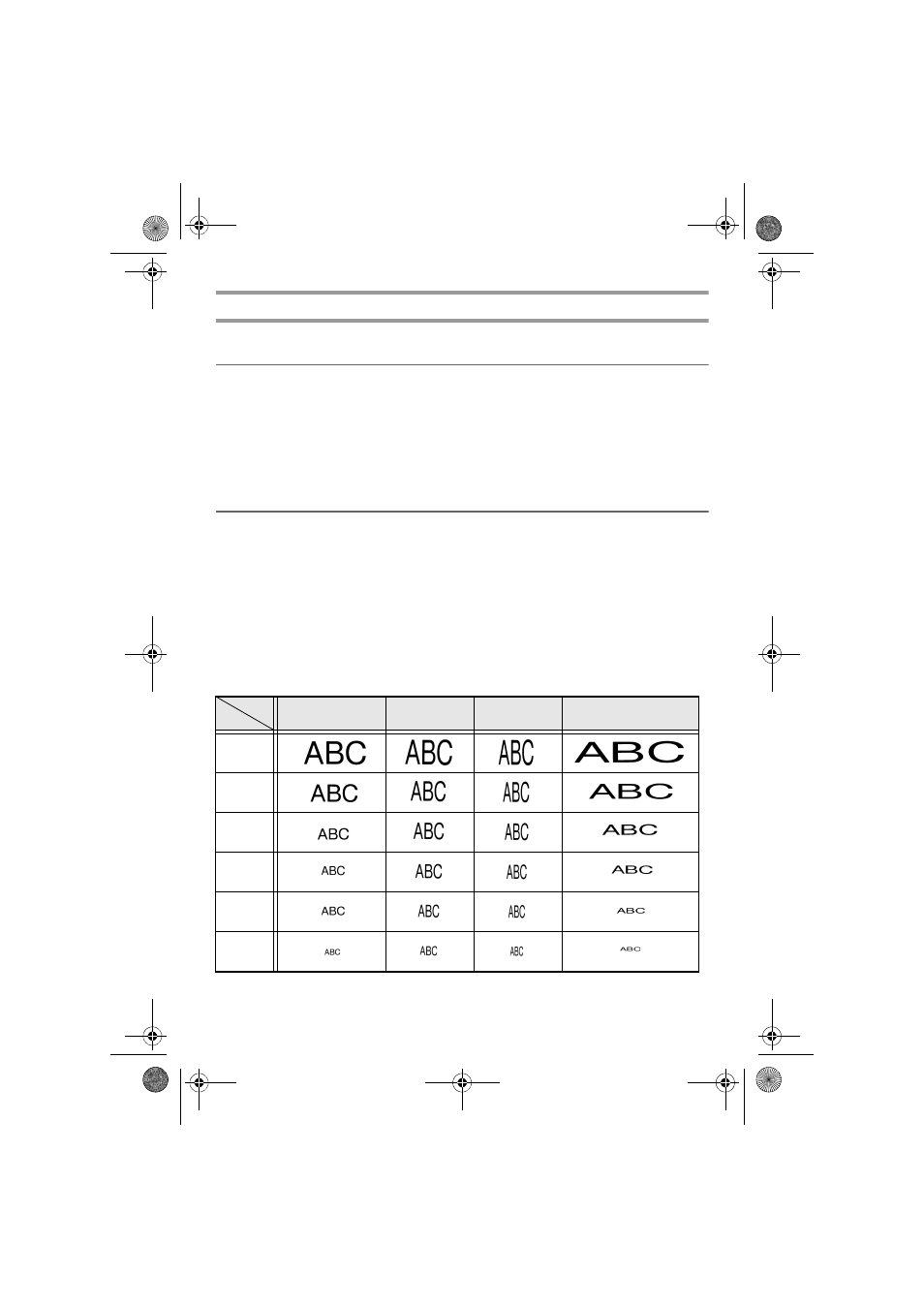
28
Specifying the character width
Formatting the Global width of all text
1
Press
t.
2
Press
l or r until G. WIDTH is displayed.
3
Press
u or d until the desired character width setting is displayed.
4
Press
n. The selected setting is applied to the entire text.
Formatting the width of a line
1
Move the cursor to the line of text whose character width you wish to change.
2
Press
g, then E.
3
Press
l or r until WIDTH is displayed.
4
Press
u or d until the desired character width setting is displayed.
5
Press
n. The selected setting is only applied to the text line that the cursor is
positioned in.
The following width sizes are available for each text size as shown.
Width
Size
NORMAL
NARROW
THIN
WIDE
48 points
36 points
24 points
18 points
12 points
9 points
PT2470uk.book Page 28 Friday, August 20, 2010 3:14 PM
- HL-2240 (522 pages)
- HL-2240 (21 pages)
- HL-2240 (150 pages)
- HL-2240 (2 pages)
- HL 5370DW (172 pages)
- HL-2170W (138 pages)
- HL 5370DW (203 pages)
- HL 2270DW (35 pages)
- HL 2270DW (47 pages)
- HL 5370DW (55 pages)
- HL-2170W (52 pages)
- HL-2170W (137 pages)
- PT-1290 (1 page)
- MFC 6890CDW (256 pages)
- DCP-585CW (132 pages)
- DCP-385C (2 pages)
- DCP-383C (7 pages)
- DCP-385C (122 pages)
- Pocket Jet6 PJ-622 (11 pages)
- Pocket Jet6 PJ-622 (48 pages)
- Pocket Jet6 PJ-622 (32 pages)
- Pocket Jet6Plus PJ-623 (76 pages)
- PT-2700 (62 pages)
- PT-2700 (90 pages)
- PT-2700 (180 pages)
- PT-2100 (58 pages)
- PT-2700 (34 pages)
- HL 5450DN (2 pages)
- DCP-8110DN (22 pages)
- HL 5450DN (168 pages)
- HL 5450DN (2 pages)
- HL 5450DN (120 pages)
- DCP-8110DN (13 pages)
- HL 5470DW (34 pages)
- HL-S7000DN (9 pages)
- HL 5470DW (30 pages)
- MFC-J835DW (13 pages)
- DCP-8110DN (36 pages)
- HL 5470DW (177 pages)
- HL-7050N (17 pages)
- HL-6050DN (138 pages)
- HL-6050D (179 pages)
- HL-6050D (37 pages)
- PT-1280 (1 page)
- PT-9800PCN (104 pages)
