Alpine Navigation Radio User Manual
Page 37
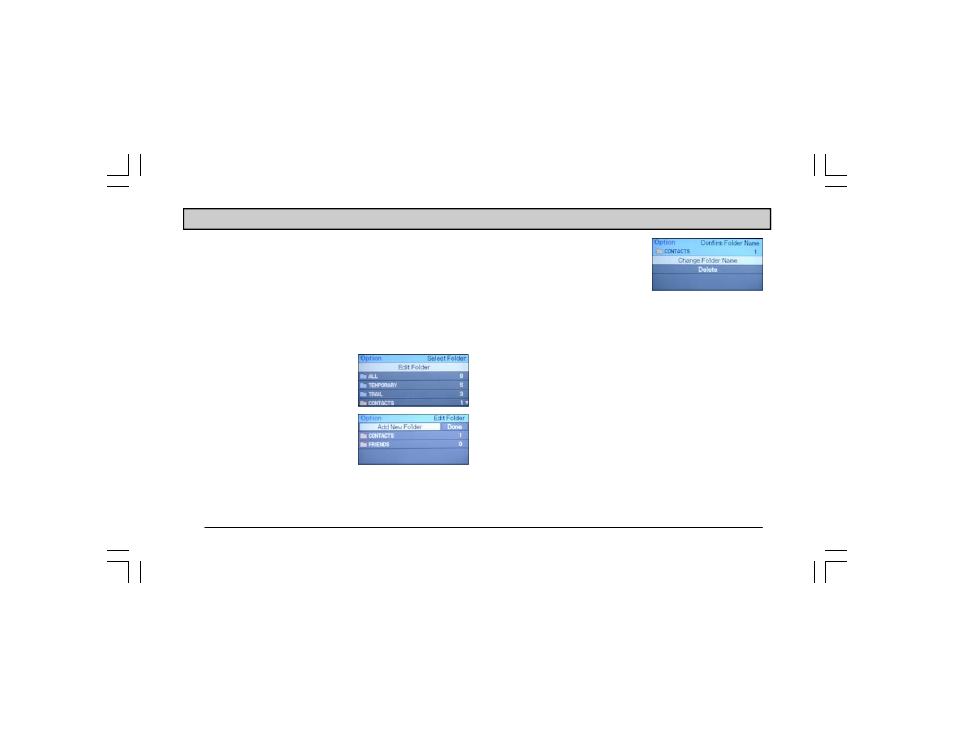
34
in. Press ENTER. The
Confirm Address
screen
appears showing the new folder.
NOTE: If the selected address is a Trail address, only the change name
option is available.
Address Book Folders
1. To add or edit a folder, select “Select Folder” from the
Select Name
screen. Press ENTER.
2. The
Select Folder
screen ap-
pears. Highlight “Edit Folder”
and press ENTER.
3. The
Edit Folder
screen appears.
a. To add a new folder, select
“Add New Folder” and
press ENTER.
The
Input Folder Name
screen appears. Using the
Select Encoder, input the name of the folder. High-
light “Save” and press ENTER.
b. To change the name of a
folder, select the desired
folder. Press ENTER. The
Confirm Folder Name
screen appears.
Highlight “Change Folder Name” and press ENTER.
Using the Select Encoder, input the new folder name.
Highlight “Save” and press ENTER.
c. To delete a folder, select the desired folder and press
ENTER. The
Confirm Folder Name
screen appears.
Highlight “Delete” and press ENTER. A warning
message appears. Select “Yes” to delete the folder.
Press ENTER.
Editing Trip Itinerary
Select “Trip Itinerary” if you want to delete one or more
items from your trip itinerary.
NOTE: If there are no entries in the Trip Itinerary, this option will be
grayed out and unavailable.
O
PTION
M
ENU
