Quickstore portable pro – SHARKOON QuickStore Portable Pro User Manual
Page 4
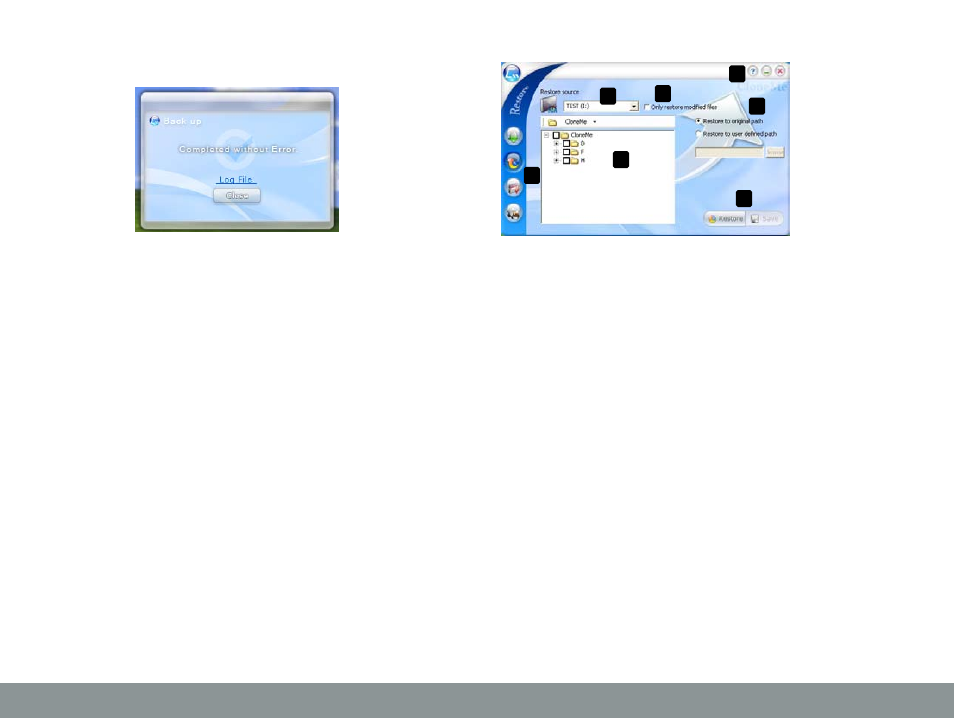
QUICKSTORE PORTABLE PRO
H – “Backup“ starts the backup with the defined settings.
After finishing the backup the following confirmation will
pop up:
Click “Close“ to close this window and return to the back-
up program or left click “Log File“ to view the backup log.
I – Click “Save“ to save your settings (confirm the following
pop-up with “Yes” or choose “No” to cancel).
1.2.2 The restore window (data recovery)
A – Activate the windows “Backup” (data backup), “Restore”
(data recovery), “Schedule” (time schedule) and “Set-
ting” (configuration) by left clicking the respective button.
B – Source directory for data recovery.
C – Box displaying the content of the selected directory. Acti-
vating the check boxes adds the folder(s) to the restore
schedule, deactivating the check boxes will exclude the
folder(s) from the restore schedule.
D – Activate/Deactivate the option „Only restore modified
files“ to only recover files that have been changed in the
meantime.
E – Buttons for “Help” (?), “Minimize window” (_) and “Close
window” (X).
F – Select “Restore to original path“ (keeping the original
folder structure) or “Restore to user defined path“ (using
a custom path).
G – Click „Restore“ to commence the restore procedure or
“Save“ to save your settings (confirm the following pop-
up with “Yes”, “No” to cancel).
D
E
F
G
A
B
C
