Clearing port counters, San historical performance data, San historical – Brocade Network Advisor SAN User Manual v12.3.0 User Manual
Page 1130: Performance data, San historical performance data 8
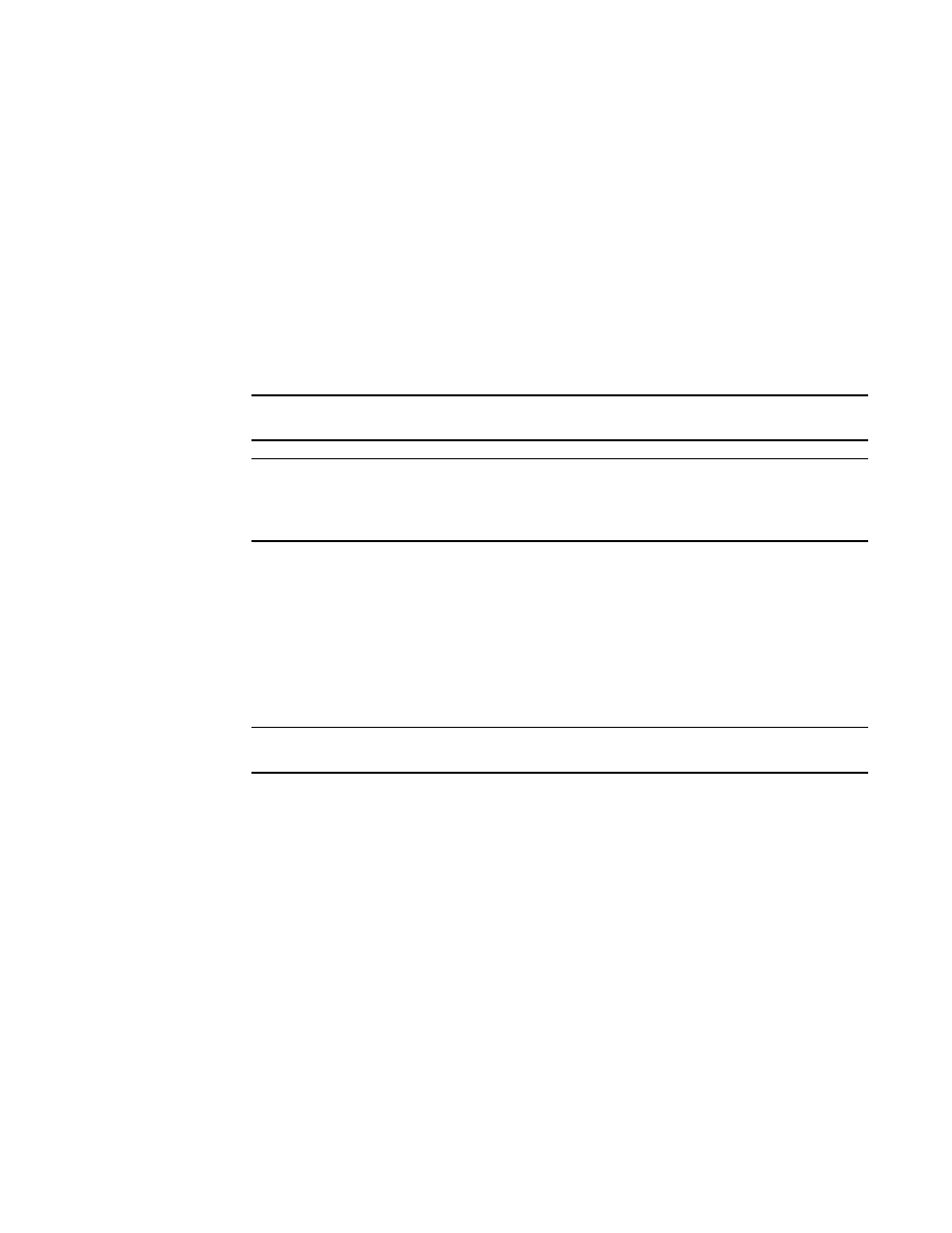
1078
Brocade Network Advisor SAN User Manual
53-1003154-01
SAN historical performance data
28
4. Enter a name for the file and click Save.
Clearing port counters
To reset all port statistics counters to zero on a selected device or fabric, complete the following
steps.
1. Right-click a device or a fabric on the Connectivity Map or Product List and select Monitor >
Performance > Clear Counters. An attention message displays.
2. Click Yes on the message.
All the port statistics counters and port logs will be cleared and the audit events log generated
by the switches is displayed in the Master Log.
NOTE
Clear counters is not initiated for Not Reachable switches.
NOTE
The audit log is supported in Fabric OS firmware version 7.3.0 and later only. Beginning with
Fabric OS firmware version 7.3.0, clearing port counters and port logs will be initiated at the
chassis level for Virtual Fabrics-enabled switches.
SAN historical performance data
Performance monitoring should be enabled constantly to receive the necessary historical data
required for a meaningful report. The following options and features are available for obtaining
historical performance data:
•
Collect historical performance data from the entire SAN or from a selected fabric.
NOTE
Virtual Fabric logical ISL ports are not included in performance data collection.
•
Persist data on every polling cycle (5 minutes).
•
Store records for each port.
•
Use the Round Robin Database (RRD) style aging scheme.
•
Enable a granularity for data collection:
-
5 minute granularity for last 8 days
-
30 minutes granularity for last 14 days
-
2 hour granularity for last 30 days
-
1 day granularity for last 730 days
•
Plot advanced monitoring service (AMS) violation events received during the chart time range
and Master Log events logged on the same product as the measure being plotted.
•
Generate reports. For instructions on generating reports, refer to
•
Configure the graph display using right-click menu options. For more information refer to
