Seite10, Dvi port, Firmware upgrades – WolfVision VZ-8 User Manual
Page 10: Serial control input, rs 232, Auto power off, Changing the standard contrast (color) settings
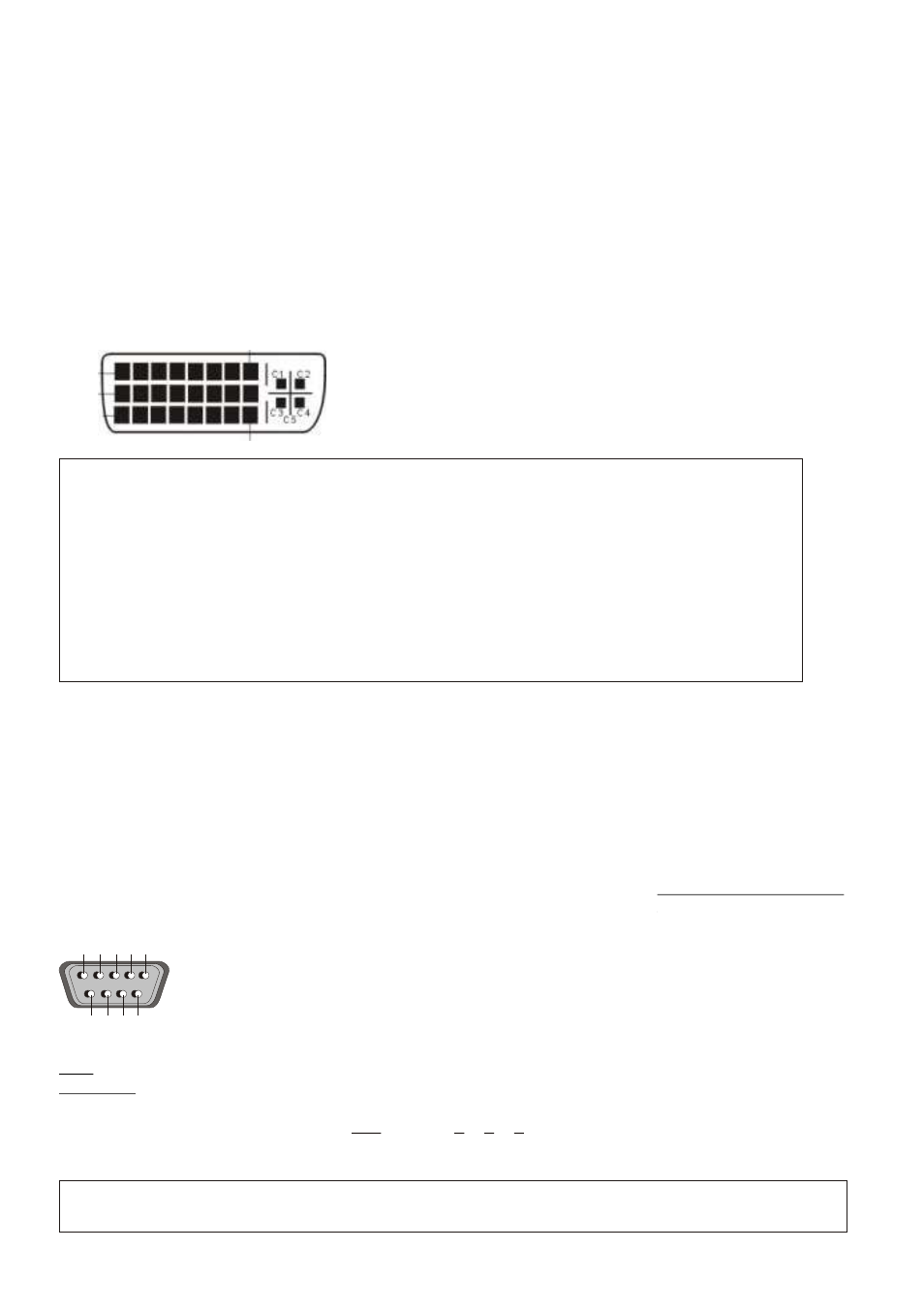
DVI PORT
Pin 24
Pin 8
1 - T.M.D.S. Data2-
2 - T.M.D.S. Data2+
3 - T.M.D.S. Data2/4 Shield
4 - T.M.D.S. Data4- (not used)
5 - T.M.D.S. Data4+(not used)
6 - DDC Clock
7 - DDC Data
8 - Analog Vertical Sync
C1 - Analog Red
C4 - Analog Horizontal Sync
9 - T.M.D.S. Data1-
10 - T.M.D.S. Data1+
11 - T.M.D.S. Data1/3 Shield
12 - T.M.D.S. Data3- (not used)
13 - T.M.D.S. Data3+ (not used)
14 - +5V Power
15 - Ground (return for +5V,
HSync and VSync)
16 - Hot Plug Detect
C2 - Analog Green
C5 - Analog Ground
(analog R, G & B return)
17 - T.M.D.S. Data0-
18 - T.M.D.S. Data0+
19 - T.M.D.S. Data0/5 Shield
20 - T.M.D.S. Data5- (not used)
21 - T.M.D.S. Data5+ (not used)
22 - T.M.D.S. Clock+
23 - T.M.D.S. Clock-
24 - Analog Vertical Sync
C3 - Analog Blue
DVI ports are divided into a digital and an analog
section. Please note that the image of the
External input (#11) is only output at the analog
DVI section!
Firmware Upgrades
The firmware (software) of your Visualizer can be upgraded to the latest version. This
can be done by connecting a computer or a modem to the RS232 port of your Visualizer.
Please consult your WolfVision dealer or check the WolfVision homepage at:
www.wolfvision.com/wolf/techinfo.html.
10
Serial control input, RS 232
9-pin D-Sub connector on unit
male, front side
Pins: 2: RX, 3: TX, 5: GND, 7: RTS, 8: CTS
Baud rate: 19200 or 9600, databits: 8, stopbit: 1, parity: no
Please note that DecimaI-Codes (=ASCII-Codes or Hex-Codes)
must be sent as one single byte (e.g. 199 and not: 1 + 1 + 9) !
5
9
2
7
3 4
8
1
6
The serial port can be used to control the Visualizer through an external
device, like a remote control system for a whole conferencing room.
A detailed description of the serial protocol can be found on our internet homepage:
www.wolfvision.com
/wolf/techinfo.html
Function: Decimal-Code :
Image on 192
Iris open 193
Focus far 194
Zoom wide 195
Image off 196
Iris close 197
Focus near 198
Zoom tele 199
Preset 1 202
Preset 2 203
Save Preset 1 216
Save Preset 2 217
Preset max. wide 229
Preset A5 231
Preset A6 232
Preset max. tele 235
Auto Power off
In the "Power control" settings of the on-screen menu you can select that the Visualizer
will be automatically switched off, if it is not used for a certain time.
Changing the standard contrast (color) settings
If the picture or the colors on your screen appear to be too dark, you can lower the
overall contrast of the picture in the "Color settings" menu of the on-screen menu. The
settings can be made separately for the normal mode and the text-mode.
Pin 1
Pin 9
Pin 17
