English, Box contents, Front panel overview – ION Audio Tape 2 PC User Manual
Page 3
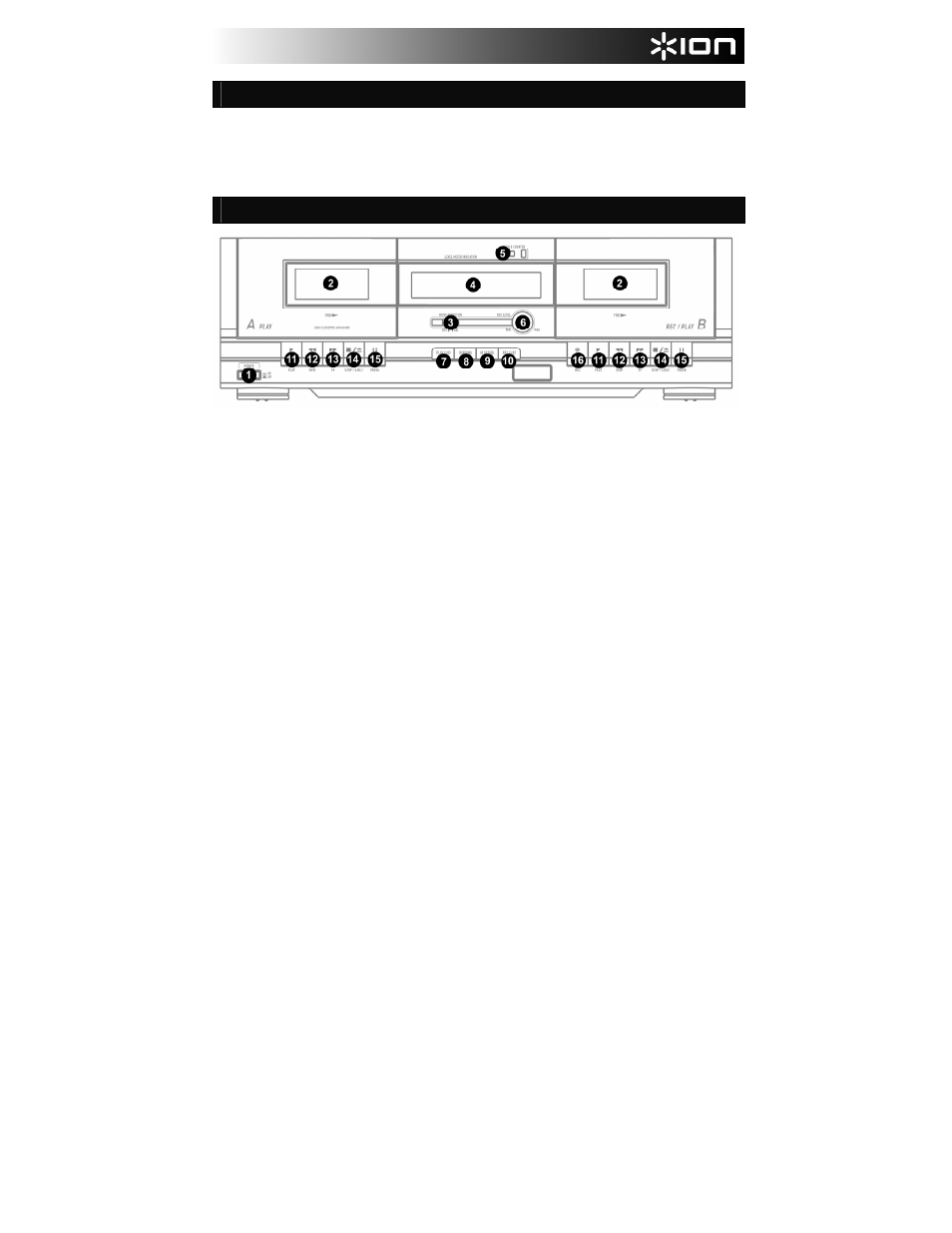
1
BOX CONTENTS
Please check to make sure that the following items are located in the box:
• Tape2PC cassette player
• USB cable
• RCA Cable
• Software CD
• Tape2PC Quickstart Manual
• Safety and Warranty Information
Please read the included Safety & Warranty Information booklet before using this product!
FRONT PANEL OVERVIEW
1.
POWER BUTTON – Use this button to turn the
unit on and off. If the unit is not being used for a
prolonged period of time, please also remove the
AC plug from the power socket.
2.
CASSETTE HOLDER – Insert your cassettes
into either of these two holders. The holders
may be opened by pressing the corresponding
[STOP/EJECT] button (14). Please note that
both decks can be used for playback but only
deck B can be used for recording/dubbing.
3.
DYNAMIC NOISE REDUCTION – Dynamic
Noise Reduction should be turned on whenever
playing back tapes which were recorded using
this feature.
4.
DISPLAY – The display will help you keep track
of audio levels and the features which have been
engaged.
PEAK LEVEL INDICATOR – The meters
indicate the audio level during recording
and playback.
REC – lights when deck B is recording or
in record-pause mode
HI SP DUB – lights when high-speed
dubbing mode is engaged
PLAY Cr02 – lights when Play Cr02
function is engaged
REC Cr02 – lights when Rec Cr02 function
is engaged
5.
TAPE COUNTER AND [RESET] BUTTON –
The tape counter indicates the tape position
when playing or recording tapes (deck B only).
To reset the counter, press the [RESET] button.
6.
REC LEVEL KNOB – Use this knob to adjust the
recording level when recording external sources
to deck B.
7.
[PLAY Cr02] BUTTON – This feature should be
set depending on the kind of tape you are
playing. When using normal tapes, this feature
should be turned off (“PLAY Cr02” not lit on the
display). When using Cr02 tapes, this features
should be turned on (“PLAY Cr02” is lit on the
display).
8.
[DUBBING] BUTTON – Press this button if you
would like to dub a tape from deck A to a tape in
deck B (“DUBBING” will light on the display).
9.
[HI SP DUB] BUTTON – Press this button to
enable high-speed dubbing (“HIGH SPEED” will
light on the display). Press again to disable high-
speed dubbing.
10.
REC Cr02 BUTTON – Turn this feature on when
recording to a Cr02 tape on deck B (“REC Cr02”
is lit on the display).
11.
[PLAY] – Press to play the tape on the
corresponding deck.
12.
[REWIND] – Press to rewind the tape on the
corresponding deck.
13.
[FAST FORWARD] – Press to fast forward the
tape on the corresponding deck.
14.
[STOP/EJECT] – Press to stop the tape on the
corresponding deck. When stopped, press again
to open the cassette holder.
15.
[PAUSE] – Press to pause the tape on the
corresponding deck. Press again to resume
playback.
16.
[RECORD] – Press this button in conjunction
with the [PLAY] button to begin recording.
