Lexibook MFC155EN User Manual
Page 25
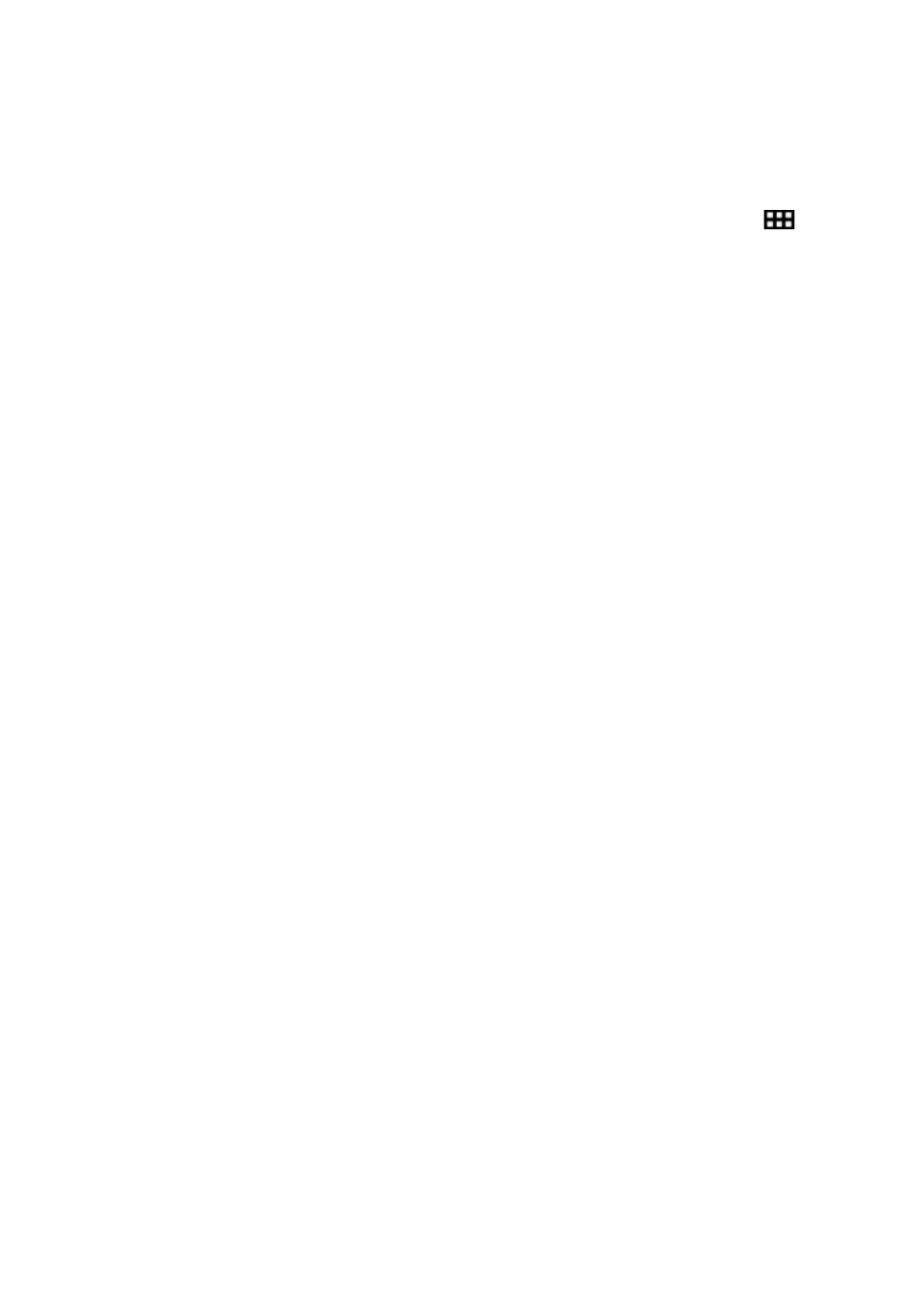
25
To move an application on the main Home screen or to another Home screen,
keep your finger or a stylus (not included) pressed on the corresponding
icon and drag it on any page and location of the five available Home screens.
• Add or remove icons to / from Home screen
1.
Access the applications menu by clicking on the Applications button
.
2.
Select the application you want to move to the Home screen by
holding your finger or a stylus (not included) on the corresponding
icon. A shortcut is automatically created on the Home screen.
3.
You can then move the icon at the location of your choice, on one of the
five available Home screens.
4.
To delete an icon, keep your finger or stylus (not included) pressed
on the icon and then drag it on top of the cross button (X) that appears at
the top of the screen.
Note:
When you keep a finger or a stylus (not included) pressed on the Home
screen, the window "Choose wallpaper from” appears. You can then add
a wallpaper, a live wallpaper or choose your own wallpaper from the Gallery.
