Citronic 2011 – AVSL 170.800-170.812 CM-series User Manual
Page 5
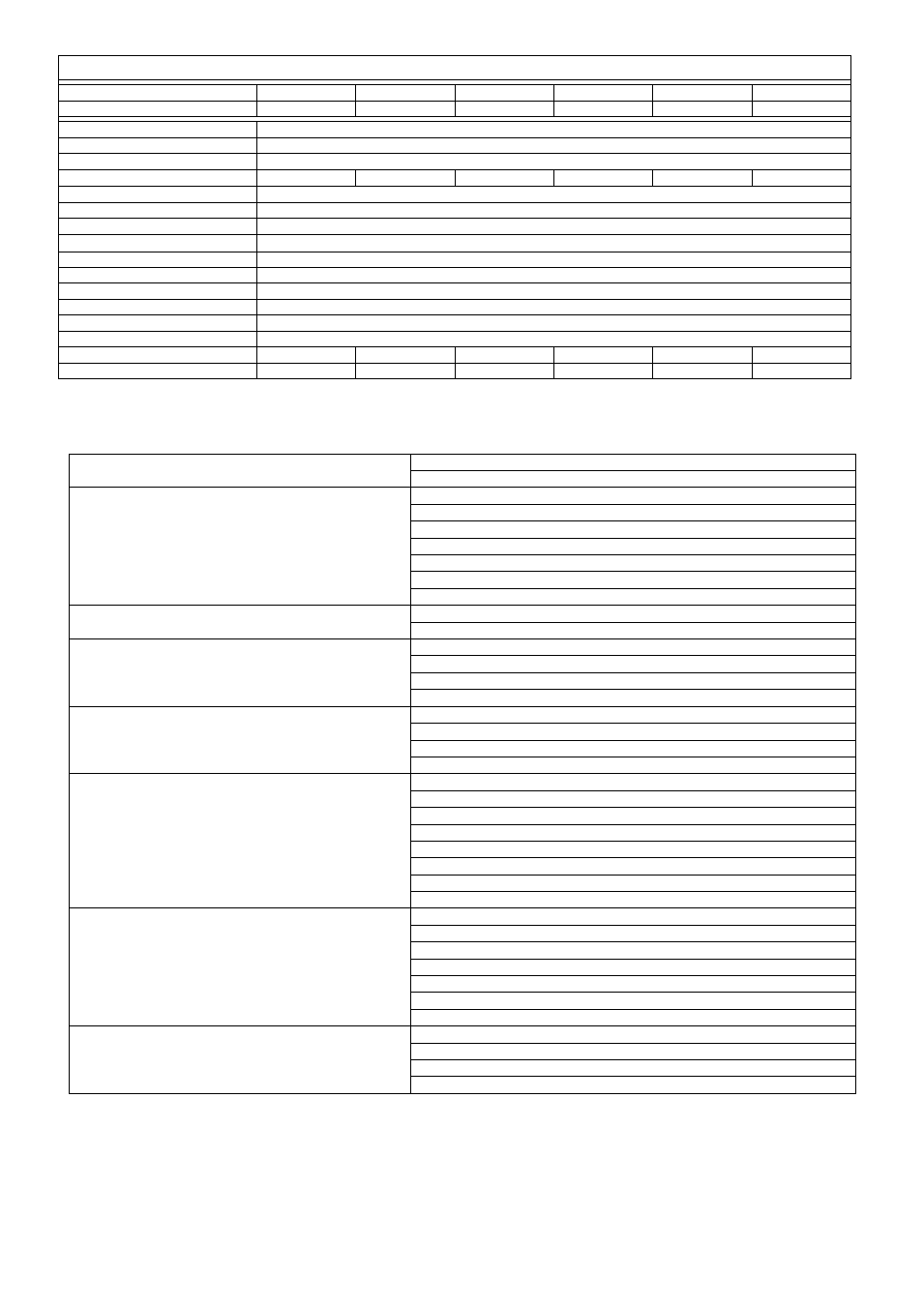
SPECIFICATIONS
Model
CM4-LIVE
CM6-LIVE
CM8-LIVE
CM10-LIVE
CM4-STUDIO
CM8-STUDIO
(Stock Code)
(170.800)
(170.801)
(170.802)
(170.803)
(170.810)
(170.812)
Power Supply
12Vac 1000mA (included)
Phantom Power
Switchable +48V (XLR inputs)
Frequency Response
20Hz - 20kHz
Mic/Line inputs (bal/unbal)
2 x XLR/jack
4 x XLR/jack
6 x XLR/jack
8 x XLR/jack
2 x XLR/jack
6 x XLR/jack
Stereo Input (unbal)
6.3mm jack/RCA (-8 to +15dB / +13 to +60 parallel)
SNR: Mic Inputs
120dB E.I.N.
SNR: Line Inputs
95dB E.I.N.
SNR: Stereo Input
96dB E.I.N.
EQ: High
10kHz, ±15dB
EQ: Mid
700Hz, ±15dB
EQ: Low
50Hz, ±15dB
Outputs: Main (L + R)
6.3mm jack (+28dBu balanced / +22dBu unbalanced)
Aux, EFF, REC out
unbalanced 6.3mm jack (+22dBu)
Phones Output
+15dBu stereo 6.3mm jack
Dimensions (mm)
60 x 190 x 230
60 x 270 x 230
60 x 350 x 230
60 x 430 x 230
60 x 190 x 230
60 x 270 x 230
Weight
2.09kg
2.42kg
2.75kg
3.08kg
2.09kg
2.42kg
Troubleshooting
No power LED on control panel
Ensure power adapter is working and connected properly
Ensure mains outlet voltage is as stated on adapter
Power LED is on but no other LEDs and no output
Check input signals and condition of connection leads
Check jack is connected to input and not channel insert
Check GAIN is not too low on channel input
Check channel fader is not fully down
Check MAIN fader is not fully down
Disconnect channel insert (if used) and check for correct wiring
For condenser mics, turn down MAIN fader and check phantom is on
Power light and output LEDs lighting but no output
Check output connections to amplifier or recorder
Check amplifier or recorder levels are not turned fully down
USB/SD player will not play audio from media
(CM-LIVE models only)
Press PLAY on transport controls
Check memory device is connected properly (remove and re-insert)
Check file types
– standard compressed digital audio files required
Check memory device works on a PC or Mac for standard playback
USB device not recognised by PC or Mac
(CM-STUDIO models only)
Check version and/or updates for operating system
Follow on-screen trouble-shooter or diagnostics in Windows or OS
Check USB connection (disconnect then reconnect USB lead)
Seek advice from your PC or Mac operating system provider
Output is very loud or distorted
Check level of input signal is not too high
Reduce channel GAIN and EQ settings
Reduce channel and MAIN faders levels
Ensure Hi-Z line level input(s) not connected via XLR
Check output levels of equipment connected via channel inserts
Check AUX and EFFECT level controls and reduce if necessary
Check for high gain recording of media files on USB/ SD (CM-LIVE)
Check input gain level on recorder or recording software
Output is working but at very low level
Check input audio source level is not too low
Ensure low impedance line or mic signal is not connected via jack
Increase channel GAIN control and EQ settings if turned down
Increase channel and MAIN faders levels
Check output levels of equipment connected via channel inserts
Check for quiet recording of media files on USB/ SD (CM-LIVE)
Check input gain level on recorder or recording software
Feedback (loud squealing or howling from mics)
Face microphone away from speakers and monitors
Reduce channel GAIN level and EQ level(s)
Reduce AUX and/or EFFECT levels
Reduce channel and/or MAIN fader levels
Note: for further troubleshooting, refer equipment to qualified service personnel for testing
© Citronic 2011
