Dayton Audio OmniMic V2 Precision Measurement System User Manual
Quick reference guide
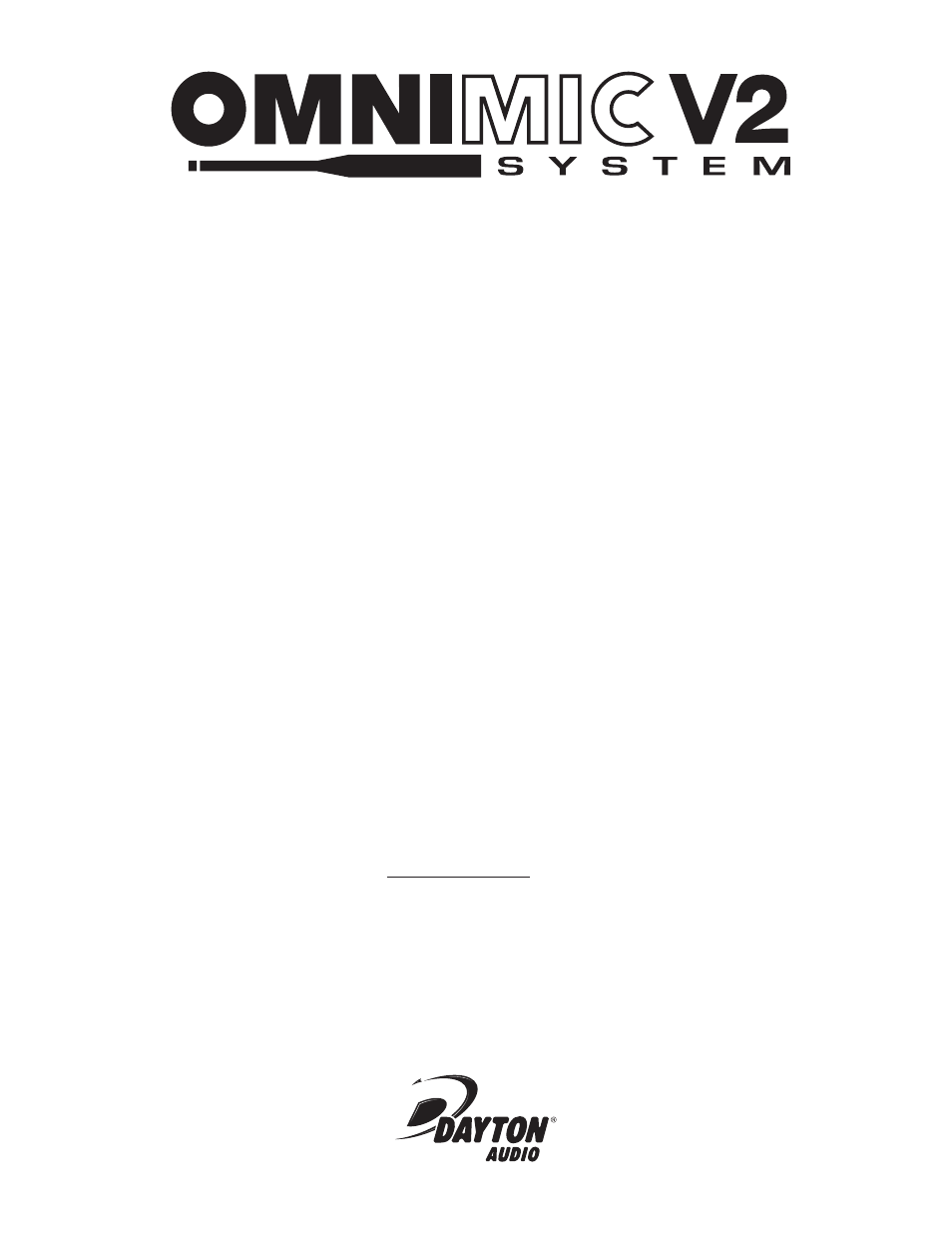
Quick Reference Guide
daytonaudio.com
© Dayton Audio
®
#999-128
Last Revised: 3/13/2012
The OmniMic V2 Acoustic Measurement System is extremely simple to use. Operation is very intuitive and you can be up
and making measurements in just minutes. This is a Quick Reference guide only—the software contains a comprehensive
Help Menu and Troubleshooting Guide if additional help is needed.
Please take the time to review the Help Menu to familiarize yourself with all the features and functions of the
OmniMic V2 Measurement System.
Package Contents:
OmniMic V2 Calibrated USB Microphone
OmniMic V2 Software disc (Blue)
OmniMic V2 Test Track disc (Yellow)
Storage case
Microphone clip
Desktop tripod stand
USB A to B Cable, 3m
Carrying pouch
Installing the OmniMic V2 Software:
Simply insert the "Blue" OmniMic V2 Software disc into your PC’s drive. The setup software will auto run and create the
appropriate folder on your PC. From this folder, a shortcut can be moved to your PC’s desktop.
Note: The OmniMic V2 software is compatible with Windows XP, VISTA and Windows7. If you are running Windows VISTA
or Windows7, you will be prompted to make additional changes to your "Control Panel" settings. OmniMic V2 is NOT
compatible with Windows98, WindowsME, Macintosh OSes, or under Linux or Linux/Wine.
Installing the OmniMic V2 Hardware:
Plug the OmniMic V2 into any unused USB port on your Windows computer. When properly connected to an active USB port,
the "Blue" LED on the OmniMic V2 will illuminate. The OmniMic V2 software will look for the microphone’s presence. If the micro-
phone is not connected to an active USB port, the top of the OmniMic V2 window displays the message "OmniMic not found."
Generating Test Signals:
Most tests with OmniMic V2 (other than "SPL/Spectrum" and "Oscilloscope") require particular CD tracks to be played
on the system that you are measuring. The provided "Yellow" CD Test Track disc contains test signals necessary for the
OmniMic V2 software to do its analysis. You cannot substitute other test signals! If you want to use a computer or MP3
player to generate the test signals, we also provide the Test Tracks in MP3 format. These tracks can be found in a folder
labeled "MP3" on the "Blue" OmniMic V2 Software disc.
Using the OmniMic V2 for the first time:
1. Download the OmniMic V2 calibration file at Calibrate OmniMic V2 calibration using the serial number provided on the
microphone. Now would also be a good time to check for software upgrades.
2. If you are using OmniMic V2 for the first time on this computer, select "Mic ID" from the "Config" menu at the top, then
load the calibration file for your version 1 or 2 OmniMic V2, after downloading it from the Dayton Audio website. (If your
mic has a serial number, then it uses a file).
3. Choose the desired measurement type by clicking on the labeled tabs of the OmniMic V2 screen.
4. If the title bar at the top specifies a CD track, insert the OmniMic V2 Test Track CD into the disc player of your audio
system and play the indicated track.
5. Position the OmniMic V2 to pick up the sound. The graphs and meters will graph the measurement.
Again, the software contains a comprehensive Help Menu and Troubleshooting Guide if additional help is needed.
