Firmware upgrade, System check, Reset – Naxa NMV-169 User Manual
Page 25
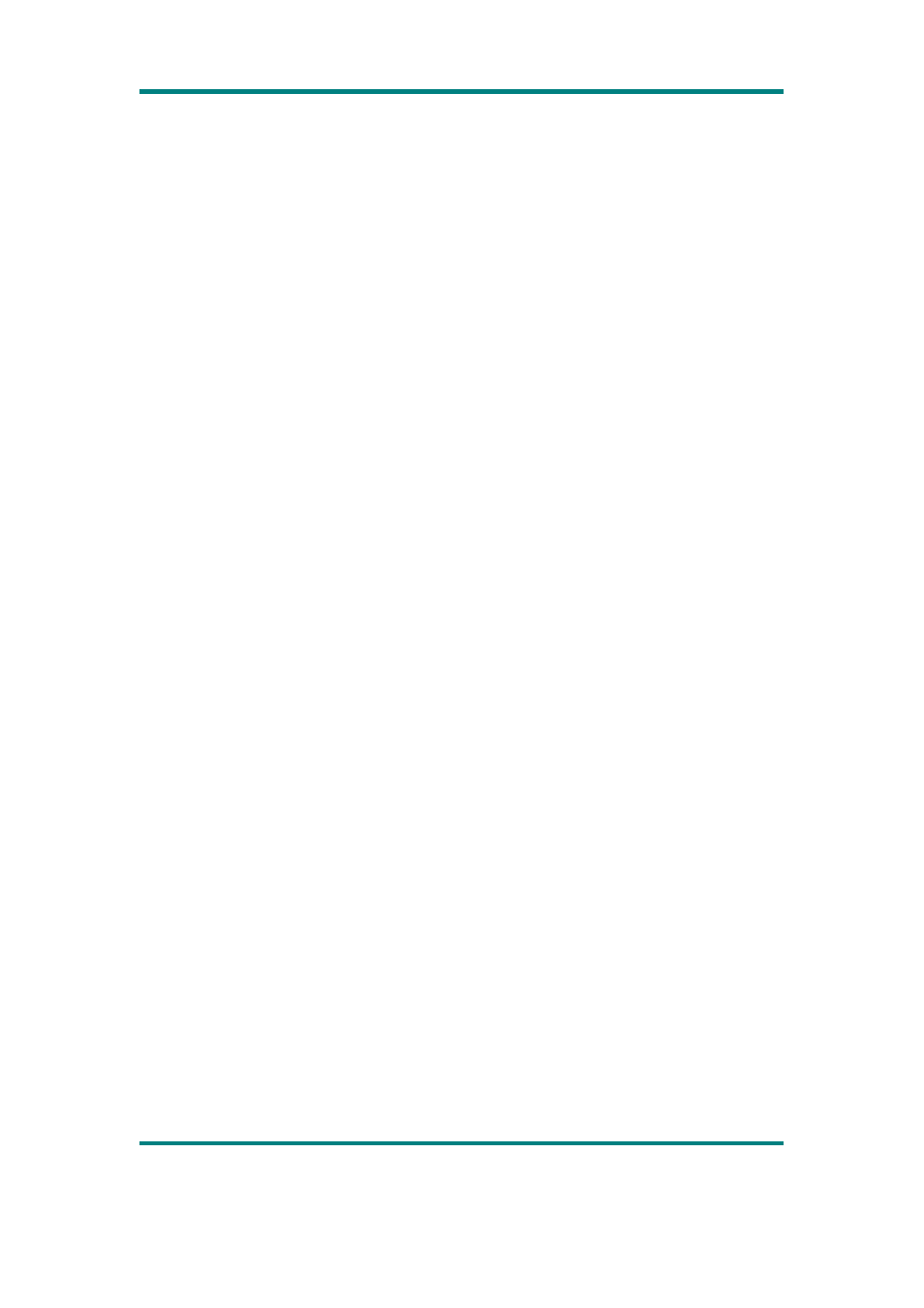
User Manual
Version 1.1
Page 24
System Check
Select to enter, the system prompts: “May require a few minutes to finish”. Select Ok, the system
starts self-check and shows “Self-checking…”
Reset
Select it and the system will prompt: “Reset default setting, system will shut down”. Select Ok,
then the settings of all applications will restore to the factory setting.
Firmware Upgrade
This player provides with firmware upgrading tool to upgrade or repair the firmware in the player.
1. Download the latest firmware.
2. Connect the player to PC’s USB port correctly; make sure no other movable disks are
connected to the PC at the same time.
3. Run this tool.
If the firmware in the player is in good condition, the tool will shift to firmware upgrading mode;
it displays the information of the player’s firmware such as version etc in the box on the upper left
corner of the tool interface. Click button “Select new version firmware file” to select the firmware
file to be upgraded. After the firmware file detected to be correct by the tool, it displays the
information of the selected firmware such as version etc in the box on the upper right corner of the
tool interface. Now click button “Start upgrading” to upgrade the firmware. If the internal
firmware of the player has been damaged, the tool will change to firmware restoration mode. The
version information of the player’s internal firmware now will not be displayed in the box on the
upper left corner of the software interface. It requires the user to select a correct firmware file to
repair the damaged one. At the same time, the information such version etc of the firmware file to
be repaired is displayed in the box on the upper right corner of the interface; click button “Start
upgrading” to upgrade the firmware.
