18 file browser, Page 9 – Naxa NID-7007 User Manual
Page 10
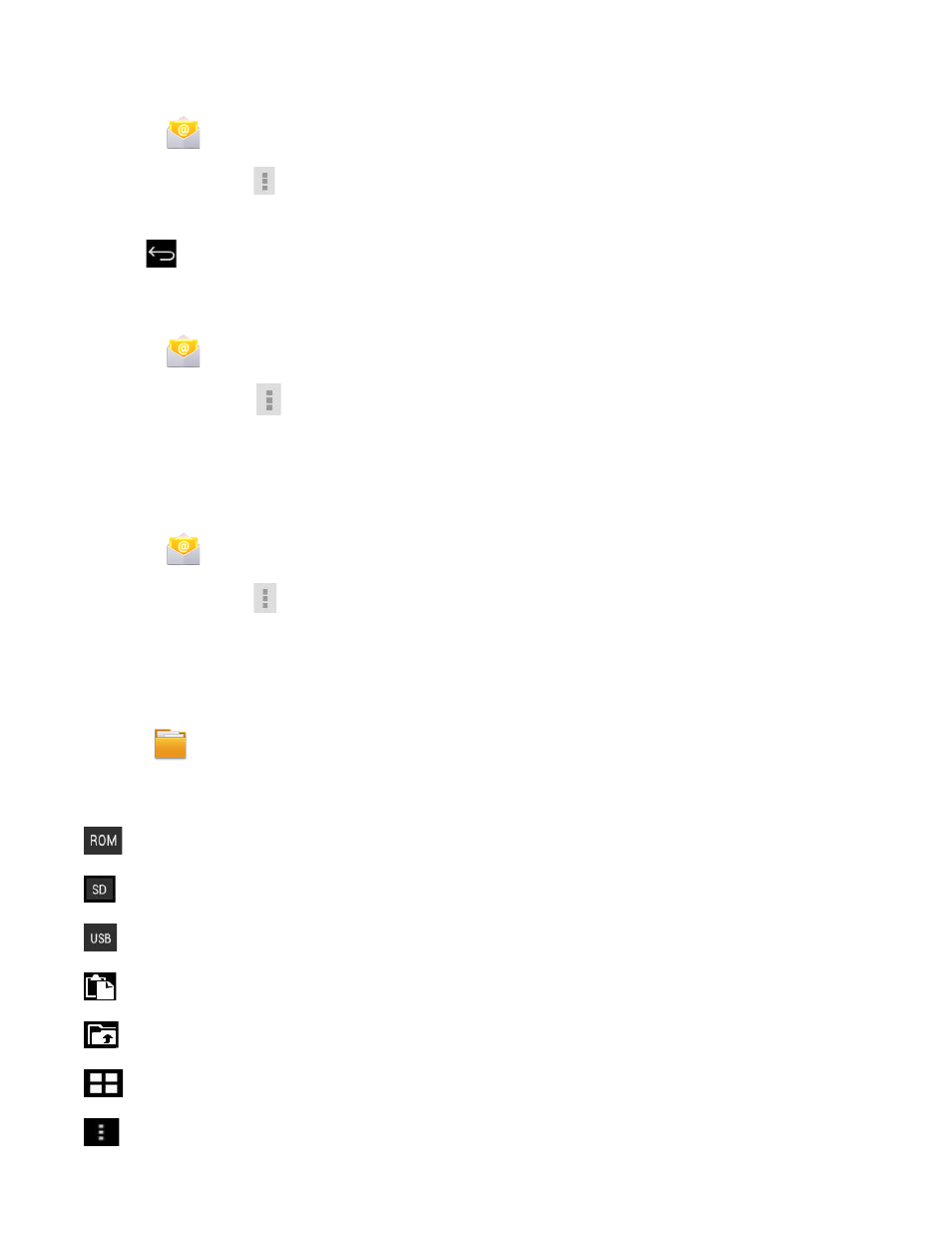
Page 9
Edit Email Accounts
1. Tap the
Email application icon.
2. On the Inbox screen, tap
→ settings.
3. Set your desired preferences to customize your email account.
4. Tap
to return to the Inbox screen.
Delete Email Accounts
If you have multiple accounts, delete the account designated as the default account, the next email listed will be automatically set as the default.
1. Tap the
Email application icon.
2. On the Inbox screen, tap
→ Settings.
3. Click the account you want to delete.
4. In the pop-up Account options window, tap Delete
5. Tap OK to confirm the deletion.
Set Default Email Account
You must always have one account designated as the default account, so if you have multiple email accounts, you can select any one as the default.
1. Tap the
Email application icon.
2. On the Inbox screen, tap
→ Settings.
3. Tap the desire account.
4. In the right settings list, tap Default Account to select it.
If you delete the account that was designated as the default account, the next email listed is automatically designated as the default.
18 FILE BROWSER
Tap the
File Browser application icon to view the files on all storage devices (Internal memory, SD card, USB device), and to install Android
application on your tablet quickly & easily.
Use the icons across the top of the screen as follows:
Internal Flash (ROM)
SD Card
USB Storage
Paste
Back to the previous folder
Switch folder display mode.
Menu
