Flight management – Garmin G1000 King Air C90GT User Manual
Page 219
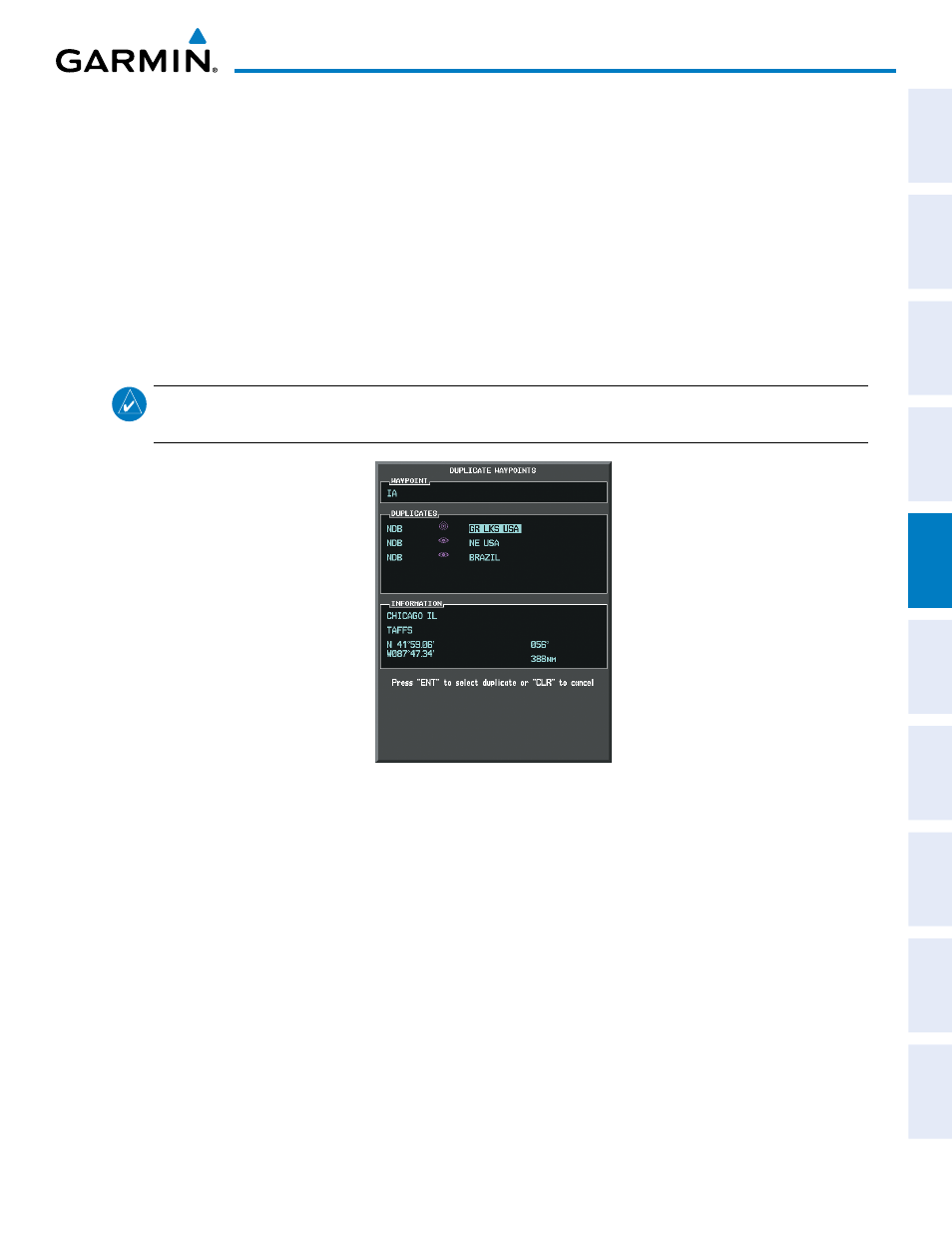
190-00663-01 Rev. A
Garmin G1000 Pilot’s Guide for the Hawker Beechcraft C90A/GT
205
FLIGHT MANAGEMENT
SY
STEM
O
VER
VIEW
FLIGHT
INSTRUMENTS
EIS
AUDIO P
ANEL
& CNS
FLIGHT
MANA
GEMENT
HAZARD
AV
OID
ANCE
AFCS
ADDITIONAL
FEA
TURES
APPENDICES
INDEX
Adding a waypoint to a stored flight plan:
1)
On the Flight Plan Catalog Page, press the FMS Knob to activate the cursor.
2)
Highlight the desired flight plan.
3)
Select the EDIT Softkey; or press the ENT Key, turn the large FMS Knob clockwise to select “EDIT” and press
the ENT Key. The Stored Flight Plan Page is displayed.
4)
Select the point in the flight plan to add the new waypoint. The new waypoint is placed directly in front of the
highlighted waypoint.
5)
Enter the identifier, facility, or city of the new waypoint.
6)
Press the ENT Key. The new waypoint now exists in the flight plan.
NOTE:
If the identifier entered in the Waypoint Information Window has duplicates, a Duplicate Waypoint
Window is displayed. Use the FMS Knob to select the correct waypoint.
Figure 5-61 Duplicate Waypoints Window
Adding a waypoint to the active flight plan:
1)
Press the FPL Key.
2)
Press the FMS Knob to activate the cursor (not required on the PFD).
3)
Select the point in the flight plan before which to add the new waypoint. The new waypoint is placed directly
in front of the highlighted waypoint.
4)
Turn the small FMS Knob to display the Waypoint Information Window. (Turning it clockwise displays a blank
Waypoint Information Window, turning it counter-clockwise displays the Waypoint Information Window
with a waypoint selection submenu allowing selection of active flight plan, nearest, recent, user, or airway
waypoints).
5)
Enter the identifier, facility, or city name of the departure waypoint or select a waypoint from the submenu of
waypoints and press the ENT Key. The active flight plan is modified as each waypoint is entered.
