Garmin GPS 72 User Manual
Page 13
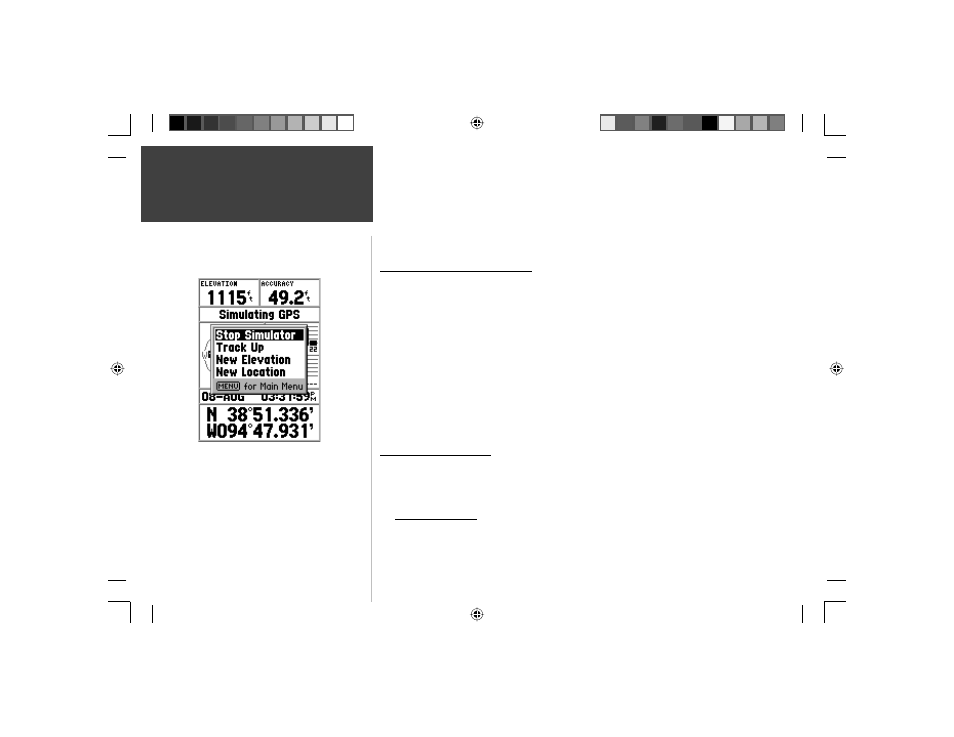
12
Quick Start
Now that we have now gone through the basic operation of the unit using the simulator, it
is time to do some actual navigation!
To turn off the simulator:
1. With the GPS Information Page displayed, press the MENU key.
2. Select ‘Stop Simulator’ then press the ENTER key.
Initializing the GPS Receiver
Before the GPS 72 can be used for navigation, the receiver has to be initialized. The
receiver only needs to be initialized the very fi rst time that the GPS 72 is used.
Take the unit outside where it will have an unobstructed view of the sky and turn it on.
Hold the unit with the top of the unit pointed toward the sky.The unit will search for satellite
signals and begin to gather and store the information that it needs to become operational.
This process should take no more than fi ve minutes. When the unit becomes operational, the
message ‘3D GPS Location’ will be displayed on the GPS Information Page.
If for some reason the unit is not able to gather the necessary satellite information, an
options page will be displayed. Select ‘New Location’ then ‘Automatic’ and allow the unit to
continue initializing. This selection will force the unit to search for all satellites. It may take a
little longer for the unit to become operational using this method.
Starting to Navigate
With the unit on and displaying ‘3D GPS Location’ on the GPS Information Page, mark
a waypoint at your current location. Name the waypoint ‘HOME’, assign the ‘Residence’
Symbol and store the waypoint.
This is important! The GPS 72 has to be moving to provide accurate navigational data.
While you are standing still, the pointer and compass ring may not be accurate. As you begin
moving, the compass ring will rotate indicating your direction of travel, and the pointer will
point toward your destination.
Turning off the Simulator
Initializing the GPS 72
72 QS Guide RevB.indd 12
10/30/2002, 4:00:12 PM
