Com transceiver manual tuning, Audio panel and cns, Transmit/receive indications – Garmin G1000 Quest Kodiak User Manual
Page 111
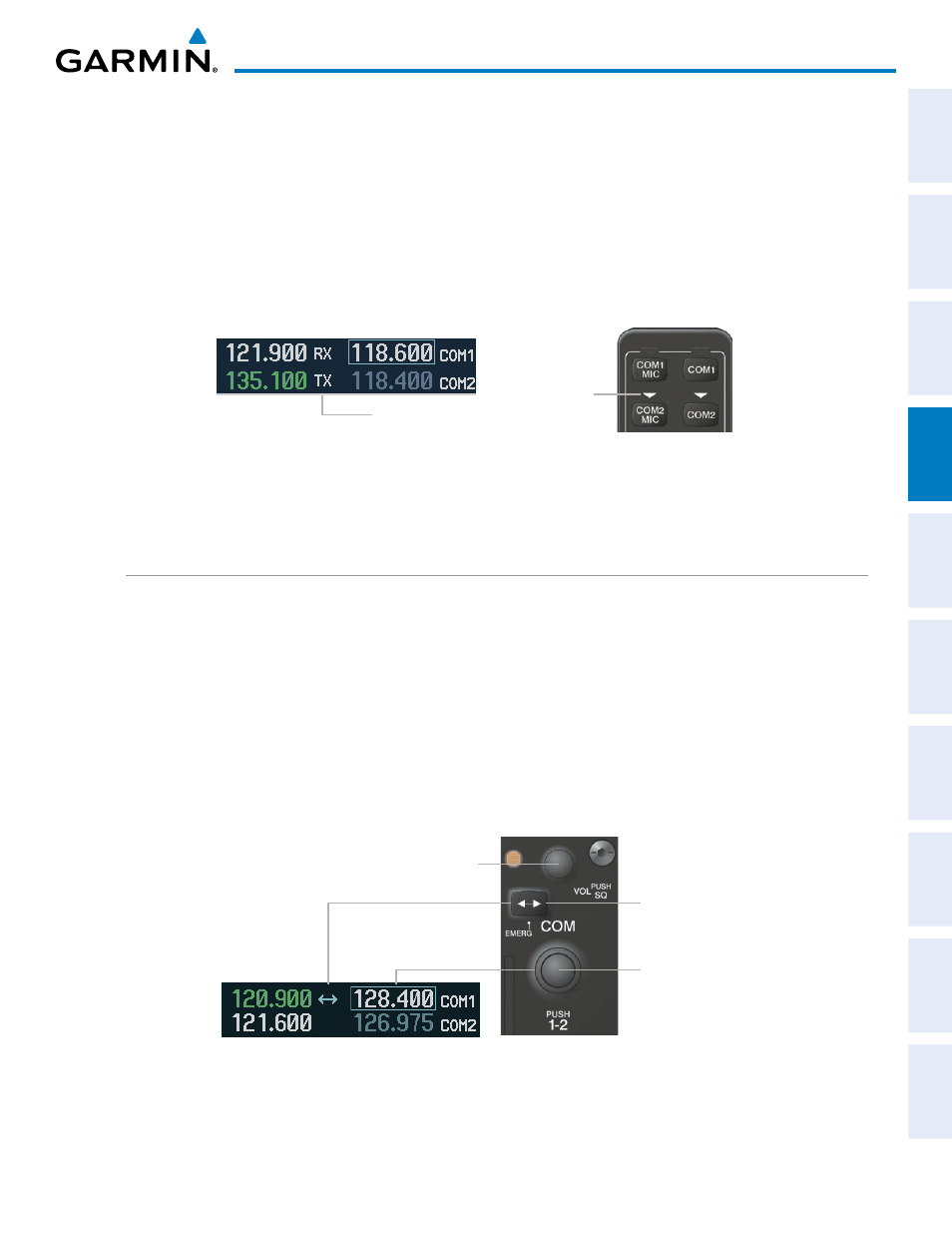
190-00590-02 Rev. A
Garmin G1000 Pilot’s Guide for the Quest Kodiak 100
99
AUDIO PANEL AND CNS
SY
STEM
O
VER
VIEW
FLIGHT
INSTRUMENTS
EIS
AUDIO P
ANEL
& CNS
FLIGHT
MANA
GEMENT
HAZARD
AV
OID
ANCE
AFCS
ADDITIONAL
FEA
TURES
APPENDICES
INDEX
TRANSMIT/RECEIVE INDICATIONS
During COM transmission, a white TX appears by the active COM frequency replacing the Frequency
Transfer Arrow. On the Audio Panel, when the active COM is transmitting, the active transceiver COM MIC
Key Annunciator flashes approximately once per second.
During COM signal reception, a white RX appears by the active COM frequency replacing the Frequency
Transfer Arrow. Entertainment audio, if selected, is muted during active COM radio reception. Refer to
Additional Audio Panel Functions later in this section, and the Additional Features Section for more details
on the Data Link Receiver.
Figure 4-4 COM Radio Transmit and Receive Indications
Annunciator
Flashes During
Transmission
Transmit and
Receive Indicators
When the same COM radio is selected on both Audio Panels, the pilot has transmit priority on COM1, the
copilot has transmit priority on COM2.
COM TRANSCEIVER MANUAL TUNING
The COM frequency controls and frequency boxes are on the right side of each PFD and the MFD. The MFD
frequency controls and displays are linked to the pilot side PFD (PFD1) only.
Manually tuning a COM frequency:
1)
Turn the COM Knob to tune the desired frequency in the COM Tuning Box (large knob for MHz; small knob for
kHz).
2)
Press the Frequency Transfer Key to transfer the frequency to the active field.
3)
Adjust the volume level with the COM VOL/SQ Knob.
4)
Press the COM VOL/SQ Knob to turn automatic squelch on and off.
Turn the
VOL/SQ
Knob to adjust
volume. Press the Knob to Turn
Automatic Squelch On or Off
Press the
Frequency Transfer
Key to Transfer COM
Frequencies Between Active
and Standby Frequency Boxes
Turn the
COM
Knob to
Tune the Frequency in
the Tuning Box
Figure 4-5 COM Frequency Tuning
