Acura Embedded AcuBrite 17″-Nav User Manual
Page 3
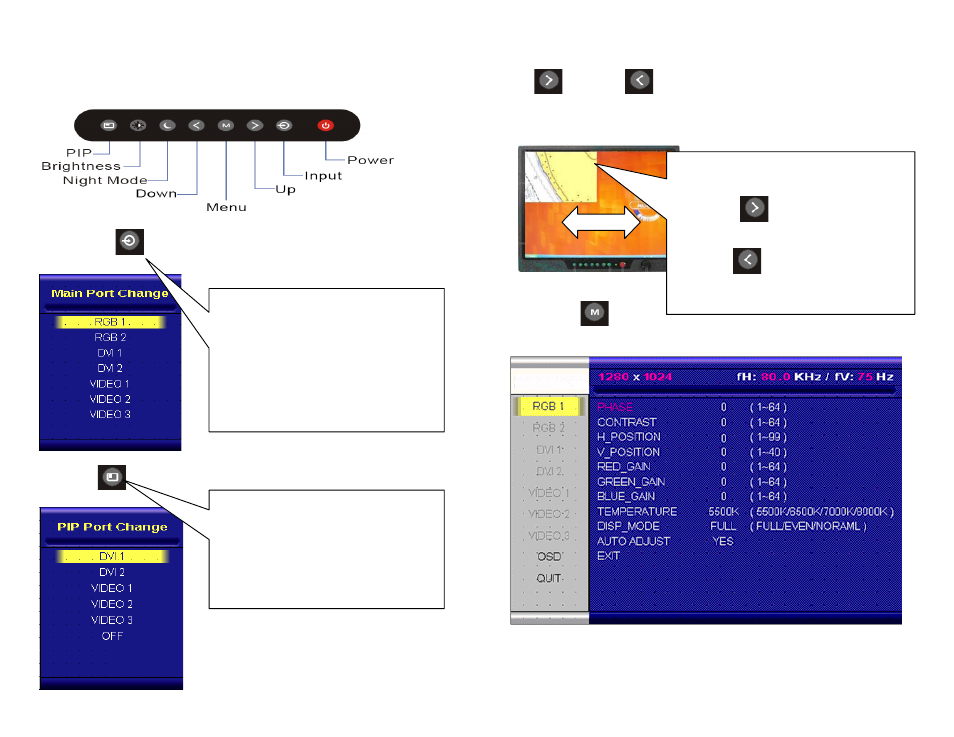
AcuBrite 17-NAV User Guide AcuBrite 17-NAV User Guide
Control panel
INPUT KEY
PIP KEY
UP
/ DOWN
KEY
It works as menu item selection use, the “UP”KEY can be used as “RIGHT” KEY
and the “DOWN” KEY can be used as “LEFT”KEY.
MENU KEY
When press “MENU” KEY, the OSD main menu screen will appear as below:
If release the “MENU” KEY for 30 seconds without any action, the menu OSD
screen will disappear automatically. You can also choose “QUIT” and then press
“MENU” KEY to exit this OSD menu screen.
When you press and hold the “INPUT” KEY,
the menu screen will show as
RGB1
→RGB2→..→VIDEO3→VIDEO2→
..
If you release the “INPUT” KEY for 5
seconds without any action, the menu
selection screen will be closed. And it will
remain at the item which you’d selected.
PIP KEY Function
Choose PIP size scaling from 1~10 times
and PAP1 (4:3 aspect ratio) or PAP2 (side
by side for half full screen).
In general,PAP2 setting is recommended.
4
5
PIP (1~10) Picture
You can press “RIGHT /LEFT” key to move PIP
window position
RIGHT KEY
:
the PIP window will move
horizontally. You may put the PIP window to
any desired horizontal position you want.
LEFT KEY
:
the PIP window will move
vertically. You may put the PIP window to any
desired vertical position you want.
