Power on/off, Remote control – Acme DP01 User Manual
Page 10
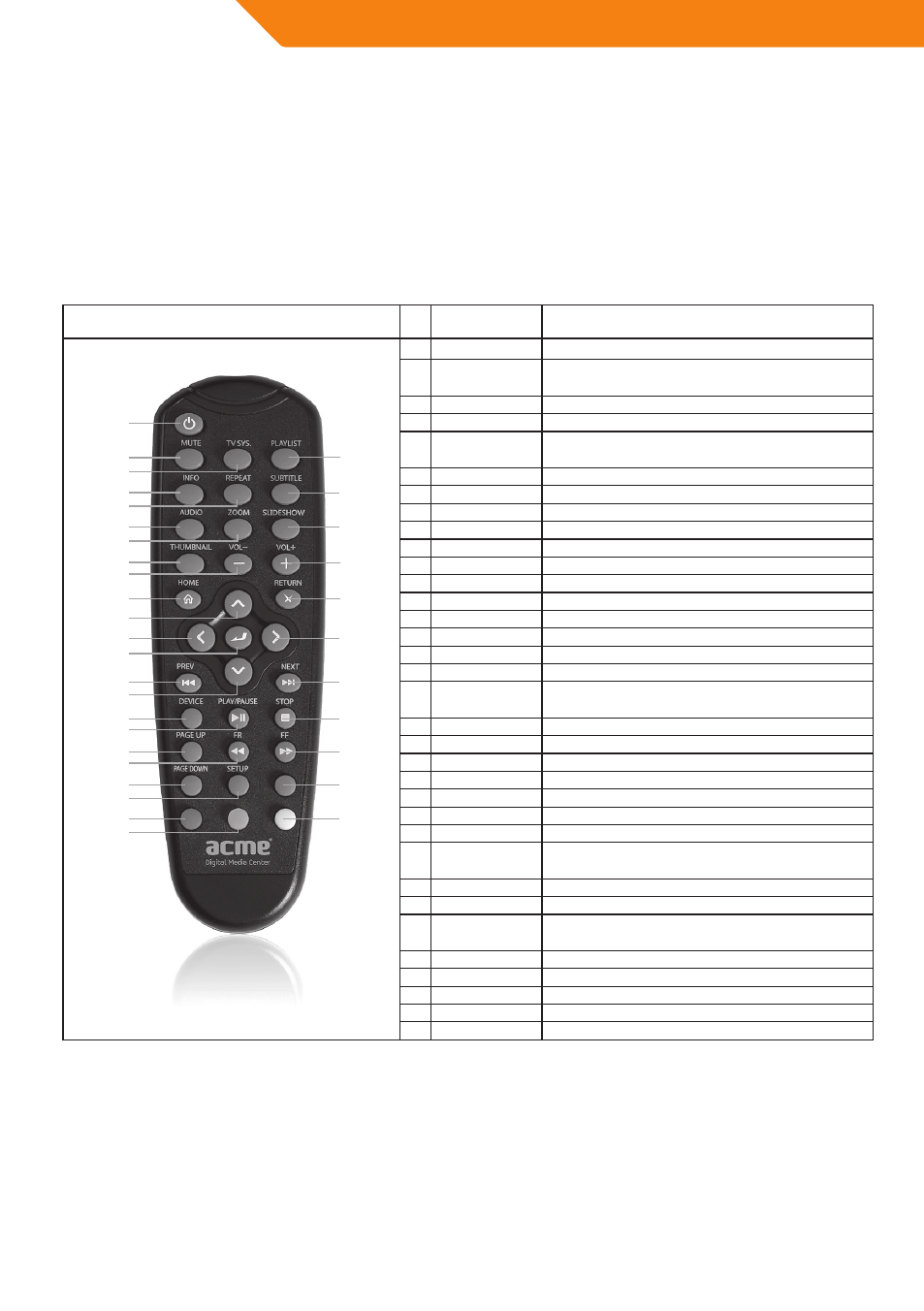
10
GB
Power on/off
Power on
After connecting the power supply cord and turning on the POWER switch, the player will soon enter the main page, and the
POWER indicator on the front panel will turn blue.
Power off
When the system is running, press the POWER button on the front panel or remote control, the player will be shut down.
Remote control
Picture
no.
Button
Function
1
POWER
Press to turn off the power
2
MUTE
Press to mute audio output, and press again to
resume.
3
TV SYS
Press to change aspect ratio
4
INFO
Press to get the multimedia information
5
REPEAT
Press to switch the play mode among - one, all
and Shuffle.
6
AUDIO
Press to select an audio track.
7
ZOOM
Press to zoom in/out the image.
8
THUMBNAIL
Press to play the pictures with 8 thumbnail
9
VOL-
Press to decrease the volume.
10 HOME
Press to view the main page.
11 UP
Press the arrow buttons to select menu options.
12 LEFT
Press the arrow buttons to select menu options.
13 ENTER
Press to select options in menus.
14 PREV
Press to go to the previous file
15 DOWN
Press the arrow buttons to select menu options.
16 DEVICE
Press to view the device page.
17 PLAY/PAUSE
Press to play/pause the playback of a title.
18 FR
Press to fast rewind the current playback.
Press repeatedly to select speeds.
19 PAGE - UP
Press to page up
20 PAGE - DOWN
Press to page down
21 SETUP
Press to view the setup page.
22 RED
Special functions according to different app
23 GREEN
Special functions according to different app
24 YELLOW
Special functions according to different app
25 BLUE
Special functions according to different app
26 FF
Press to fast forward the current playback.
Press repeatedly to select speeds.
27 STOP
Press to stop playback.
28 NEXT
Press to go to the next file
29 RIGHT
Press to move the highlight right while navigating
menus.
30 RETURN
Press to return to previous page
31 VOL+
Press to increase the volume.
32 SLIDESHOW
Press to auto play the pictures one by one
33 SUBTITLE
Press to activate the subtitle list menu if available.
34 PLAYLIST
Press to enter playlist app
1
2
3
4
5
6
7
8
9
10
11
12
13
14
15
16
17
18
19
20
21
22
23
34
33
32
31
30
29
28
27
26
25
24
