Calisto 800 feature table: application support – Plantronics Calisto 835 User Manual
Page 33
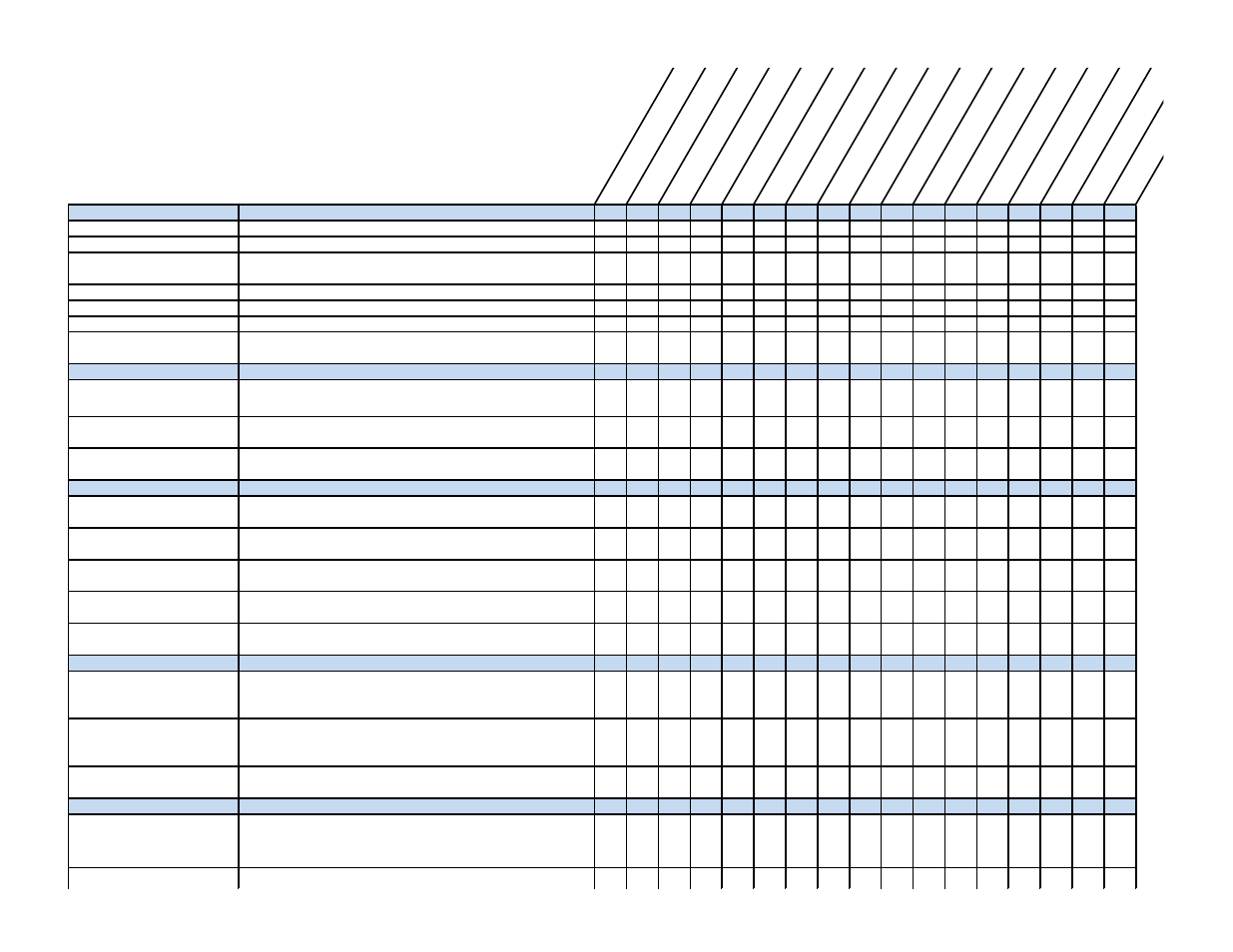
Av
ay
a
IP
A
ge
nt
Av
ay
a
IP
S
of
tp
ho
ne
Av
ay
a
on
e-
X
Co
m
m
un
ic
at
or
Av
ay
a
on
e-
X
Ag
en
t
Ci
sc
o
IP
C
om
m
un
ic
at
or
Ci
sc
o
CU
CIM
O
C
Ci
sc
o
CU
PC
Ci
sc
o
CU
CIC
on
ne
ct
M
ic
ro
so
ft
Ly
nc
4
.0
+
M
ic
ro
so
ft
O
C
20
07
Sh
or
et
el
C
al
l M
an
ag
er
Sh
or
eT
el
C
om
m
un
ic
at
or
Sk
yp
e
Ap
pl
e
iT
un
es
W
in
am
p
W
in
do
w
s M
ed
ia
P
la
ye
r
O
th
er
S
up
po
rt
Calisto 800 Feature Table: Application Support
- Below are features and functions supported with Calisto 800 by application
- Application support requires Plantronics Enterprise Software (PES) is installed *
- For a current list of softphones supported and revision levels, please see:
www.plantronics.com/us/media/downloads/SoftphoneCompatibility.pdf
* Microsoft Office Communicator and Lync are supported for limited call control
functions without PES, but PES is recommended
Phone Functions
Description
Incoming Calls
Answer / End incoming softphone calls from the Calisto 800 interface
x
x
x
x
x
x
x
x
x
x
x
x
x
Outgoing calls
Make / End outgoing calls from the Calisto 800 interface
x
x
x
x
x
x
x
x
x
x
x
x
x
Mute Un-Mute (sync'd)
Mute / Un-Mute Calisto 800 mic (no transmit audio) from softphone,
headset, or Calisto 800 interface
x
x
x
x
x
x
x
x
x
Hold / Resume
Hold and Resume calls from softphone or Calisto 800 interface
x
x
x
x
x
x
x
x
x
x
x
x
x
Caller ID (single call)
Caller ID Displayed for Incoming/Outgoing Calls
x
x
x
x
x
Caller ID for Softphone name
Softphone Name Displayed for Incoming/Outgoing Calls
x
x
x
x
x
x
x
x
x
x
x
x
x
Default Phone Setting
Configurable in Plantronics Control Panel, if multiple softphones are
running, selects default softphone for outgoing calls.
x
x
x
x
x
x
x
x
x
x
x
x
x
Multiple Call Handling
Answer 2nd Incoming Call
Pressing the “Answer” key drops 1
st
call and answers second, or, press
“Flash” to Hold the 1
st
call and answer the second call
x
x
x
x
x
x
x
x
x
x
x
x
Toggling 2 Softphone Calls on
same Softphone
Hold and Resume (toggle) 2 softphone calls on the same softphone
client
x
x
x
x
x
x
x
x
x
x
x
x
Toggling 2 Softphone Calls on diff
Softphones
Hold and Resume (toggle) 2 softphone calls on different softphone
clients
x
x
x
x
x
x
x
x
x
x
x
x
x
Make a Call
Dial Default Softphone (digits)
Dial digits on Calisto 800 dailpad; execute and outgoing call on default
softphone
x
x
x
x
x
x
x
x
DTMF digits while on a Call
Use Calisto 800 to enter digits (passcode, credit card number, etc.)
while on a softphone call
x
x
x
x
x
x
From Favorites or Call Log
Dial out on a softphone from the Favorites or Call Log menu items on
Calisto 800 interface
x
x
x
x
x
x
x
x
2nd Call from Call Log
Dial a second outgoing softphone call from the Calisto 800 Call Log
while on an active Softphone call
x
x
x
x
x
x
x
x
2nd Call from Dial Pad
Dial a second outgoing softphone call from the Calisto 800 dailpad
while on an active Softphone call
x
x
x
x
x
x
x
x
Mobile / Telephone Presence
Mobile Call Presence
When on a mobile call via Calisto 800, PES software changes presence
status on MSFT OC/Lync and Skype indicating you are On a Call or Do
Not Disturb, respectively.
x
x
x
PSTN Call Presence
When on a PSTN call via Calisto 800, PES software changes presence
status on MSFT OC/Lync and Skype indicating you are On a Call or Do
Not Disturb, respectively.
x
x
x
Multiple Softphone Status
If on a call on any PES 2.4-supported softphone, MSFT OC/Lync and
Skype will indicate you are On a Call or Do Not Disturb, respectively.
x
x
x
Media Player Suport
Pause, Stop (or do nothing) –
When an audio stream is active and the user is listening to a supported
media player and a call is received, audio is paused or stop in
accordance with user preferences setup in the PLT Control Panel (PCP)
x
x
x
Play (or do nothing) –
When call ends, audio will resume (or not) in accordance with user’s
PCP-configured preferences.
x
x
x
Device FW Upgrade
DFU Update
Update Manager: Automated firmware update
x
