Adjusting the settings – ZyXEL Communications VT470M User Manual
Page 48
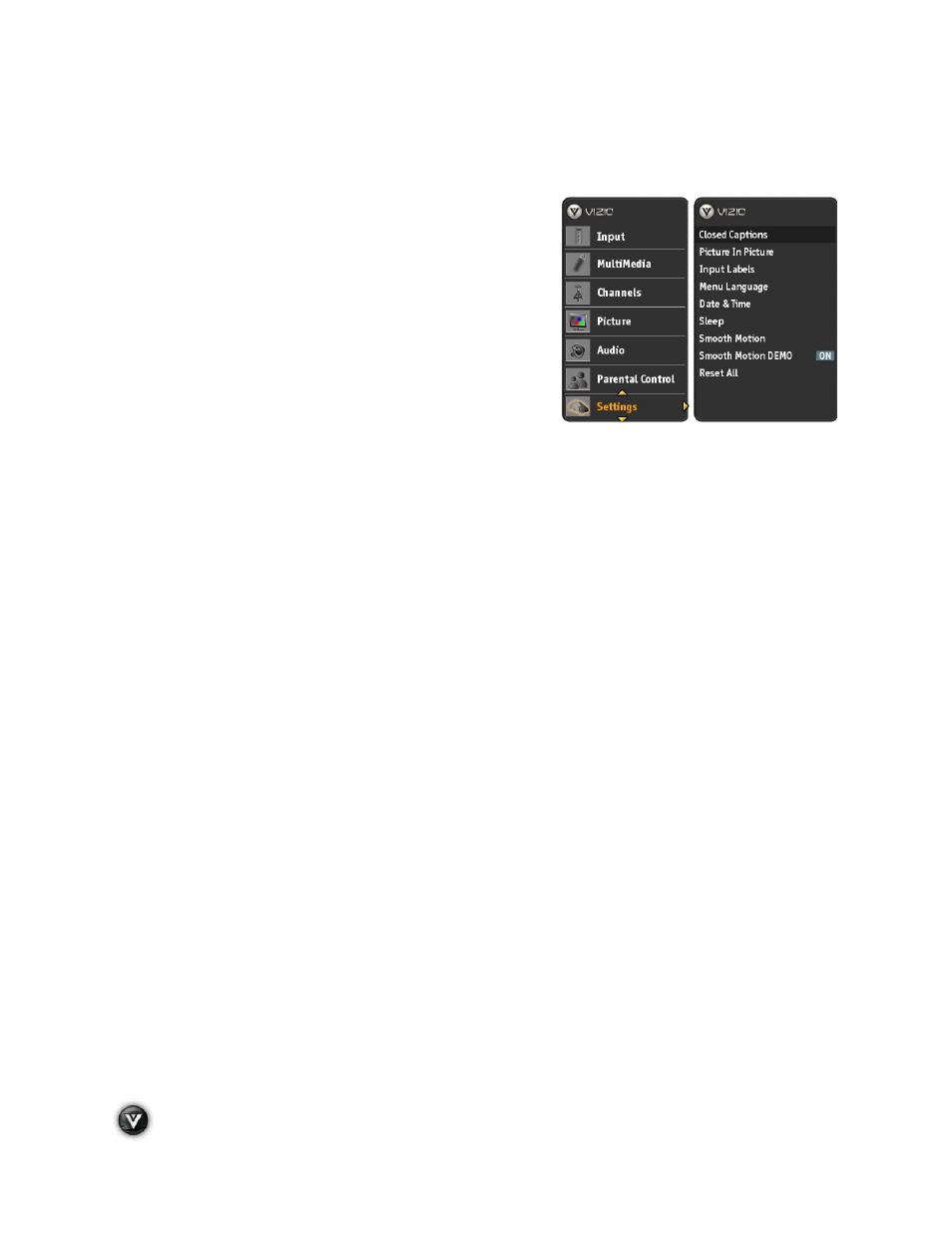
VIZIO VT420M/VT470M User Manual
48
www.VIZIO.com
Adjusting the Settings
When viewing a DTV / TV or an HDMI, Component, AV, or PC source, the following setup adjustment
OSD screens are available when you press MENU/SELECT on the remote control.
NOTE: When a computer is the source, the CC option is
not available.
Press # / $ / ! / " to highlight and select the choice, then
press MENU/SELECT key to select the desired adjustment,
and the press the EXIT key when finished making adjustments.
Press ! to return to the previous screen or repeatedly to exit
the OSD.
The following options are available in the Settings menu:
1.
Closed Captions
– Adjusts Closed Caption
settings of the program being viewed.
2.
Picture In Picture
–
Allows watching two different signal sources simultaneously.
3.
Input Labels
– Allows assigning names to the different input connections to your
preference.
4.
PC Settings
– Allows to adjust the Horizontal, Vertical, Clock, Phase and select Power
Saving while using a computer as signal source.
5.
Menu Language
– Select the language displayed in the OSD menus, the choices are:
English, French and Spanish.
6.
Date & Time
– Allows adjusting the displayed time and date.
7.
Sleep
– Your HDTV can be set to turn off automatically after 30, 60, 90, or 120 minutes.
8.
Smooth
Motion
tm
– This feature suppresses motion judder. Judder is often observed as a
‘stuttering” of the image when the camera pans across a scene, or there is horizontal motion
in the scene. Film is typically shot at 24 frames per second. Any time that film is displayed at
a frame rate that is not an even multiple of 24, judder will result. For presentation on a TV,
film goes through a process and comes out at frame-rate of 30 or 60, which are those used in
TV.
9.
Smooth Motion Demo
–
This
option splits the screen in half, displaying the picture
without Smooth Motion processing on the right half of the screen, and with Smooth Motion
processing on the left half of the screen. This allows you to determine the best results for
your settings. Press the MENU/SELECT key to exit demo.
10.
Reset
All
– Allows resetting the TV features to factory values on all adjustable parameters. If
you had selected to have your TV under Parental Control, these choices require the PIN to
prevent unauthorized changes, and they are described as follows:
!
Start set up Wizard
– Use this function to return to the Initial Setup when the TV was
used for the first time.
Note: Previously scanned channels will be removed.
!
Reset All Settings –
Settings are reset to factory defaults.
Note: This does NOT reset the Parental Control Password, and the previously scanned
channels are not removed.
