Video setup menu, Tv type, Tv display – Yamaha PIANO CRAFT DVD-E600 User Manual
Page 21: Tv type tv display, Setup menu
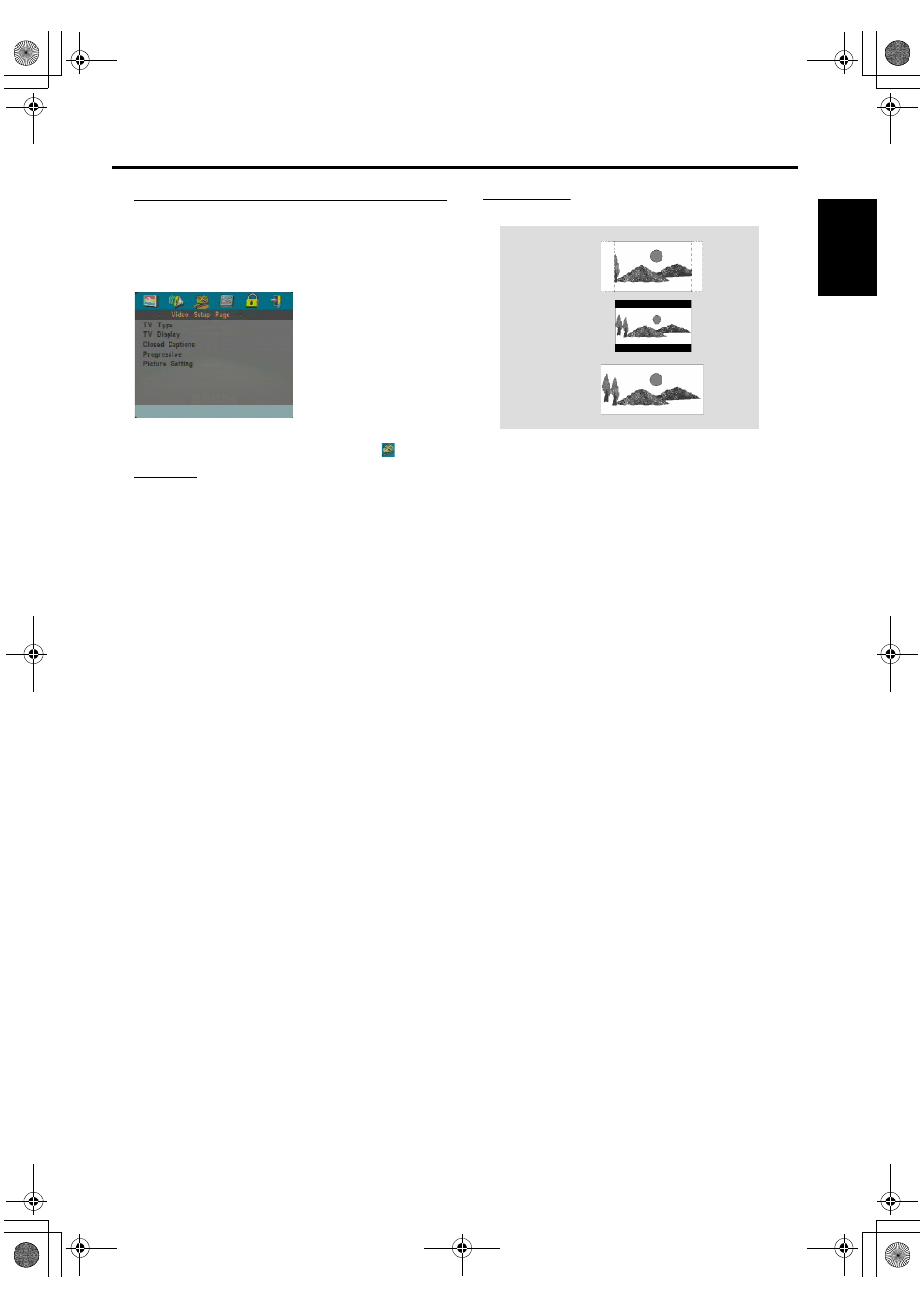
17
E
n
glish
Video Setup menu
There are items included in Video Setup menu such as
“TV TYPE”, “TV DISPLAY”, “CLOSED CAPTION”,
“COMPONENT”, “PROGRESSIVE” and “PICTURE
SETTING”.
1
Press SETUP to enter the setup menu.
2
Press
1 2 to choose the VIDEO SETUP icon
.
TV TYPE
Before viewing the DVD or VCD, ensure that the PAL or
NTSC setting of the system matches your TV set.
1
Press
34 to highlight “TV TYPE” in the Video Setup
menu.
2
Enter its submenu by pressing
2.
3
Move the cursor by pressing
34 to highlight one option.
4
Press ENTER/OK.
5
Press
1 to return to the Video Setup Page.
Note: Choosing “NTSC” item indicates that the player will
output NTSC signals, Similarly, you can get PAL signals by
choosing the “PAL” option. The option “MULTI” means video
output depends on the format of the DVD or VCD discs.
TV DISPLAY
Select the aspect ratio of the TV to be connected.
4:3 PANSCAN
➜ when you connect a normal TV to the
DVD player. Displays the wide picture on the whole TV
screen with a portion automatically cut off.
4:3 LETTERBOX
➜ when you connect a normal TV to the
DVD player. Displays a wide picture with bands
displayed on the upper and lower portions of the TV
screen.
16:9
➜ when you connect a wide-screen TV to the DVD
player.
Setup the item as follows,
1
Press
34 to highlight the “TV DISPLAY” option in the
Video Setup menu.
2
Enter its submenu by pressing
2.
3
Move the cursor by pressing
34 to highlight the selected
item.
4
Press ENTER/OK.
5
Press
1 to return to the Video Setup Page.
4:3
LETTERBOX
4:3
PANSCAN
16:9
Setup Menu
0102DVD-E600_en.fm Page 17 Friday, July 2, 2004 11:09 AM
