Combining voices (dual), English 17 – Yamaha H01 User Manual
Page 17
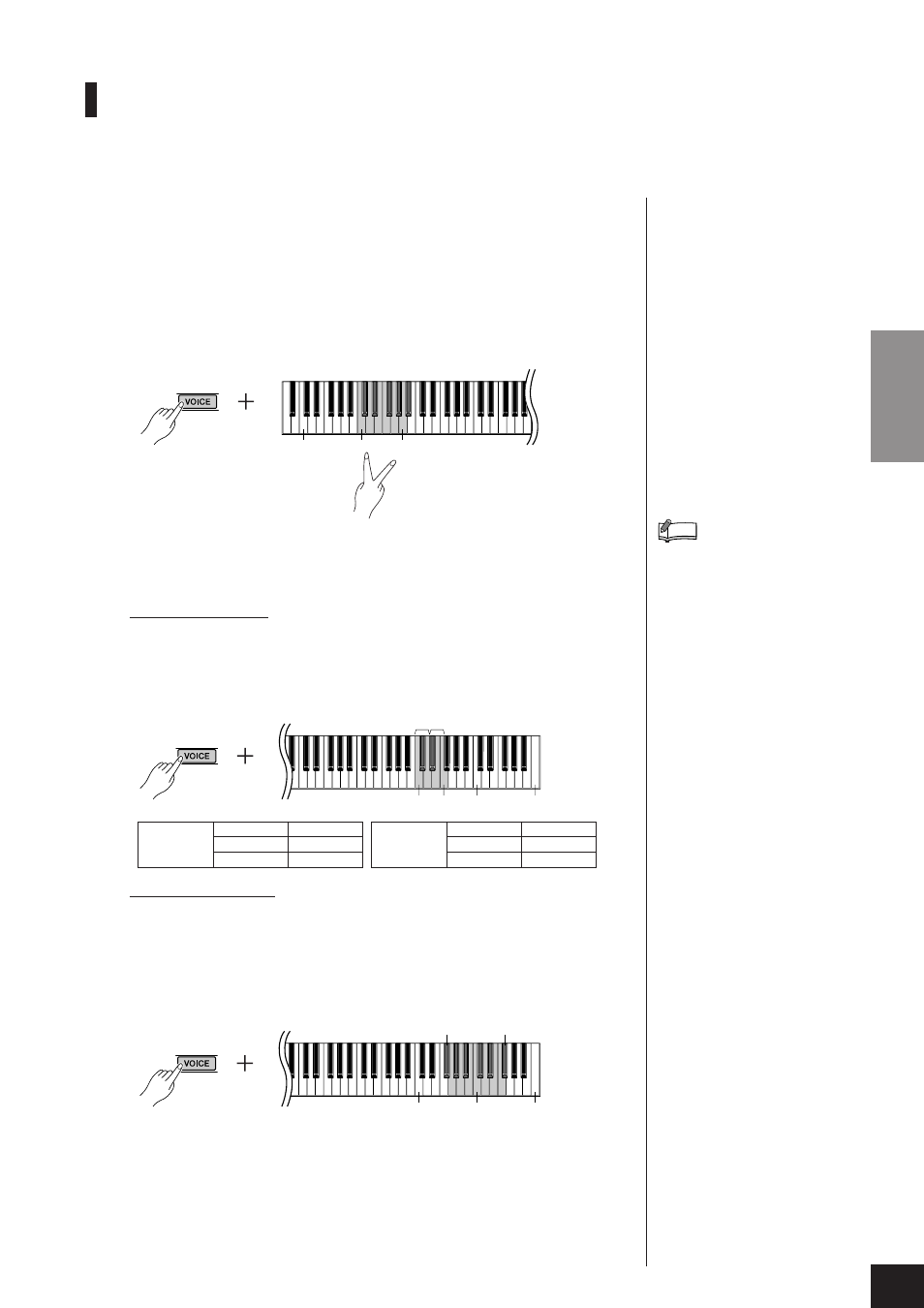
Selecting & Playing Voices
H01
Owner’s Manual
ENGLISH
17
Combining Voices (Dual)
You can play voices simultaneously across the entire range of the keyboard. In this way, you can
combine similar voices to create a thicker sound.
1.
While holding down the [VOICE] button, press two
keys in the range of C1 through A1 simultaneously
(or press one key while holding another) to engage
Dual.
Refer to “Selecting Voices” on page 15 for more information on the voices that
are assigned to the keys.
The voice assigned to the lower key will be designated as Voice 1, and the voice
assigned to the higher key will be designated as Voice 2.
You can make the following settings for Voices 1 and 2 in Dual:
Setting the Octave
You can shift the pitch up and down in octave steps for Voice 1 and Voice 2 inde-
pendently. Depending on which voices you combine in Dual, the combination
may sound better if one of the voices is shifted up or down an octave.
While holding down the
[VOICE]
button, press one of the C5–F5 keys.
Setting the Balance
You can adjust the volume balance between two voices. For example, you can set
one voice as the main voice with a louder setting, and make the other voice softer.
While holding down the
[VOICE]
button, press one of the F#5–F#6 keys.
A setting of “0” produces an equal balance between the two Dual voices. Settings
below “0” increase the volume of Voice 2 in relation to Voice 1, and settings above
“0” increase the volume of Voice 1 in relation to Voice 2.
2.
While holding down the [VOICE] button, press one
of the C1–A1 keys (or press the [VOICE] button) to
exit Dual and return to the normal single-voice play.
Reverb in Dual
The reverb type assigned to
Voice 1 will take priority. If the
reverb assigned to Voice 1 is set
to OFF, the reverb assigned to
Voice 2 will be in effect.
NOTE
Voice 1
C5
-1
Voice 2
D#5
-1
C#5
0
E5
0
D5
+1
F5
+1
C0
C1
A1
Voice 1
Voice 2
C5
F5
C6
C7
F#5 (-6)
F#6 (+6)
C5
C6 (0)
C7
15
