2 configuring vlan stacking – ZyXEL Communications 1 User Manual
Page 137
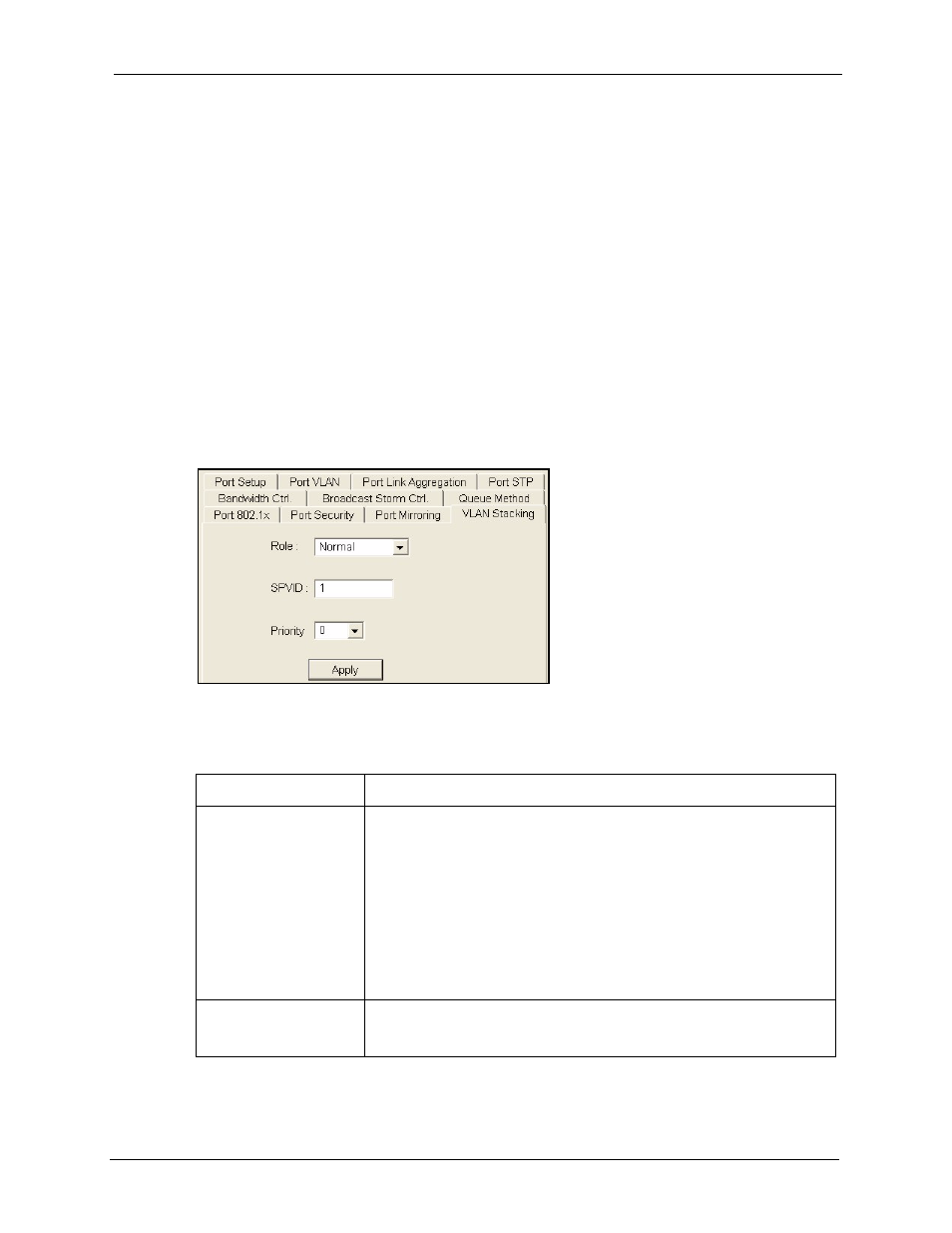
NetAtlas Enterprise 1.00 User’s Guide
Chapter 13 Ethernet Port Configuration
136
A service provider’s customers may require a range of VLANs to handle multiple
applications. A service provider’s customers can assign their own inner VLAN tags on ports
for these applications. The service provider can assign an outer VLAN tag for each customer.
Therefore, there is no VLAN tag overlap among customers, so traffic from different customers
is kept separate.
13.11.2 Configuring VLAN Stacking
Follow the steps below to configure the VLAN Stacking screen.
1 In the Device Panel list, select a device and then right-click.
2 Click Configuration, Switch Configuration and then the Switch Setup tab.
3 Select the VLAN Stacking check box and then click Apply.
4 Click Configuration, Ethernet Port Configuration and then the VLAN Stacking tab.
Figure 99 Configuration: Ethernet Port Configuration: VLAN Stacking
The following table describes the fields in this screen.
Table 58 Configuration: Ethernet Port Configuration: VLAN Stacking
TABLE
DESCRIPTION
Role
Select Normal to have the switch ignore frames received (or transmitted)
on this port with VLAN stacking tags. Anything you configure in SPVID and
Priority are ignored.
Select Access Port to have the switch add the SP TPID tag to all incoming
frames received on this port.
Select Access Port for ingress ports at the edge of the service provider's
network.
Select Tunnel Port (available for Gigabit ports only) for egress ports at the
edge of the service provider's network.In order to support VLAN stacking
on a port, the port must be able to allow frames of 1526 Bytes (1522 Bytes
+ 4 Bytes for the second tag) to pass through it.
SPVID
SPVID is the service provider’s VLAN ID (the outer VLAN tag). Enter the
service provider ID (from 1 to 4094) for frames received on this port. See
the chapter on VLANs for more background information on VLAN ID.
