Configure system via ftp – Vivotek IP2121 User Manual
Page 61
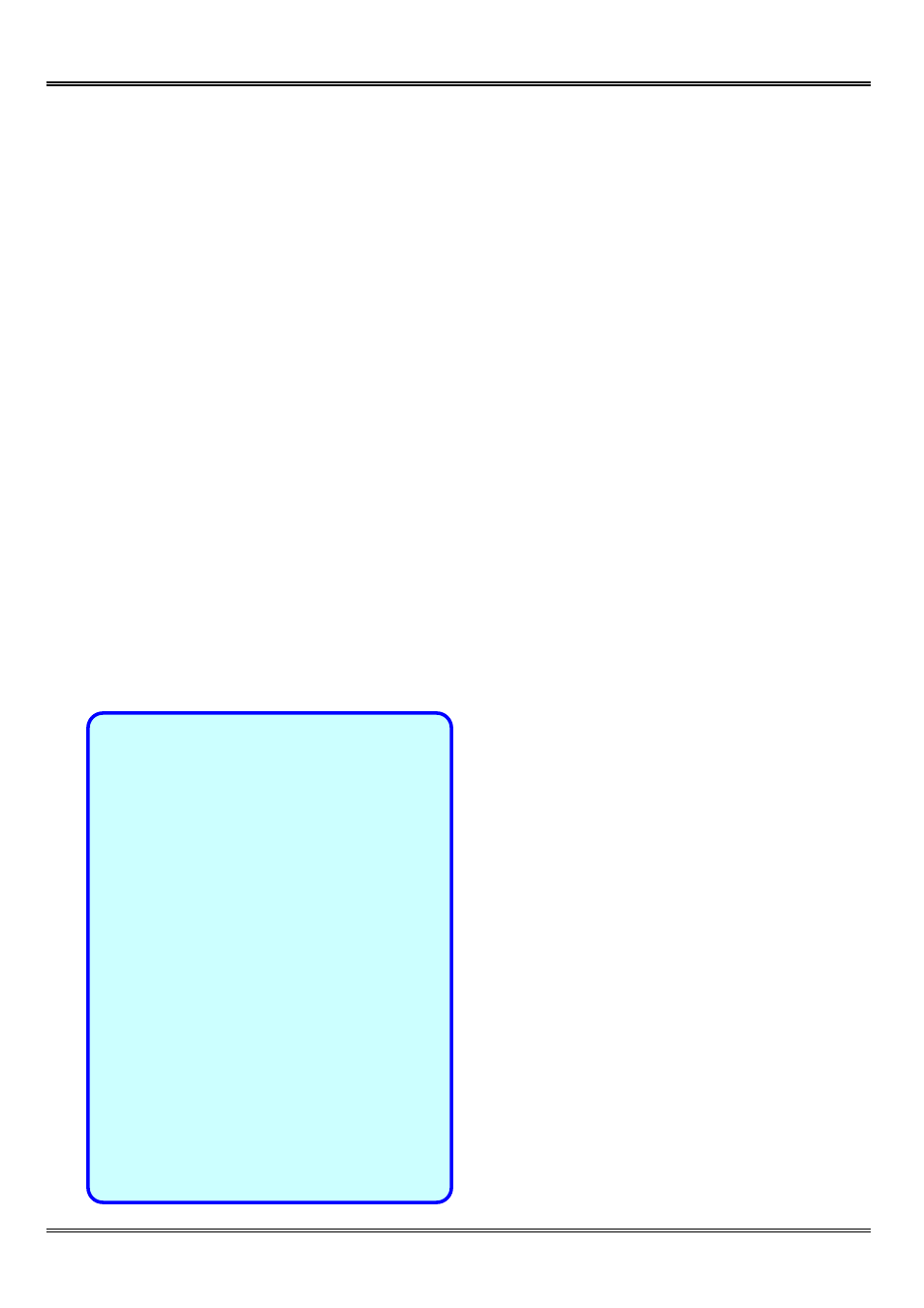
- 59 -
Configure System via FTP
Administrators can use FTP to configure Network Camera much quicker than Web page
especially for multiple targets. To configure system via FTP, first download the parameter
file, CONFIG.INI, to customize each field according to the environment and then upload
back to validate the new settings. To log into the FTP daemon, enter “root” as the user
name and the same password used when connecting to the Web server. The serial
number of Network Camera is the password for the initial access.
The file is composed of eight categories: [SYSTEM], [LAYOUT], [NETWORK], [VIDEO],
[SERIAL1], [SERIAL2], [ALERT], and [DEMO]. The category name in brackets should be
in upper case. The item name in angle braces should be in lower case. Some items
related to disable/enable should use the keywords “YES”/“NO”. The number zero entry in
Camera will restart automatically as soon as the file is accepted. If administrators want
to cancel the reboot procedure, set the first item,
effect once only and always show YES in the download file.
A sample CONFIG.INI is attached below. The italic text following each line describes the
characteristic of the field and the bold italic characters are the options of the field.
Network Camera Initial Configuration File
[SYSTEM]
YES
or NO
Network Camera
string of maximum 40 characters
0002D1040011
read-only
IP21x1-VVTK-0202b
read-only
2004/06/08
read-only
12:34:56 read-only
0
from 12 to -12
(0)root
read-only
(1)
string of maximum 16 characters
(2)
the followings are as same as the above
(3)
(4)
(5)
(6)
