Vpn settings, About vpn profiles, Prerequisites: logging on to a vpn – Blackberry Pearl 8120 User Manual
Page 255: Log in to a vpn, Change the software token for a vpn profile
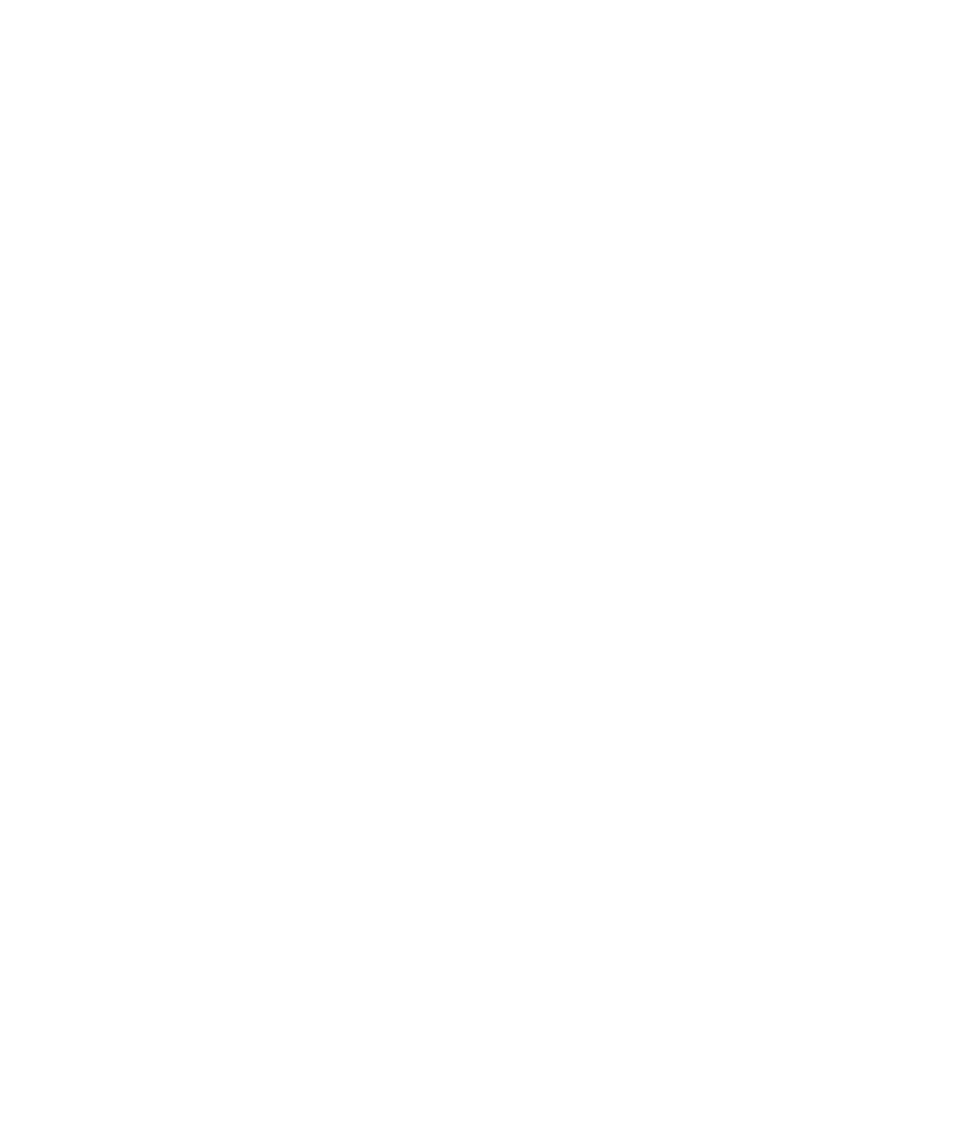
VPN settings
About VPN profiles
A VPN profile contains the information that you require to log on to a VPN. If your organisation uses a VPN to control access to its network,
you might be able to log on to the VPN and access your organisation's network using a Wi-Fi® network. Depending on your organisation,
you might have more than one VPN profile on your BlackBerry® device. For more information about VPN profiles, contact your administrator.
Prerequisites: Logging on to a VPN
• Verify that your BlackBerry® device is associated with an email account that uses a BlackBerry® Enterprise Server that supports
this feature. For more information, contact your administrator.
• Check that the Wi-Fi® network that your device is connected to supports connections to a VPN. For more information, contact
your administrator.
• If you use a software token to log on to a VPN, check that the software token is on your device and that the software token
information that appears in the VPN profile is correct.
Log in to a VPN
1. In the device options, click Security Options.
2. Click VPN.
3. Select the Enable VPN tick box.
4. Click Log in.
Change the user name and password for a VPN profile
1. In the device options, click Security Options.
2. Click VPN.
3. Highlight a VPN profile.
4. Press the Menu key.
5. Click Edit.
6. In the User name field, change the user name.
7. In the User password field, change the user password.
8. Press the Menu key.
9. Click Save.
Change the software token for a VPN profile
Check that the software token that you want to use is installed on your BlackBerry® device. For more information, contact your administrator.
253
