Connecting to an ethernet network, Connecting to an ethernet network -2 – Netopia 4522 T1 User Manual
Page 14
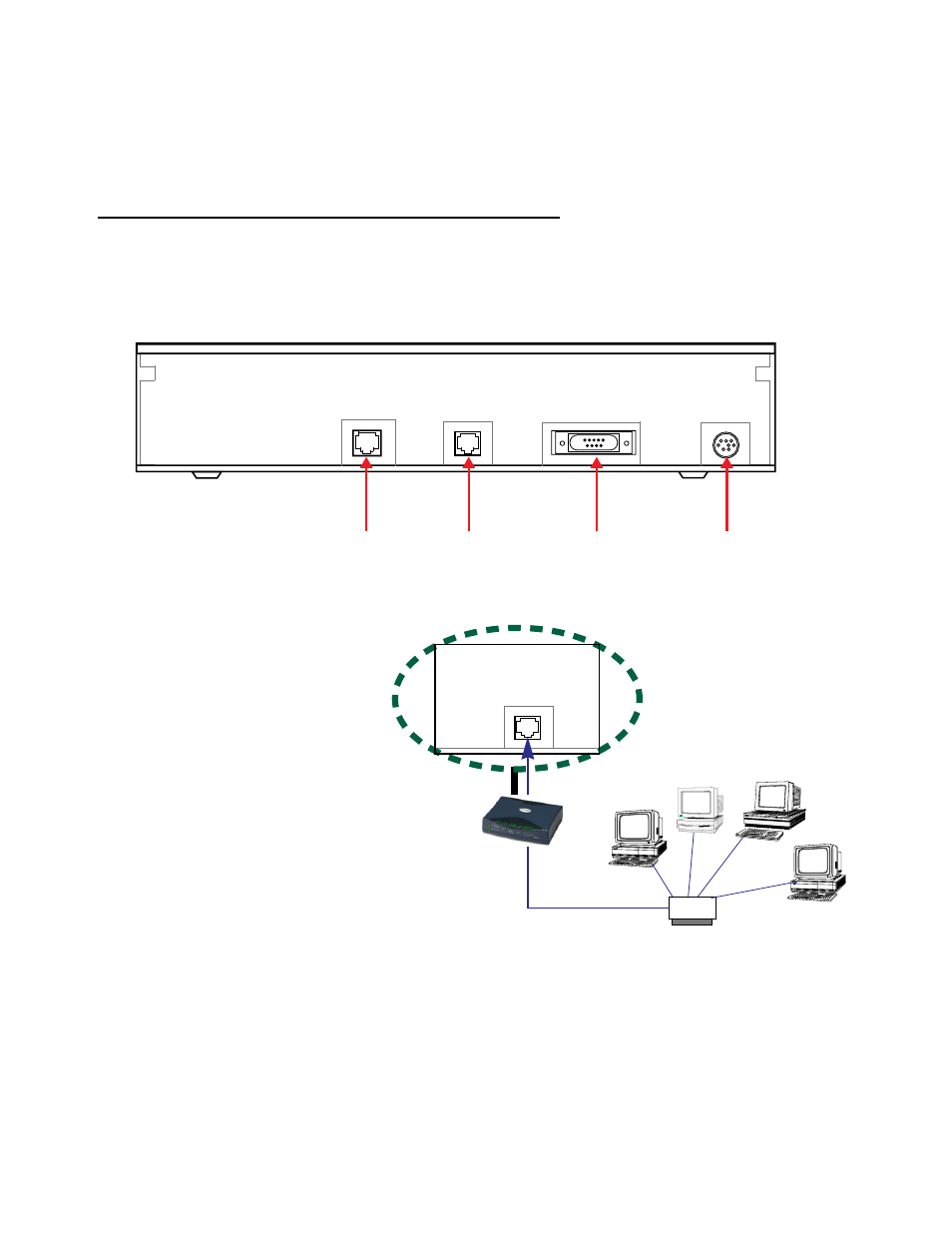
3-2 Getting Started Guide
Once the Netopia 4522 is properly configured and connected to your LAN, PC and Macintosh computers that
have their required components in place will be able to connect to the Internet or other remote IP networks.
Connecting to an Ethernet Network
You can connect a standard 10/100Base-T Ethernet network to the Netopia 4522 using its Ethernet por t.
Netopia 4522 back panel
The Netopia 4522 in a 10/100Base-T network
WAN
10/100
Console
Power
T1 port
Ethernet port
Console port
Power port
Ethernet
To connect your 10/100Base-T
network to the Netopia 4522
through the Ethernet por ts, use
standard Categor y 5 Ethernet
cables with RJ-45 connectors.
If you have more than one device
to connect, you can attach
additional devices using standard
Categor y 5 Ethernet cables (not
provided) connected to a 10- or
100Base-T Ethernet hub or switch.
The Ethernet por t on the router will
auto detect 10- or 100Base-T.
Crossover cables are not required.
Ethernet
Hub
PC
Macintosh
PC
PC
10/100
Ethernet
