Adjusting screen, Adjusting screen lighting, Calibrating the screen – Navigon POCKET LOOX N100 User Manual
Page 36
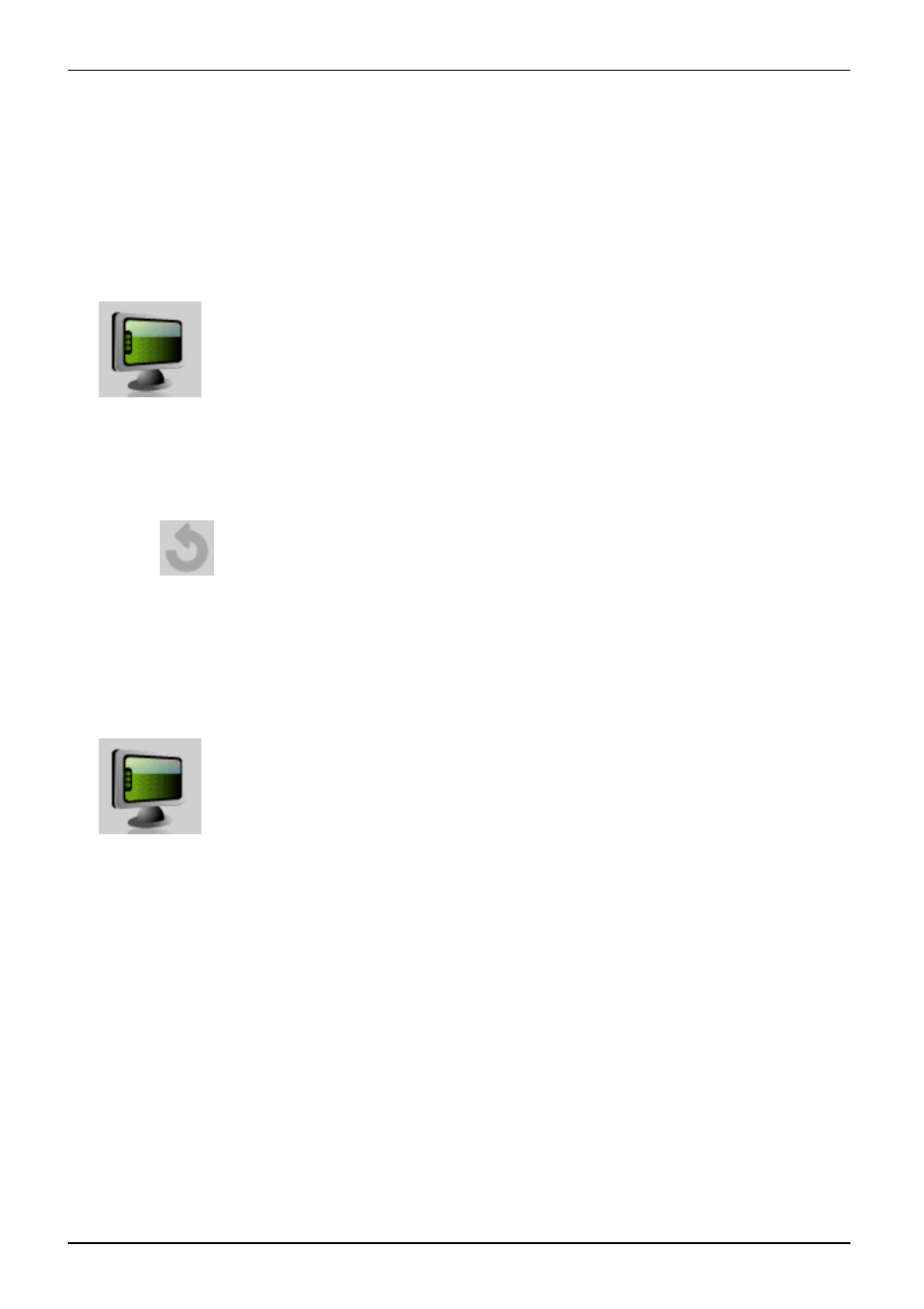
Using your Pocket LOOX
Adjusting screen
Adjusting
Screen
Adjusting screen lighting
Adjusting
Screen lighting
You can adjust your Pocket LOOX screen lighting to make it darker or brighter.
Reduce the screen brightness to save energy. In addition, you can determine how
many minutes the screen lighting will remain lit.
► In settings, tap on the screen symbol:
The window for the screen settings will be displayed.
► Use the slide control to adjust the screen lighting when using battery mode and/or when
plugged in until the desired level of brightness is reached.
► If necessary, set the desired duration of the screen lighting in battery mode
and with an external power supply.
► Tap on
to close the window and apply the settings.
Calibrating the screen
Calibrating
Screen
The screen of your Pocket PC is a touchscreen. To ensure that the touchscreen of
your Pocket LOOX reacts correctly when touched with the stylus, you will be asked
to calibrate the touchscreen after initial start-up.
► In settings, tap on the screen symbol:
► Tap on the Screen icon.
► Tap on the Align screen button.
► Touch the center of the cross that appear on the screen.
► You will need to repeat this procedure several times, and the cross will appear
at different locations on the display each time.
► Follow the instructions on screen.
28
A26391-K197-Z126-1-7619, edition 1
