Using virtual office on your remote ip phone, Using virtual office on your office ip phone – Nortel Networks Nortel IP Phone 1210 User Manual
Page 61
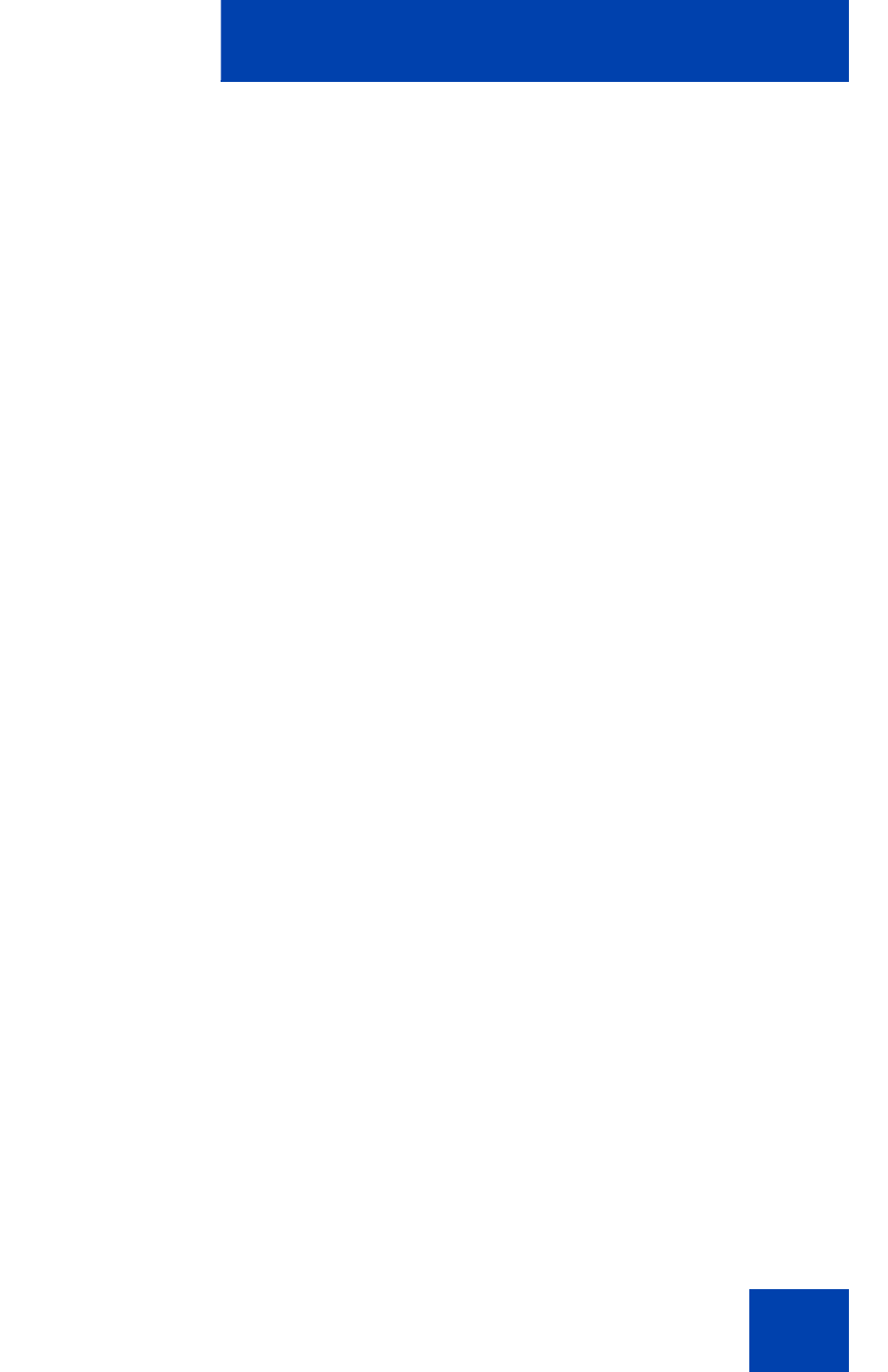
Customizing your IP Phone 1210—advanced features
61
A successful logon transfers all the features, time, date, and tones of your
Office IP Phone to your Remote IP Phone. Your Virtual Office session
expires after a fixed period of time, which your system administrator
determines.
Using Virtual Office on your remote IP Phone
The display characteristics, including size of the display area, differ with
IP Phone models. Your Virtual Office display depends on the remote
phone that you use to log on to your Virtual Office. All features are as they
appear on your Office IP Phone 1210.
An IP Phone 1120E, that is logged on as a remote phone to an
IP Phone 1210 Office phone, provides less information than the
IP Phone 1210 because it has fewer display lines.
When an IP Softphone 2050 logs on as a remote phone to an
IP Phone 1210 office phone, the information display is arranged
differently, but all the information is visible at one time.
Regardless of the IP Phone model that you use as a remote phone, a
user information line appears that lists the number of your Office IP
Phone.
Using Virtual Office on your office IP Phone
When activated for Virtual Office by a remote IP Phone, your office IP
Phone logs off and is no longer operational. When you return to the office,
disconnect the remote logon and regain control of your office phone. If
you do not explicitly disconnect the remote logon, your Virtual Office
session expires after a fixed period of time, which your system
administrator determines.
Note: Consult your system administrator to verify if the Virtual Office
feature is available for your use.
