Pioneer CNDV-30 DVD User Manual
Page 18
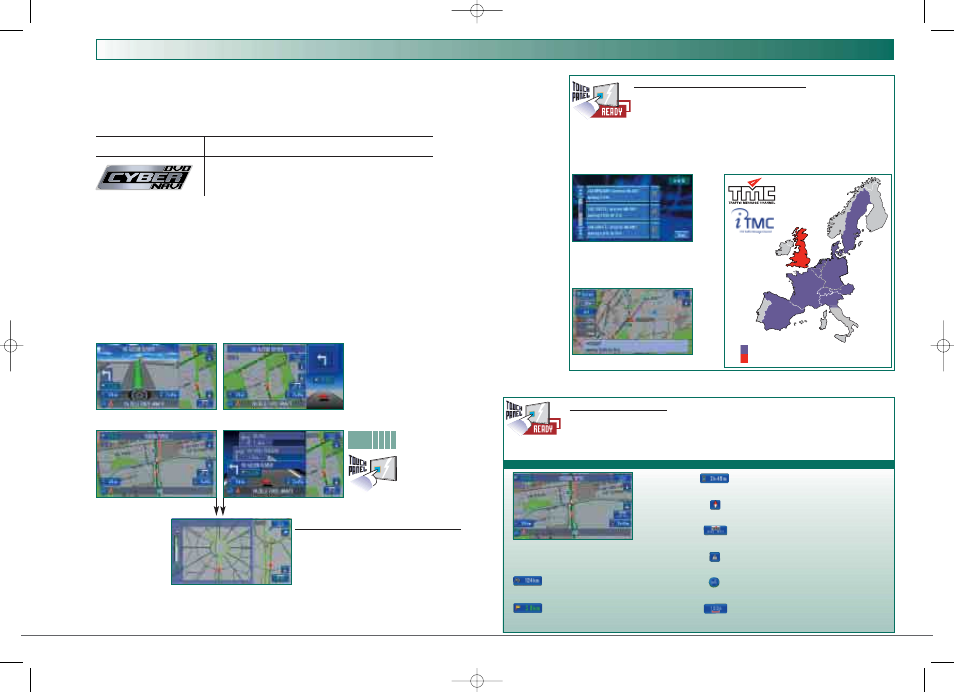
18
D V D C Y B E R N A V I U N I T S
Pioneer’s DVD Cyber Navi units make it easy to know where to go at a glance by giving you
4 different guidance modes. There’s the original Driver’s View Mode, showing you moving along a
3-D view of the road ahead. If you like to see where you are at all times, use the Map mode, which
shows your car as an icon on a full-screen overview map or the Mixed mode which shows both the overview map and arrow-type
navigation in a split-screen. The Street List mode is useful when you get close to a destination as it shows a minimum of two arrows
and the corresponding street names in order. No matter which you choose, you can count on precise mapping and navigation data.
What’s more, you’ll never miss a turn with the First Voice Guidance feature which uses large arrows to show you imminent turns and
small arrows for those coming up next. There’s even Motorway Exit Number guidance to tell you which exit number to take from
highways and Automatic Intersection zoom to tell you which way to go in junctions. And at all times, the touch panel display stays
interactive so you can quickly get extra information at the touch of an on-screen button or icon.
Map mode
Street List mode
Automatic
Intersection Zoom:
motorway condition
❚ Detailed AUTOMATIC Intersection zoom
Whenever you come to a junction, the Automatic Intersection
Zoom magnifies the junction image so you can clearly see which
route to take. The feature works in all modes except the Driver
mode.
NEW
Driver’s View mode
Mixed mode
D V D N A V I G A T I O N
G U I D A N C E
❚ Built-in TMC (Traffic Messaging Channel)
Traffic jams are a thing of the past with Pioneer’s new DVD Cyber Navi units. The built-in
TMC (Traffic Message Channel) receiver gives up-to-the-minute detailed traffic
information and even displays real-time traffic events within 100 kilometres in countries
where real-time TMC traffic information is available. If a problem or traffic event occurs,
you’ll automatically be presented with an alternative route. There’s even a special menu
function listing all current traffic events in the area.
TMC Routing
Traffic events list
❚ What’s On Your Screen
What’s on the screen? These DVD Navigation units display images that provide all the information a user needs
to get to a specific destination.
‘Distance to next turn’ Press this button to hear the voice
instruction related to the next manoeuvre
Press this button to toggle between [Expected Time of
Arrival] and [Remaining Driving Time]
Press this button to change the map scale
Press this button to change the map orientation from
[North Up] to [Heading Up]
Press this button to see the list of Traffic Events in your
area
Press this button to check if there is traffic on your route
Press this button to activate Voice Recognition
‘Distance To Destination’ Press this button to toggle
between the [Distance to Destination] and [Distance to the
next Via Point]
TMC coverage area
iTMC
AV_NAV_CAT_EN_final 18-06-2003 14:08 Page 18
