Starting up/shutting down 3 – Panasonic CF-18 Series User Manual
Page 16
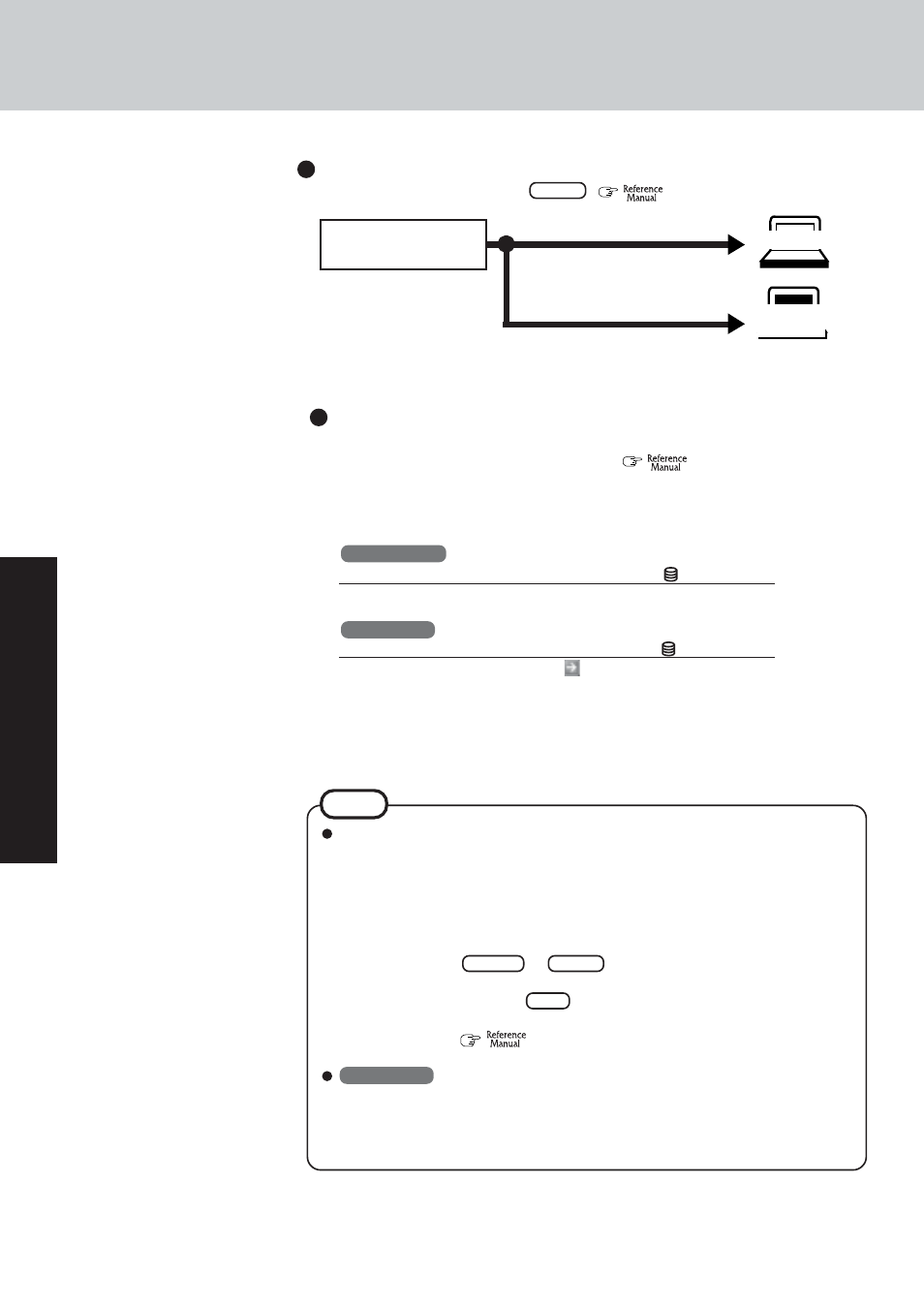
16
Operation
Starting Up/Shutting Down
3
Log on to Windows.
Windows 2000
After confirming that the hard disk drive indicator ( ) has turned off, input the user
name and password, then select [OK]. Until the correct user name and password are
entered, the computer will not operate.
Windows XP
After confirming that the hard disk drive indicator ( ) has turned off, select the user
and input the password, then select
. Until the correct password entered the com-
puter will not operate.
The power saving function is factory set, so if there is no input from a key, the touch
pad, the tablet button, the touchscreen or an external mouse (when one is connected)
for a certain interval of time, the power to the LCD and hard disk may be turned off.
The LCD will resume operation when the touch pad, the touchscreen or an external
mouse (when one is connected) is used or a key or the tablet button is pressed.
The power to the LCD may be turned off even when an application software is being
installed. In this case, because it is conceivable that a selection dialog box will be
shown, do not press Space or Enter to attempt to resume from this condition
as doing so may trigger a selection, but instead, press a key unrelated to the direct
triggering of a selection, like Ctrl .
In addition, when the computer is left alone, it automatically enters the standby or
hibernation mode (
“Standby/Hibernation Functions”). The computer
will resume by sliding the power switch.
Windows XP
When switching to a different user with the Fast User Switching function, it may not
be possible to set the settings of the display. In this case, log on with the administra-
tor authority again, not using the Fast User Switching function, and try the operation
once more.
NOTE
When an application or file that was previously displayed ap-
pears on your screen,
the standby or hibernation mode has been set. (
“Standby/Hibernation Func-
tions”)
Enter your password*
1
and press Enter .(
“Security Measures”)
Will Start
Will Not Start
(Power off)
If [Enter Password] is displayed,
*
1
Supervisor Password or User Password set in the Setup Utility
(not the Windows password).
*
2
Even if no password is entered for about a minute when starting
up the Setup Utility, the power will not be turned off.
Three incorrect attempts
or
No password for about a minute*
2
The correct password
Enter Password [ ]
4
Select your application.
You are able to start working on your computer.
