5 direct access to poi, 6 last destinations, 7 favourites – Panasonic CN-GP50N User Manual
Page 14: Information about the destination, Direct access to poi
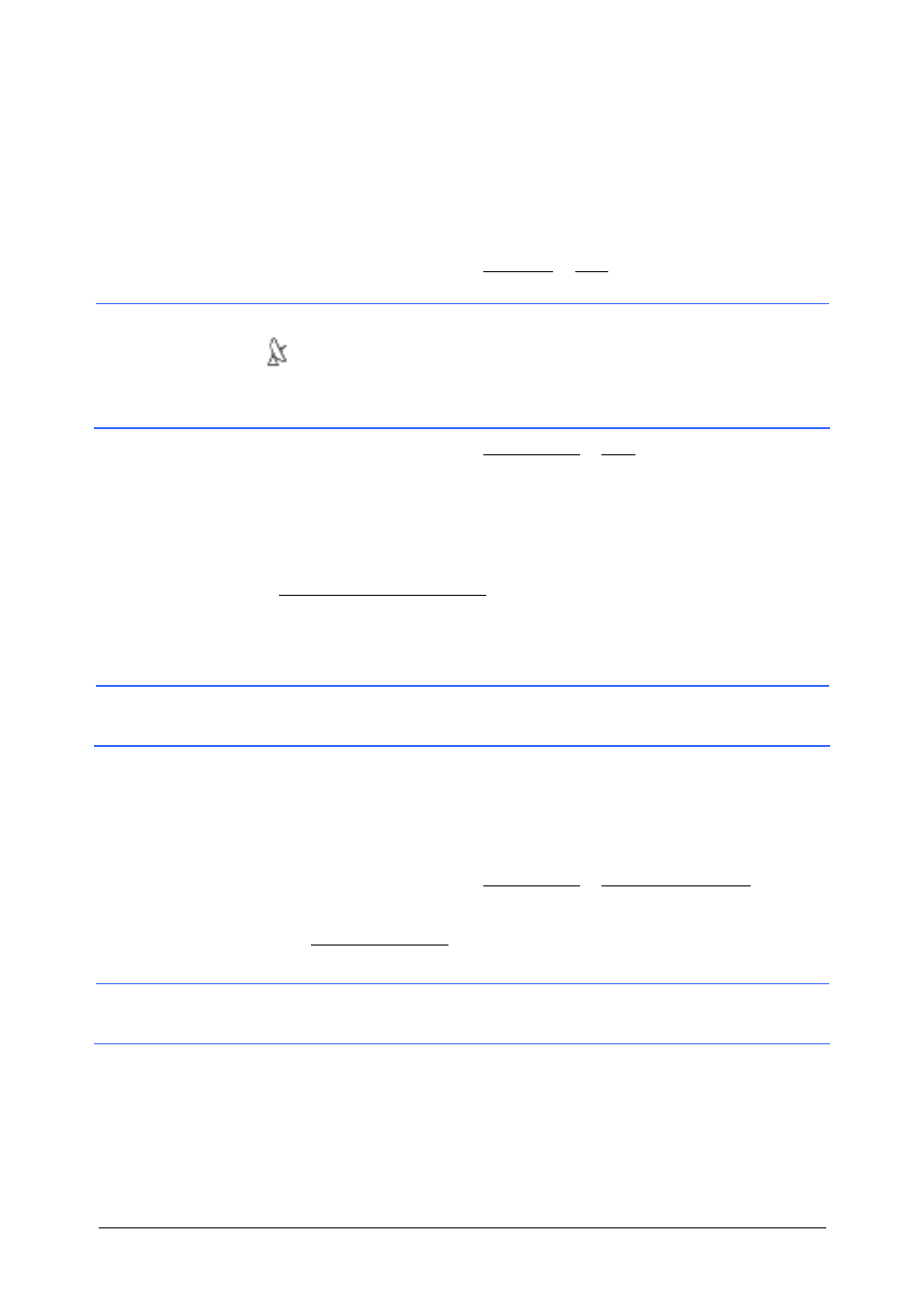
- 14 -
Navigation
4.1.5
Direct Access to POI
The Direct Access section contains three categories of POI.
Destinations in your vicinity that correspond to one of these categories
can be listed quickly, without the need for additional entry.
►
In the M
ENU
window, tap on Settings > POI to select the categories
available in the Direct Access section.
Note: GPS reception must be sufficient for determining position. Look
at the
(GPS Ready) symbol to see whether GPS reception is
sufficient. For more detailed information, please refer to chapter "GPS
Status, Storing the Current Location" on page 33.
1. In
the
M
ENU
window, tap on Destination > POI.
The POI window opens.
The symbols of the categories which are available for Direct Access
can be seen at the bottom of the window.
2. Tap on the category from which you would like to select a POI.
The Name of the Destination list opens. It contains the nearest POI
in the specified category, sorted by distance.
3. Tap on the name of the destination.
The map opens in Preview mode.
Information: For detailed information on how to start navigation, please
refer to chapter "Starting Navigation", page 16.
4.1.6 Last
Destinations
In the L
AST
D
ESTINATIONS
list, the navigation system saves the last 30
destinations to which you have navigated.
1. In
the
M
ENU
window, tap on Destination > Last Destinations.
2. Tap the destination to which you would like to navigate.
3. Tap the Start Navigation button.
The map opens in Preview mode.
Information: For detailed information on how to start navigation, please
refer to chapter "Starting Navigation", page 16.
4.1.7 Favourites
Destinations to which you want to travel often, can be saved in the
F
AVOURITES
list.
Up to 300 destinations can be saved in the F
AVOURITES
list.
