Graphic part/ spectrum analyzer display switching – PhatNoise KDC-MP8029 User Manual
Page 13
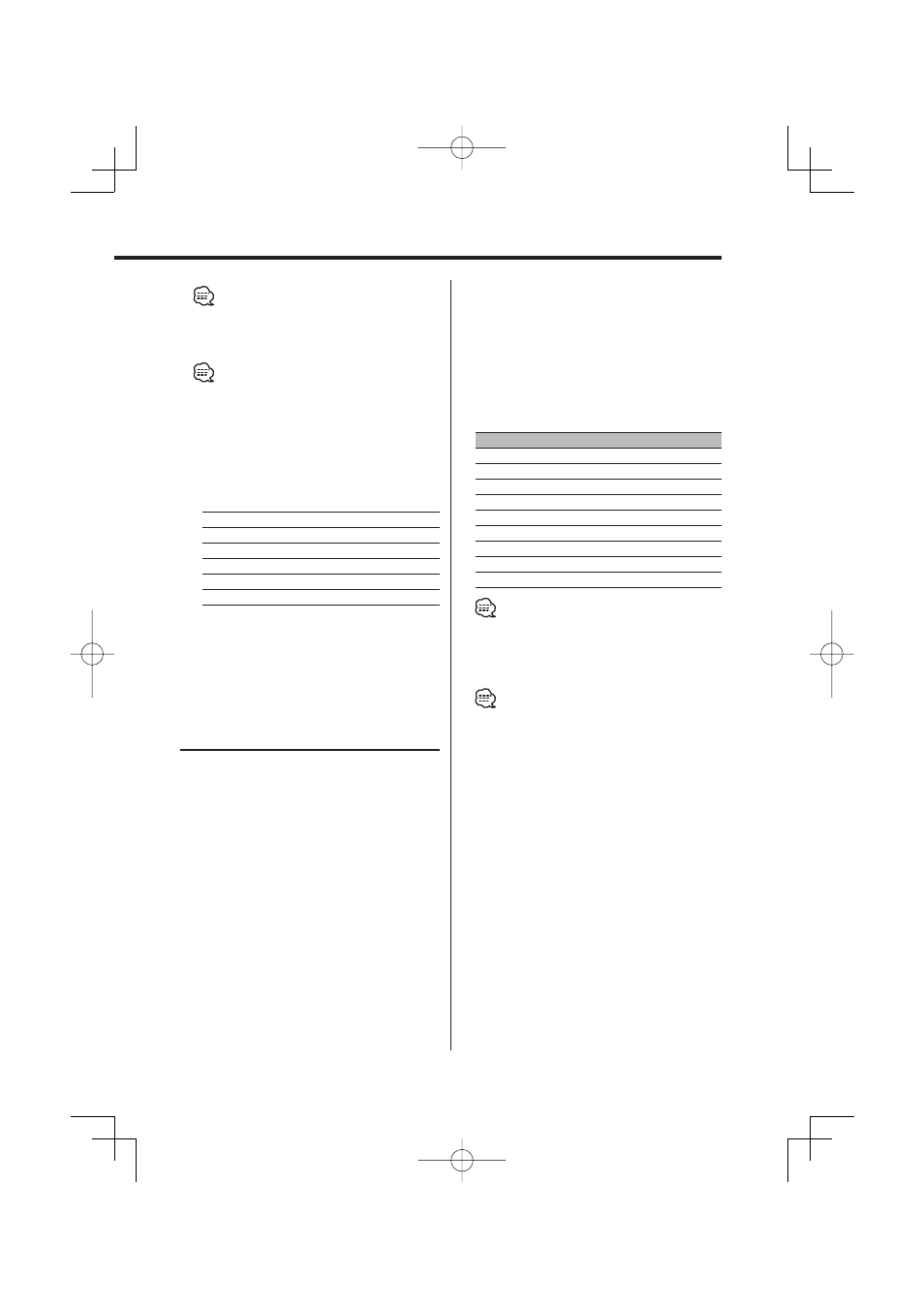
English
|
13
• * Function of the KDC-X8529
5
Exit display control mode
Press the [6] ("RTN") button.
• Under the display type other than "Display Type D",
the function item is not displayed. When the display
type other than "Display Type D" is selected, press [1]
to [6] buttons or [NEXT] button. The function item will
be displayed approximately 5 seconds.
• The information can be switched by the Display
Type. Refer to the page on the following table for the
methods to switch by the Display Type.
Display Type
A
B
C
D
E
Graphic
1
13
13
—
—
—
Text
2
—
14
—
—
—
Upper
4
—
—
15
15
—
Middle
5
—
—
15
—
—
Lower
6
—
—
15
15
—
G-Analyzer
9
—
—
—
—
18
Display Type A/ Display Type B
Graphic part/ Spectrum Analyzer
Display Switching
Switching the graphic Display/ Spectrum analyzer
display.
1
Select the key function section
Press the [NEXT] button.
Repeatedly press the button until "DISP" is
displayed above the [2] button.
Refer to
(page 8).
2
Enter display control mode
Press the [2] ("DISP") button.
3
Select the display mode
Press the [1] ("MODE") button.
4
Select the display Type
Push the Control knob to [
4] or [¢].
Select the "Display Type A"/ "Display Type B"
display.
5
Select the graphic/ spectrum analyzer
display
Press the [3] ("Graph") button.
6
Select the graphic/ spectrum analyzer
display part display
Push the Control knob to [
4] or [¢].
Each time the button is pressed, the graphic
display/ spectrum analyzer display switches as
shown below.
Graphic display/ Spectrum Analyzer display
Movie 1
Movie 2
Movie 3*
Spectrum analyzer 1*
Spectrum analyzer 2*
Spectrum analyzer 3*
Spectrum analyzer 4*
Spectrum analyzer 5*
Wallpaper
• * Function of the KDC-X8529
• KDC-MP8029 doesn't display the Spectrum analyzer.
7
Exit display control mode
Press the [6] ("RTN") button.
• The setting of this function is available while "Display
Type A"/ "Display Type B" is selected for the Display
mode.
