Displaying the customized pois 160, 32 customizing preferences, Displaying the customized pois – Pioneer SUPER TUNER IIID AVIC-X9310BT User Manual
Page 160
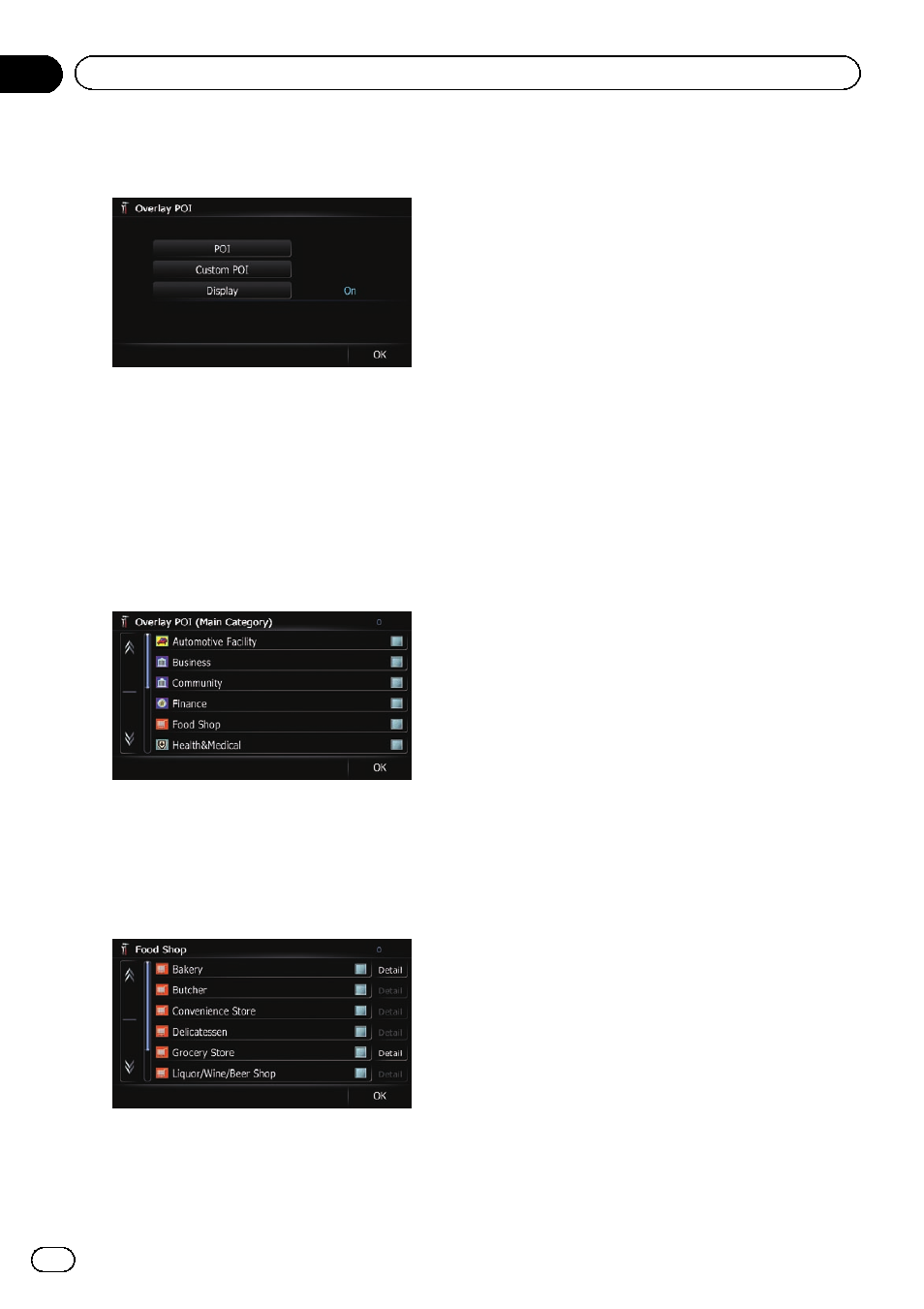
3
Touch [Display] to change the setting to
“On”.
p If you do not want to display the POI icon
on the map, touch [
Display] to turn it
“Off”. (Even if “Display” is turned “Off”,
the POI selection setting is retained.)
4
Touch [POI].
The
“Overlay POI (Main Category)” screen
appears.
5
Touch the main category you want.
A list of subcategories under the selected
main category appears.
p Categories that are already selected will
have a blue check mark.
6
Touch the subcategory to display.
A red check mark appears next to the selected
category. To cancel the selection, touch the
entry again.
If there are detailed categories within the sub-
category, [
Detail] is active. If you select the
subcategory such, all detailed categories with-
in the subcategory is selected and [
Detail] be-
comes inactive.
# If you touch [Detail], the detailed categories
under the subcategory are displayed. Select a de-
tailed category of your preference and touch
[
OK].
p When only a few detailed categories are se-
lected, a blue check mark will appear next
to the selected subcategory.
7
Touch [OK].
The
“Overlay POI (Main Category)” screen
returns.
If you want to select or deselect other items,
repeat these steps as many as necessary.
8
To finish the selection, touch [OK] in
the
“Overlay POI (Main Category)” screen.
Displaying the customized POIs
Creating a customized POI is possible by
using the utility program AVIC FEEDS which is
available separately, on your PC. (AVIC FEEDS
will be available on our website.) Storing the
customized POI properly and inserting the SD
memory card enables the system to display
the icons on the map screen.
p You can select up to 10 items from the sub-
categories or detailed categories.
1
Insert an SD memory card into the SD
card slot.
= For details of the operation, refer to Insert-
ing and ejecting an SD memory card on
page 16.
2
Display the
“Map Settings” screen.
= For details, refer to Displaying the screen for
3
Touch [Overlay POI].
The
“Overlay POI” screen appears.
En
160
Chapter
32
Customizing preferences
