Still pictures−editing, Still pictures − editing – Panasonic DIGA DMR-EZ48V User Manual
Page 46
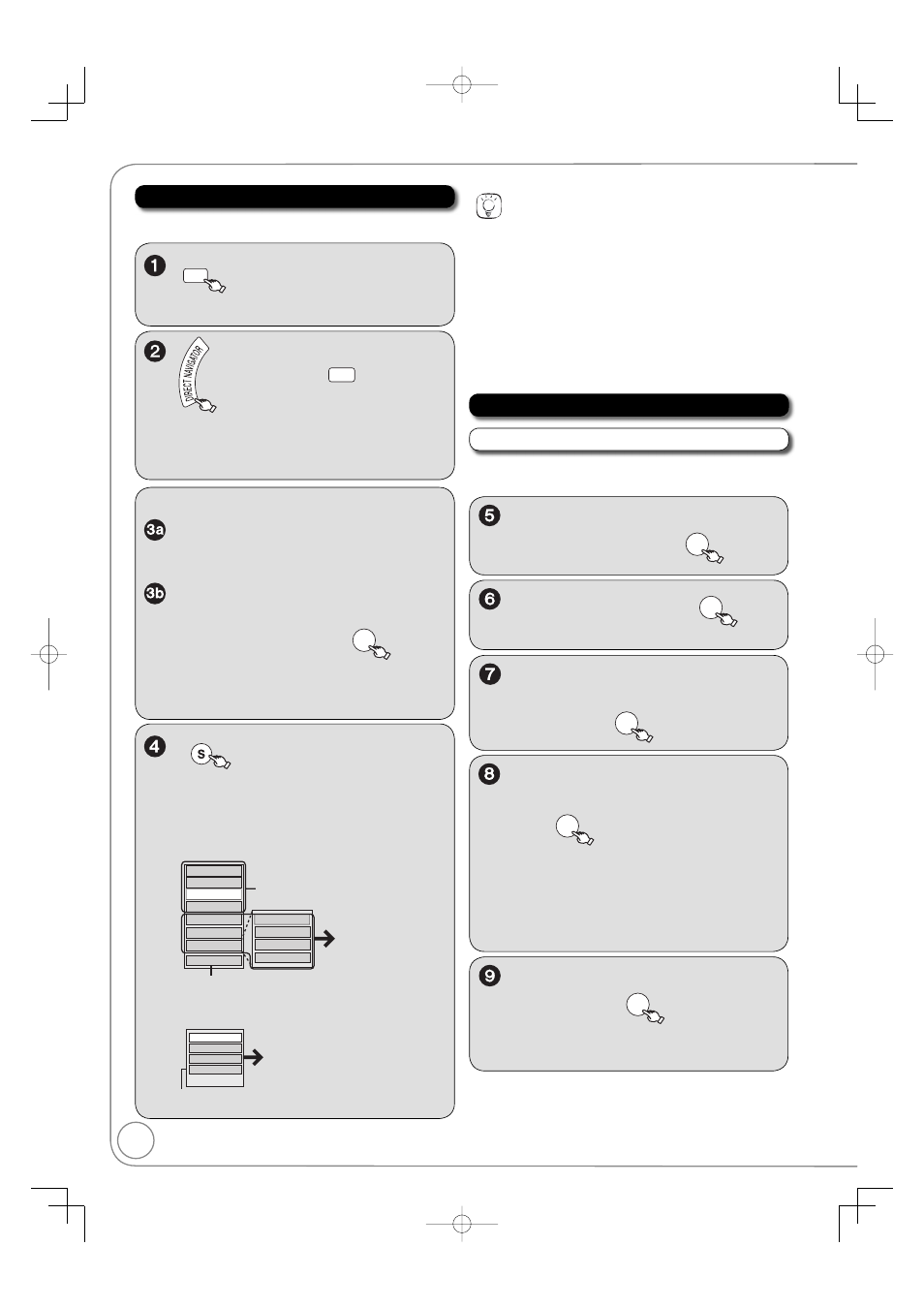
46
RQT9056
Still Pictures − Editing
DRIVE
SELECT
to select the drive
(DVD, SD or USB).
[RAM] When the Recordings screen is
displayed, press
B
to switch to the
Album View screen.
[USB] When the DivX or MP3 Menu
is displayed, perform steps 1–4 in “To
select fi le type” on the upper Tips on
page 33, selecting “Pictures” in step
4 to change the playback mode.
Accessing the Album/Picture View
Editing an album:
, , , to select the album.
– Multiple editing (
right, Tips)
Editing a still picture:
1.
, , , to select the
album which contains the still
picture to edit, then
OK
2.
, , , to select the still
picture.
– Multiple editing (
right, Tips)
SUB MENU
to display the menu list.
To view more options
Press [
, ] to select “Edit Album”, then
press [OK].
Items that cannot be selected are gray.
e.g.,
[SD] Editing an album
Refer to
“Album/Picture
Operations”
(
right)
Refer to “Slideshow” and
“Slideshow with soundtrack”
(
34, 35)
Refer to “Copying Still Pictures via the
Album View Screen” (
48)
Start Slideshow
Slideshow settings
SNDTRK Folder
Slideshow w/ SNDTRK
Add Picture
Create Album
Edit Album
Copy to DVD
Album Name
Delete Album
Set Protection
Cancel Protection
e.g.,
[SD] Editing a still picture
You can go back to the Album View screen.
Set Protection
Album View
Delete Picture
Cancel Protection
Refer to “Album/Picture
Operations” (
right).
Tips
To view other pages
Press [
, , , ] to select “Previous” or “Next”, then press [OK].
–You can also press [
, ] to view other pages.
Multiple editing
Select with [
, , , ], then press [PAUSE]. (Repeat.)
–A checkmark appears. Press [
PAUSE] again to cancel.
To exit the menu screen
Press [DIRECT NAVIGATOR].
To return to the previous screen
Press [RETURN].
Add Picture / Create Album
Perform steps 1−4 of “Accessing the Album/Picture
View”.
, to select “Add Picture” or
“Create Album”, then
OK
to select “Yes”, then
OK
, , , to select the
album containing the still picture
to add, then
OK
, to select “Select pictures
to copy” or “Copy all pictures”,
then
OK
If “Select pictures to copy” is selected:
Press [
, , , ] to select the picture,
then press [OK].
If “Copy all pictures” is selected:
All the still pictures in the album will be
copied.
to select “No” to fi nish
copying, then
OK
– If you want to continue copying, select “Yes”
and repeat steps 7–8.
Album/Picture Operations
[RAM] [SD] [USB]
