2 scanning wizard – Penpower WorldCard duet User Manual
Page 21
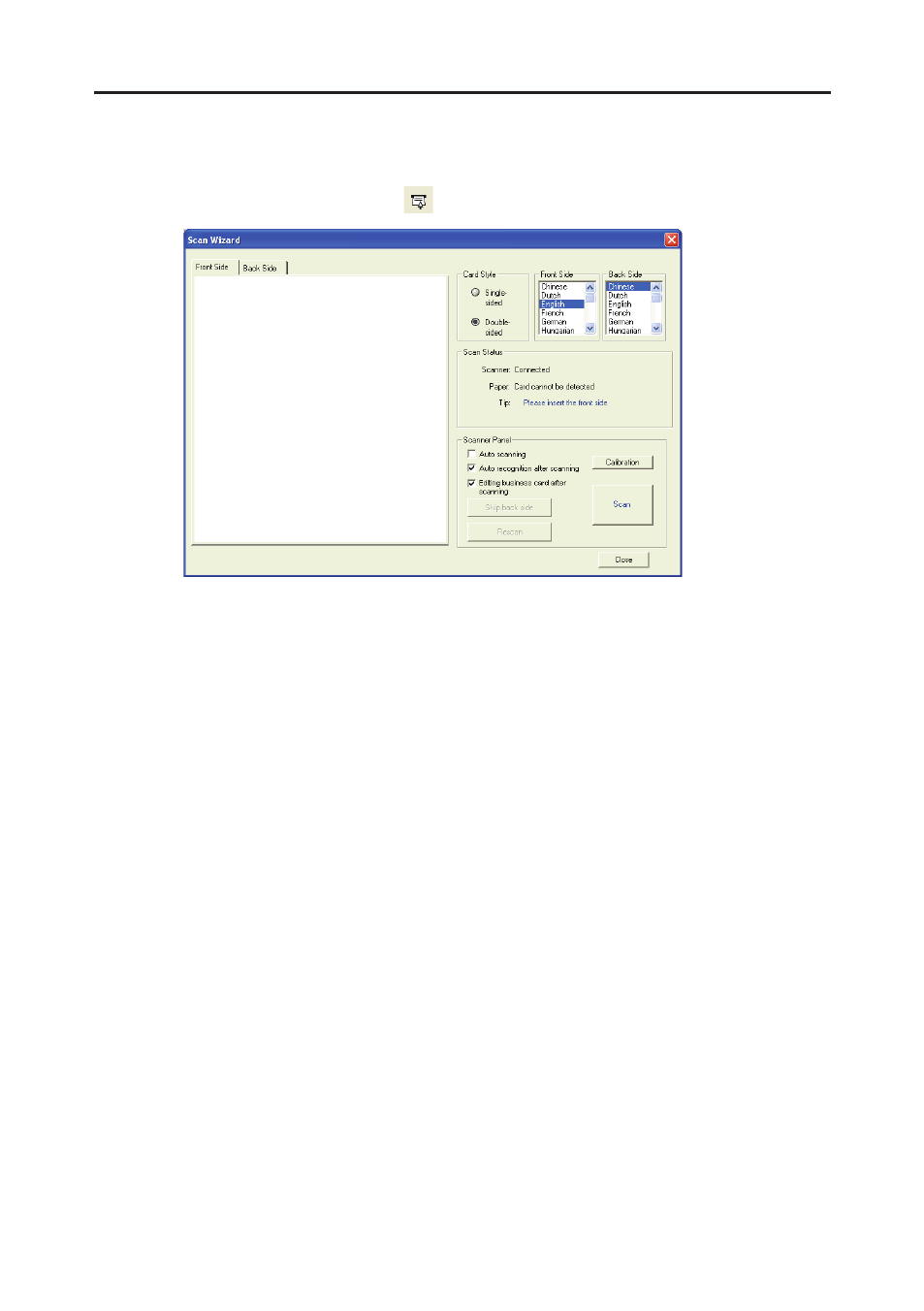
Chapter 3 Overview
3-3
3.2 Scanning Wizard
3.2.1 Scanning Business Cards
To scan business cards, select Scan
. The wizard opens:
1. Under Card Style, select Single-sided or Double-sided.
2. Select the language of the card. If the card is double-sided select the language of the both
sides.
3. Insert the card into your WorldCard Scanner, placing the card edge flush with the marker.
Once inserted, the Scanner status area should say Ready.
4. In the Scanner Panel area select:
-
Auto Scanning
if you want the scan to automatically start when the paper is inserted.
-
Auto Recognition after scanning
if you want the card information to be automatical-
ly added to your file. If you want to preview the scanned card image before recogni-
tion, do not select this. If you select Double-sided, you can click Skip back side to
scan the front side only.
-
Editing business card after scanning
to display the Edit window when closing the
Scan Wizard.
5. After you recognize the card, the information will automatically go into the Unfiled
category.
Note: To scan business card, insert the business card face up into the A6-sized and
A8-sized color business card scanner. Insert the business card face down into the
A8-sized gray-scale business card scanner. A6-sized business card scanner has two
hardware buttons. The one on the top is for scanning pictures via the TWAIN inter-
face, another one is for scanning business cards.
