Scanning tracks of a cd, Playing back from the track list, Pausing cd playback – Pioneer CNDV-40R User Manual
Page 65: Using disc title functions
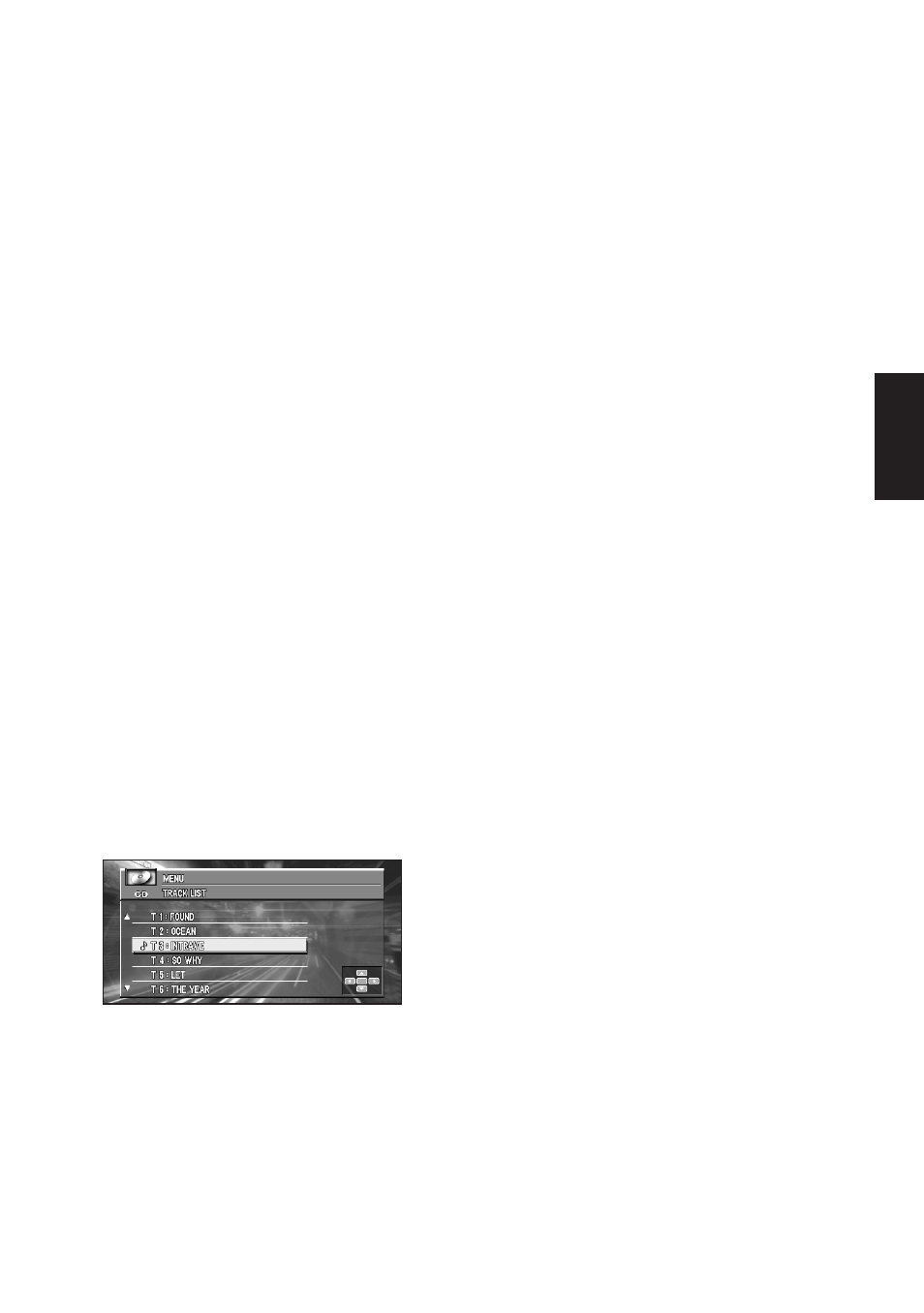
63
Chapter 5
Combining and Using Pioneer AV Equipment
Scanning tracks of a CD
Scan play lets you hear the first 10 seconds of
each track on the CD.
1
Press
5 or ∞ to select “SCAN” from the
COMPACT DISC MENU, and press the
A.MENU (AUDIO) button.
2
Press
5 to turn scan play on.
The first 10 seconds of each track is played.
3
When you find the desired track press
∞
to turn scan play off.
The track will continue to play.
❒ If the display has automatically returned to
the playback display, select “SCAN” again by
pressing the A.MENU (AUDIO) button.
❒ After scanning of a CD is finished, normal
playback of the tracks will begin again.
Playing back from the track list
When playing CD TEXT discs, you can select and
playback tracks from the title’s displayed track
list.
1
Press
5 or ∞ to select “TRACK LIST”
from the COMPACT DISC MENU, and
press the A.MENU (AUDIO) button.
2
Press
5 or ∞ to select the track you want
to play in the LIST, and press the
A.MENU (AUDIO) button.
Playback of the selected track begins. After
that, tracks play in order.
❒ Up to six tracks in the list can be displayed at
once. Press
2
or
3
to display previous or
next list. When the first or sixth track is indi-
cated in the displayed list, pressing
5
or
∞
takes you to the previous or next page.
❒ Titles of up to 10 characters can be displayed.
❒ Display of some characters may not be possi-
ble.
Pausing CD playback
Pause lets you temporarily stop playback of the
CD.
1
Press
5 or ∞ to select “PAUSE” from the
COMPACT DISC MENU, and press the
A.MENU (AUDIO) button.
2
Press
5 to turn pause on.
Play of the current track pauses.
3
Press
∞ to turn pause off.
Play will resume at the same point that you
turned pause on.
Using disc title functions
You can input CD titles and display the title. The
next time you insert a CD for which you have
entered a title, the title of that CD will be dis-
played.
Entering disc title
Disc title input lets you input CD titles up to 10
letters long and up to 48 disc titles into the CD
player.
1
Play a CD that you want to enter the title
of.
2
Press
5 or ∞ to select “TITLE EDIT” from
the COMPACT DISC MENU, and press
the A.MENU (AUDIO) button.
❒ When playing a CD TEXT disc, you cannot
select “TITLE EDIT”. The disc title will
have already been recorded on a CD TEXT
disc.
3
Press the A.MENU (AUDIO) button to
select the desired character type.
Press the A.MENU (AUDIO) button repeat-
edly to switch between the following charac-
ter type:
Alphabet (upper case), Number and Symbols
— Alphabet (lower case).
4
Press
5 or ∞ to select a letter of the
alphabet.
Each press of
5 will display a letter of the
alphabet in A B C... X Y Z numbers and sym-
bols in 1 2 3 ... @ # < order. Each press of
∞
will display a letter in the reverse order, such
as Z Y X ... C B A order.
