Performing a software upgrade – Perle Systems 1700 User Manual
Page 87
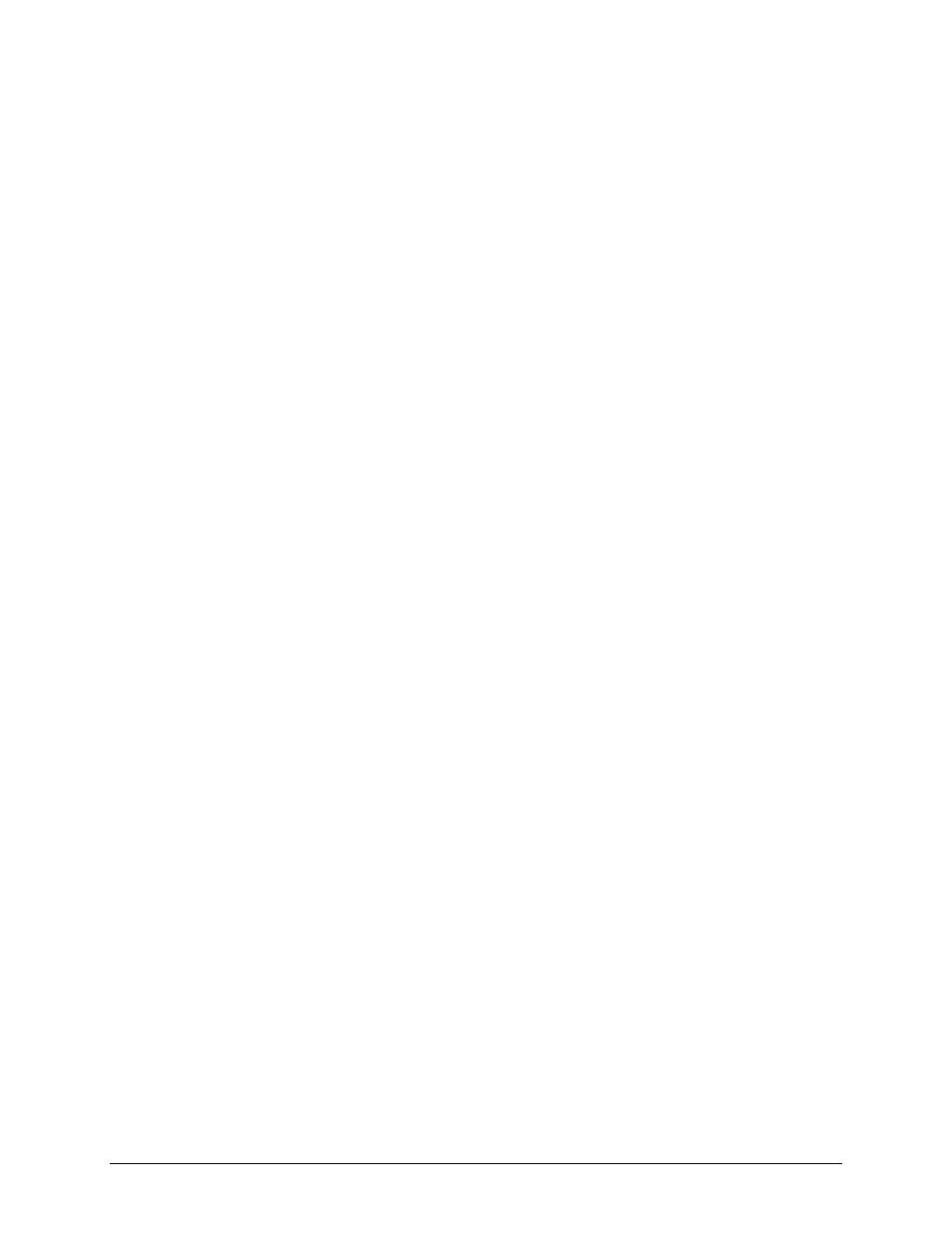
Servicing Information
81
Performing a Software Upgrade
1)
Execute the Network (TFTP) command from the Load FLASH Set-Up
menu.
2)
Enter “none” to connect locally or enter the remote site ID number or alias
to connect to a remote site.
3)
Start the TFTP application to be used for transfers to the router.
(The IP address of the router may be found in the Internet Set-Up menu.).
4)
Put the file “###.all” to the router from the Operational Code directory on
the CD-ROM.
(Any router not in Network Load BOOT mode will respond with an access
violation error.)
5)
The router will verify the file “###.all” in memory, program and verify the
FLASH, clear the configuration to default values (except: IP Address, IP
Routing state, IP Forwarding state, WAN Environment, Link 1 & 2 State,
the Switch Type, Directory Numbers, SPIDs, Password and connection
data for the remote site, if applicable), and then reset. After the reset, the
router will operate normally using the newly upgraded software. In some
upgrade situations the Directory Numbers and SPIDs may be corrupted
after the upgrade and will need to be re-entered.
- The router may take up to two (2) minutes to program and verify the
FLASH. The console will not respond during this time.
To check on the router’s current state during this process, get the file
“status.txt” from the router. This file will report the router’s state: both the
mode and version if no errors have occurred, or an error message.
On the rare occasion that during the programming of the FLASH something
happens to the bridge/router (power hit or hardware reset), causing the FLASH
to become corrupted, the bridge/router will restart in ZMODEM receive mode
only. If the bridge/router does not start in ZMODEM receive mode: power down
the bridge/router, remove the WAN module(s) and, if present, the second LAN
module, power up the bridge/router. The bridge/router should now restart and
be in ZMODEM receive mode. Once the file transfer is complete, the router will
again come up in ZMODEM receive mode. Power down the unit and replace the
interface modules.
