Hard disk backup function – Panasonic CF-Y2 User Manual
Page 44
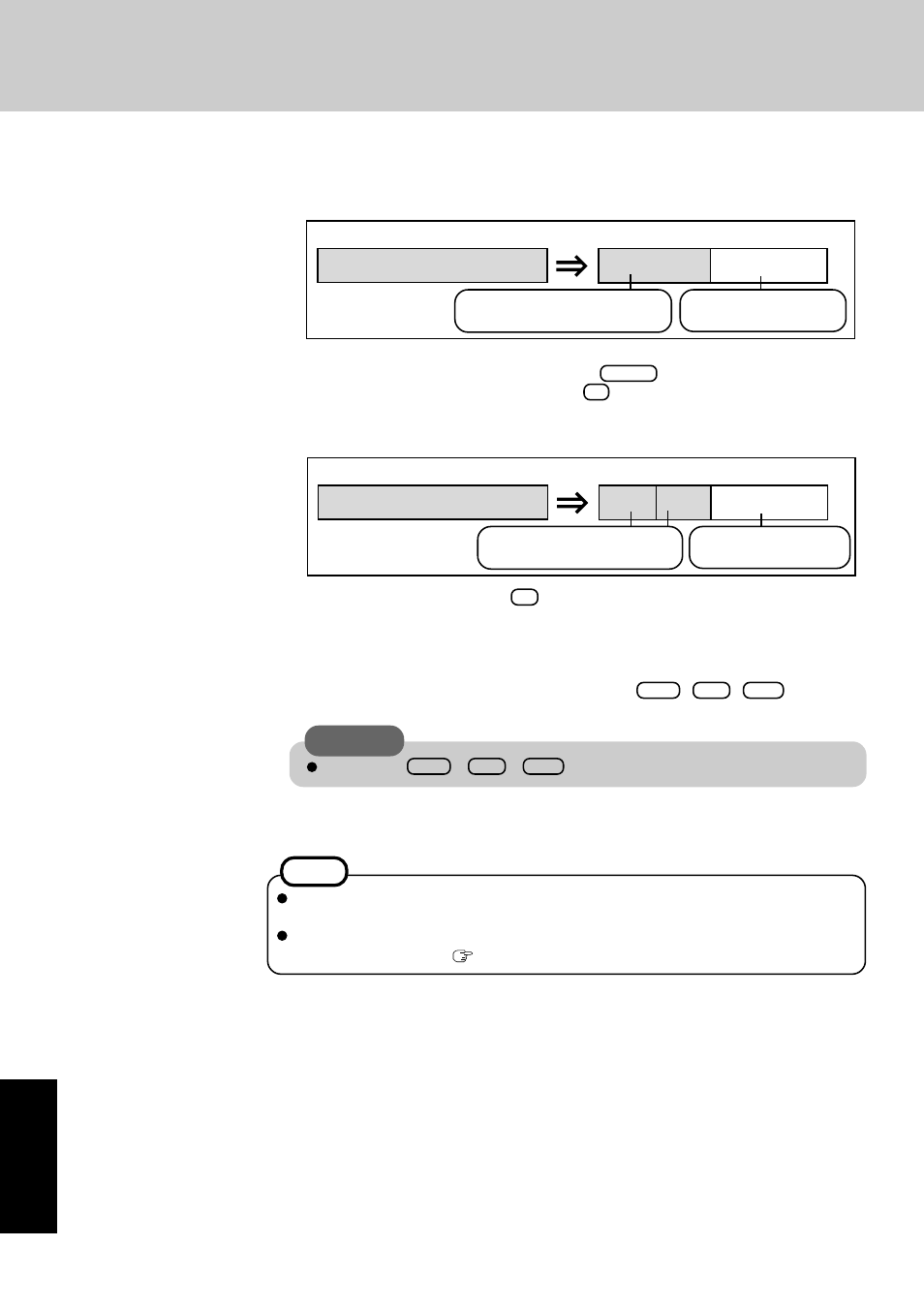
44
Appendix
Hard Disk Backup Function
Select [2], enter the partition size (GB), and press
Enter
.
• You can cancel this operation by pressing
0
.
• The data partition size will be the maximum settable size less the number entered above.
The maximum settable size will differ depending on models.
8
At the confirmation message, press
Y
.
The backup area is then created.
9
When the message [You must reboot in order to enable the Backup function.] appears, remove
the Product Recovery DVD-ROM, and press any key to restart the computer. The computer is
restarted, then the backup process will begin.
10
When the message [[Backup] is complete] appears, press
Ctrl
+
Alt
+
Del
to restart the
computer.
11
After logging on to Windows, a message will appear advising that a new device has been
installed and that the computer must be restarted to enable the settings. Select [Yes] to restart
the computer.
The [Boot] menu in the Setup Utility is set to start up from the DVD-ROM & CD-R/RW
drive. Change this setting if necessary.
The next time the backup or restore functions are executed, follow the procedure for [Backing
Up and Restoring Data] (
page 45).
NOTE
The usable hard disk area
[At the time of purchase]
[After the backup area is created]
The backup area
Cannot be accessed
from Windows.
Do not
press
Ctrl + Alt + Del
until
the message is displayed.
CAUTION
Can be accessed from
Windows (Two partitions).
The usable hard disk area
[At the time of purchase]
[After the backup area is created]
The backup area
Cannot be accessed
from Windows.
Can be accessed from
Windows (One partition).
7
Select how to divide the hard disk from the menu.
Select [1].
