PAC VCI-X2 User Manual
Vci-x2
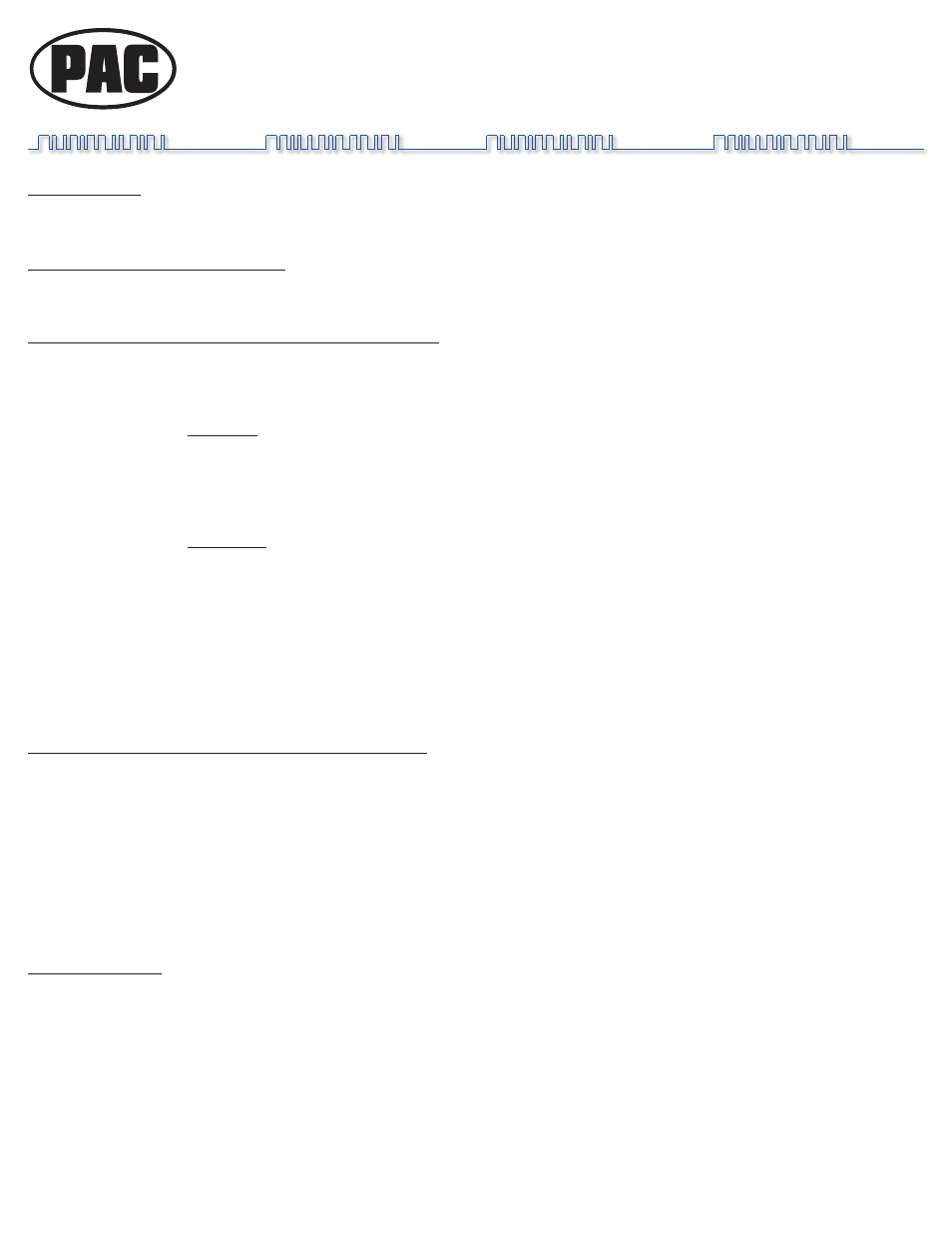
Pacific Accessory Corporation - 1502 S. Santa Fe Street, Santa Ana, CA 92705
[email protected] • www.pac-audio.com
Pacific Accessory Corporation
7-17-06
J1850
Class 2
VPW
Class 2
J1850
1 0 0 0 1 1 1 0 1 1 1 1 0 0 1 0 0 1 1 0 1 1 0 0
1 1 1 0 1 0 0 0 0 1 1 0 1 1 0 1 1 1 0 0 1 1 0 0
Arbitration
EOD
CRC
1 0 0 0 1 1 1 0 1 1 1 1 0 0 1 0 0 1 1 0 1 1 0 0
1 1 1 0 1 0 0 0 0 1 1 0 1 1 0 1 1 1 0 0 1 1 0 0
Class 2
Class 2
J1850
VCI-X2
Universal Video Backup Camera Interface for Factory Navigation Monitors
Instructions
INSTALLATION:
Please note that the R, G, B, RGB Ground and SYNC wires we describe are printed on a separate vehicle wiring diagram page.
These vehicle specific diagrams, if one is available for your model, can be downloaded from our web site.
Inaccuracies or Typographical Errors: The information in these instructions could contain technical or other mistakes, inaccuracies
or typographical errors. PAC may make changes to the materials in these instructions at any time without notice. The
information in these instructions may be out of date, and PAC makes no commitment to update such information.
Preparing the factory wiring harness with Molex connectors:
1. Locate the R, G, B and SYNC wires on OEM navigation unit (usually located in trunk, glove box, rear side panel or center
console. Read vehicle’s owner manual to locate the navigation unit.) and cut these wires in half. If the wires are in a braided
shield (typically a DIN cable), cut the insulation and braided shield wire to expose the individual wires. Connect the VCI-X2’s 6
pin Molex plugs as shown in FIG. 1.
2. The Molex plug with solid color wires have to be connected towards the navigation unit. Connect the Molex’s RED wire to the
R wire of Navigation unit. Connect the GREEN wire to the G wire of Navigation unit. Connect the VCI-X2’s BLUE wire to the
B wire of Navigation unit. Connect the YELLOW wire to the SYNC wire of the Navigation unit. In most cases, you can tap
the BLACK wire into the RGB Ground wire if the wire is available. If the vehicle has only a shield wire and no RGB Ground
wire, connect the BLACK wire to the shield wire. If you have to cut the shield wire to get to the RGB/SYNC wires, connect the
BLACK wire to the shield wire closest to the Navigation unit.
3. The Molex plug with stripe wires have to be connected towards the display. Connect the Molex’s GREEN/BLACK wire to the G
wire of the Navigation display. Connect the RED/BLACK wire to the R wire of the Navigation display. Connect the BLUE/WHITE
wire to the B wire of the Navigation display. Connect the YELLOW/BLACK to the SYNC wire of the Navigation display. If the
shield wire was cut, connect the BLACK/WHITE wire to the shield wire coming from the Navigation display. If the BLACK wire
was connected to the RGB Ground wire, then the WHITE/BLACK wire does not need to be connected.
4. Test your connections by connecting the two 6 pin Molex plugs together. Turn on the Navigation unit. The colors will look normal
if you connected the wires correctly.
* If the R, G, B wires are not connected correctly, you will have a different color shade. Example; if you connected the Green
and Blue wires backwards you may see a Green background instead of a normal Blue background.
* If you see the picture scrolling across the display screen, check the RGB SYNC wires to be sure they are connected correctly.
Wiring the VCI-X2’s power, ground and switch input wires:
1. Connecting the power supply wires: Connect the VCI-X2’s BLACK wire to chassis ground. Connect the RED wire to a switched
+12 volt source. The RED and BLACK wires are the ones coming out from the DC 12V side of the case.
2. Wire the VCI-X2’s blue wire the vehicle’s +12 volt reverse light supply wire. The reverse wire will show +12 volts when the
vehicle is put into reverse. The green wire connects to the (-) parking brake signal. Video 1 will not opperate without the green
wire connected.
3. Connect the Video Back-up Camera’s (optional) video output to the VCI-X2’s Video 2 input.
(Optional: The VCI-GM2’s Video 1 input can
be used for a second video backup camera. The toggle switch selects between the radio’s normal display or Video 1 input. Video 2 input has precedence over
Video 1 input, when the blue wire receives +12volts, regardless of the switch position.)
4. After all connections have been verified, connect the 6 pin Molex plugs to the DB9 Molex plugs. Connect the DB9 harness to
the VCI-X2 interface and tighten the thumb screws.
Testing the VCI-X2:
1. Turn the vehicle and navigation unit on. The navigation display should show normal information.
* If there is no image on the display, check for correct power connection on the VCI-X2. Check to be sure Molex connectors are
connected securly.
* If the image on the display scrolls across the screen, make sure the Molex connectors are connected securly.
2. Temporarily put the vehicle into reverse being carefull not to back into anything or anyone. The display screen will change to the
video back-up camera mode. Put vehicle back to Park and the navigation display should show normal information.
*If the navigation map screen dissapears and you get a blank screen when the vehicle is put into reverse, check the video
back-up camera for proper power and video cable connection.
