Connecting the display, Figure 1-5, Attention – Planar PE170 User Manual
Page 5: Connecting the ac power, Setting up the lcd monitor, Power management system
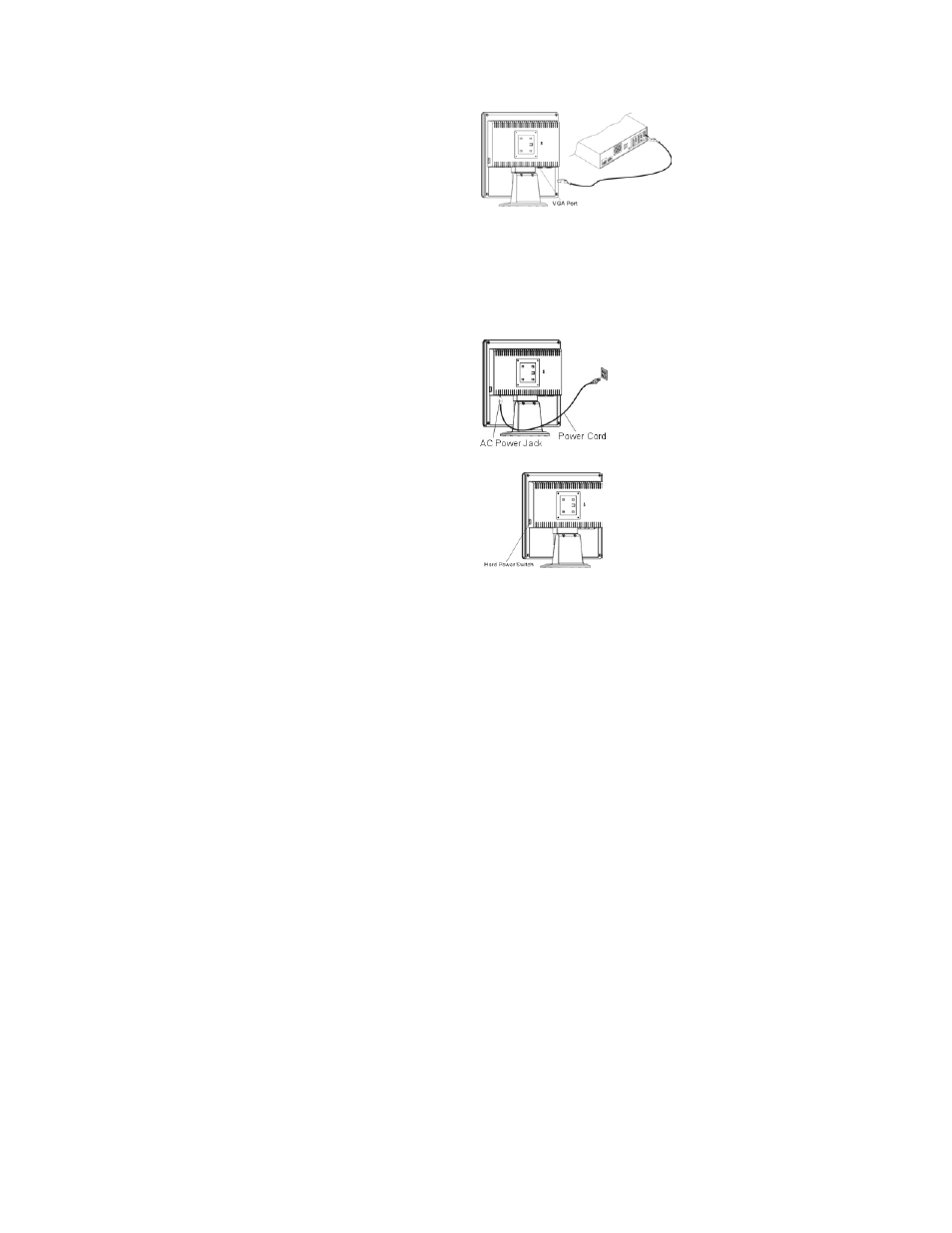
Connecting the Display
1.
Power off your computer.
2.
Connect one end of the signal cable to the LCD
Monitor’s VGA port.(See Fig 1-5)
3.
Connect the other end of the signal cable to the
VGA port on your PC.
4.
Make sure connection are secure.
Figure 1-5
+-Attention
This device must be connected to an off-the-shelf video cable in order to comply with FCC regulations. A ferrite-core
interface cable is included in the LCD Monitor package.
This device will not be in compliance with FCC regulations when a non-ferrite-core video cable is used.
Connecting the AC Power
1.
Connect the power cord to the LCD Monitor.(See
Fig. 1-6)
2.
Connect the power cord to an AC power source.
Figure 1-6
Setting Up the LCD Monitor
1.
Turn on the LCD monitor’s hard power switch,
located on the back of the monitor
2.
Turn on the LCD Monitor's soft power switch,
located on the bezel of the monitor.
Figure 1-7
Power Management System
This LCD Monitor complies with the VESA DPMS (version 1.0) Power Management guidelines. The VESA DPMS
provides four power saving modes through detecting a horizontal or vertical sync. signal.
When the LCD Monitor is in power saving mode, the monitor screen will be blank and the power LED indicator will
light yellow.
4
