Quickcam, Software .features, Ensure .quality .images – Logitech QuickCam Communicate Deluxe V-UBE43 User Manual
Page 7
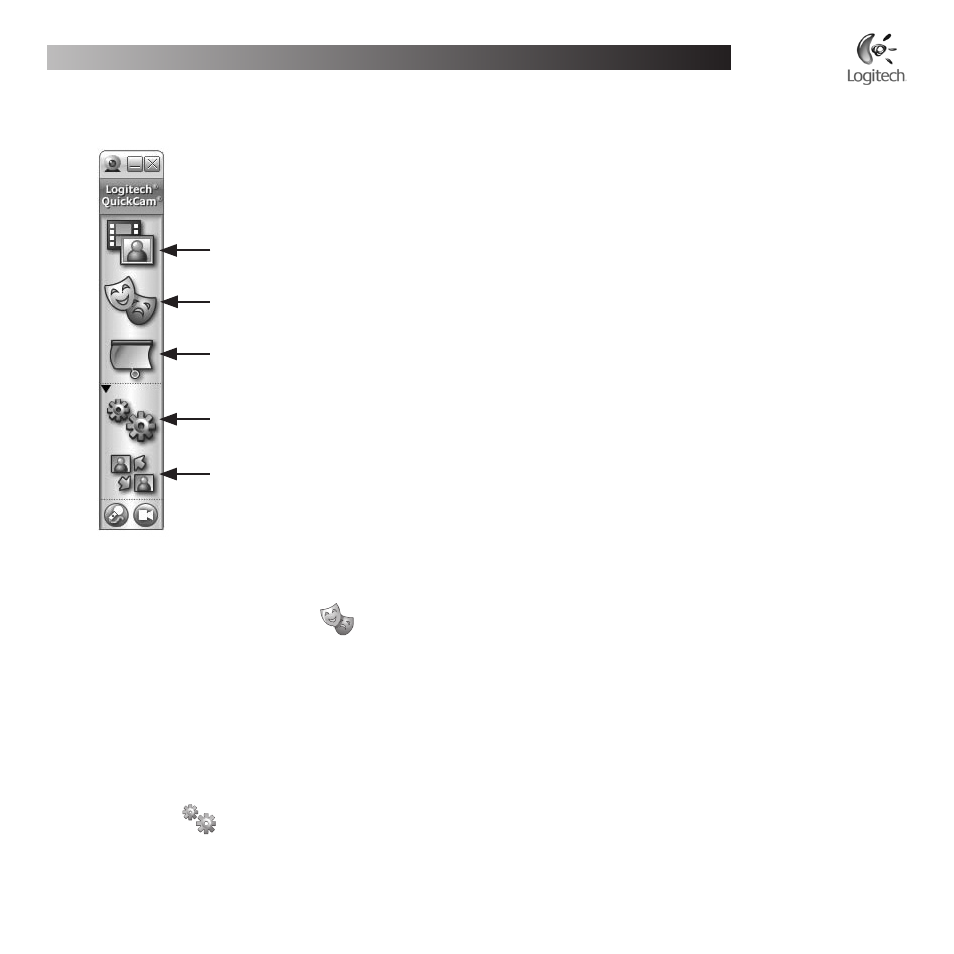
English
Logitech
®
QuickCam
®
Installation
8
QuickCam
®
.Software .Features
Tip
To personalize your video calls with customized Avatar images, Face Accessories, or Fun Filters,
click the Video .Effects
button.
9
Ensure .Quality .Images
Logitech
®
RightLight
™
2 ensures that you automatically get the best image quality in harsh, dim, or back lit
conditions that usually cast a shadow on your face. When your camera determines that you are experiencing these
situations, a dialog box appears asking if you want to turn on Logitech
®
RightLight
™
2. Click Yes to let your camera
automatically adjust frame rates, color, and exposure to produce the best image quality. To manually adjust these
settings, click the
Settings button.
Record videos or capture images.
Enable Logitech Video Effects.
Enable Audio & Video Mute (when on a video call).
Specify camera settings.
Install and use video programs and services.
