Setup, On screen display(osd) selection and adjustment – LG Network Monitor N194WA User Manual
Page 20
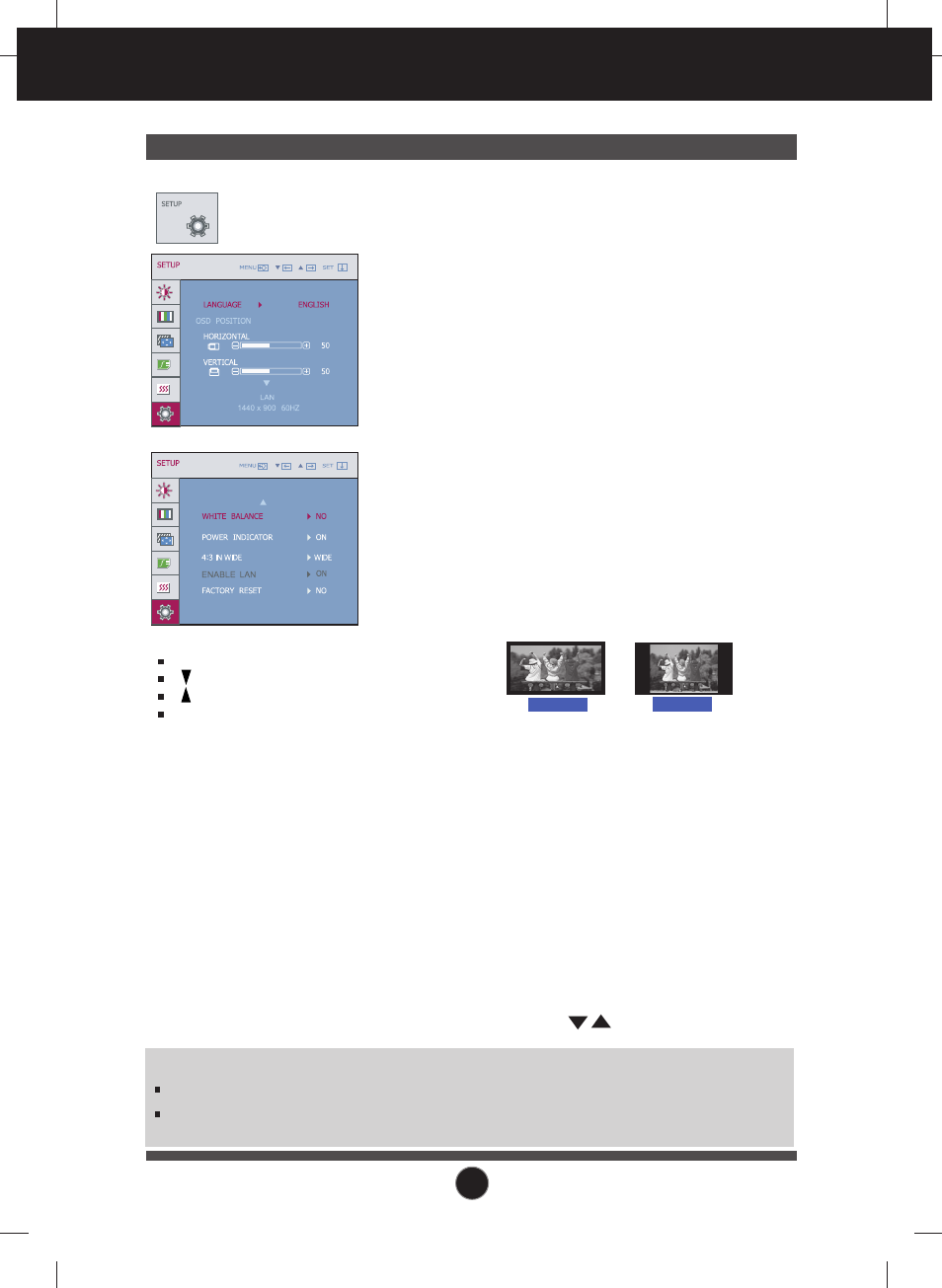
18
18
On Screen Display(OSD) Selection and Adjustment
SETUP
MENU : Exit
: Adjust
: Adjust
SET : Select another
sub-menu
To choose the language in which the
control names are displayed.
To adjust position of the OSD window on
the screen.
LANGUAGE
OSD
POSITION
WHITE
BALANCE
FACTORY
RESET
If the output of the video card is different from
the required specifications, the color level may
deteriorate due to video signal distortion. Using
this function, the signal level is adjusted to fit
into the standard output level of the video card
in order to provide the optimal image.
Activate this function when white and black
colors are present in the screen.
POWER
INDICATOR
Restore all factory default settings except
"LANGUAGE" .
Press the , buttons to reset immediately.
Use this function to set the power indicator on
the front side of the monitor to ON or OFF.
If you set OFF, it will go off.
If you set ON at any time, the power indicator
will automatically be turned on.
Main menu
Sub menu
Description
WIDE
4:3
• WIDE : Switch to full screen mode according to
input image signal.
• 4 : 3 : Change the image signal ratio into 4:3.
4:3 IN WIDE
Use this function to select the image size of the
screen.
ENABLE LAN
• ON : If you turn on the monitor power, the
LAN input mode is enabled.
• OFF: If you turn on the monitor power, the
RGB input mode is enabled. Even
when it is set to OFF, if you press the
SOURCE button, the LAN input mode
is enabled.
NOTE
If this does not improve the screen image, restore the factory default settings.
If necessary, perform the white balance function again. This function will be enabled
only when the input signal is a D-SUB or LAN input signal.
