LG LW60 User Manual
Page 20
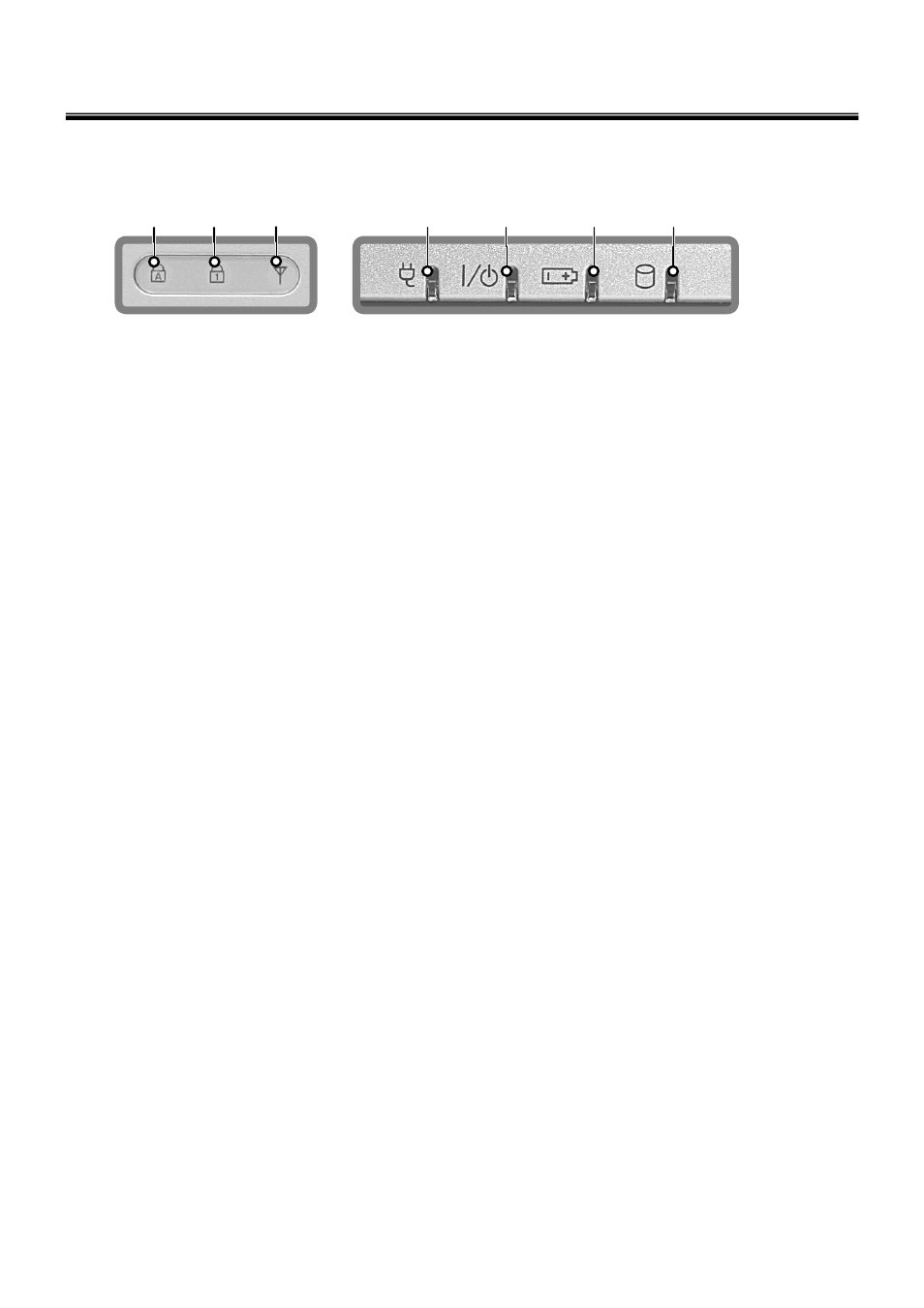
19
Ch3. System information
Status indicators
The system status indicators show the status of the computer
3
1
2
4
5
6
7
1. Caps lock
Caps lock indicator lights up when the Caps lock key is pressed.
When this indicator lights up, you can type capital letters without pressing the Shift key.
2. Num lock
Num lock indicator lights up when the combination of the Fn and Num lock key is pressed.
When this indicator lights up, you can use the embedded numeric keys.
(To use the numeric keys, you must enable the Internal Keypad setting under the Advanced menu in the BIOS
Setup Utility.)
3. Wireless activity indicator
Wireless activity indicator indicates the following.
Off: Wireless LANis off.
Blinking(3-4 Seconds): Searching for Access point for Wireless LAN Connection.
Blinking (short interval): Data is transferring with Wireless LAN is on.
4. AC Power
Power indicator lights up when the power cord is connected to the computer.
5. Power
Power status indicator indicates the following status of the computer.
Green: The computer is turned on.
Off: The computer is turned off or is in hibernation mode.
Blinking: The computer is in standby mode.
6. Battery
Battery status indicator indicates the following status of the battery.
Green: The computer is connected to an AC adaptor and is being charged.
Off: The battery is fully charged OR the computer is not connected to an AC Adapter.
Blinking: The battery power is under 10% of its maximum capacity or battery occurs.
Battery tribe warning blinks as user defined from 'Battery Miser'.
7. Drive in use
Drive in use indicator lights up when data is being written to or read from the hard disk or optical disk drive.
