Manage received messages, Reply to text messages, Reply to multimedia messages (with auto retrieve) – Lennox Hearth X-TC User Manual
Page 28: Reply to multimedia messages (with prompt), Forward messages
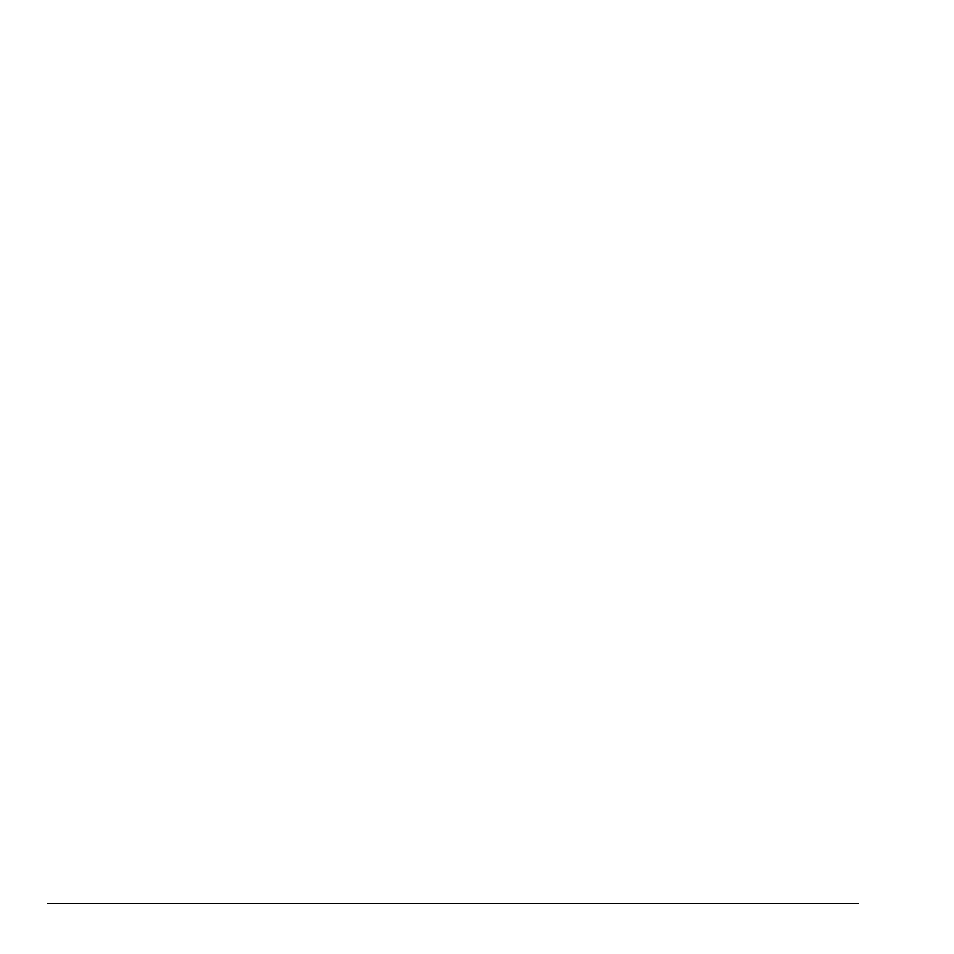
20
Manage Received Messages
Manage Received Messages
Reply to Text Messages
When receiving a message, your phone displays a
notification and the message icon appears at the
top of your screen. The message icon flashes with
an urgent message alert if the message is urgent.
1.
When a message notification appears, select
Inbox
(to view the message) or
Ignore
(to
clear the notification).
An icon appears at the top of your screen
when you have an unread message.
2.
From
Inbox
, highlight a message and select
View
>
Reply
(to compose your message)
or
Options
(to access more features).
3.
Complete your message and select
Send
.
Reply to Multimedia Messages
(with Auto Retrieve)
When receiving a message in auto retrieve
mode, your phone automatically downloads
it with a notification.
Note:
If receiving a message during a call, the
phone downloads the message after the call.
1.
At a message notification, select
View
(to view the message) or
Later
(to check
it later).
2.
After viewing the message, select
Reply
or
Options
>
Reply
if the message has more
than one screen.
Select
Options
to access more features.
3.
Complete your message and select
Send
.
Reply to Multimedia Messages
(with Prompt)
When receiving a message in prompt mode, your
phone displays a notification showing a new
message is available for download.
1.
At the download notification, select
Yes
(to download the message) or
Options
(to retrieve it later or erase it
without downloading).
2.
At the message notification, select
View
(to view the message) or
Later
(to check
it later).
3.
Select
Reply
or
Options
>
Reply
if the
message has more than one screen.
Select
Options
to access more features.
4.
Complete your message and select
Send
.
Select
Options
to access more features.
Forward Messages
1.
When viewing a received message, select
Options
>
Forward
.
2.
Enter a number or address.
3.
Complete your message and select
Send
.
