Copying and imaging discs, Copying, Imaging – Lenovo ThinkCentre 41N5583 User Manual
Page 32: Discs
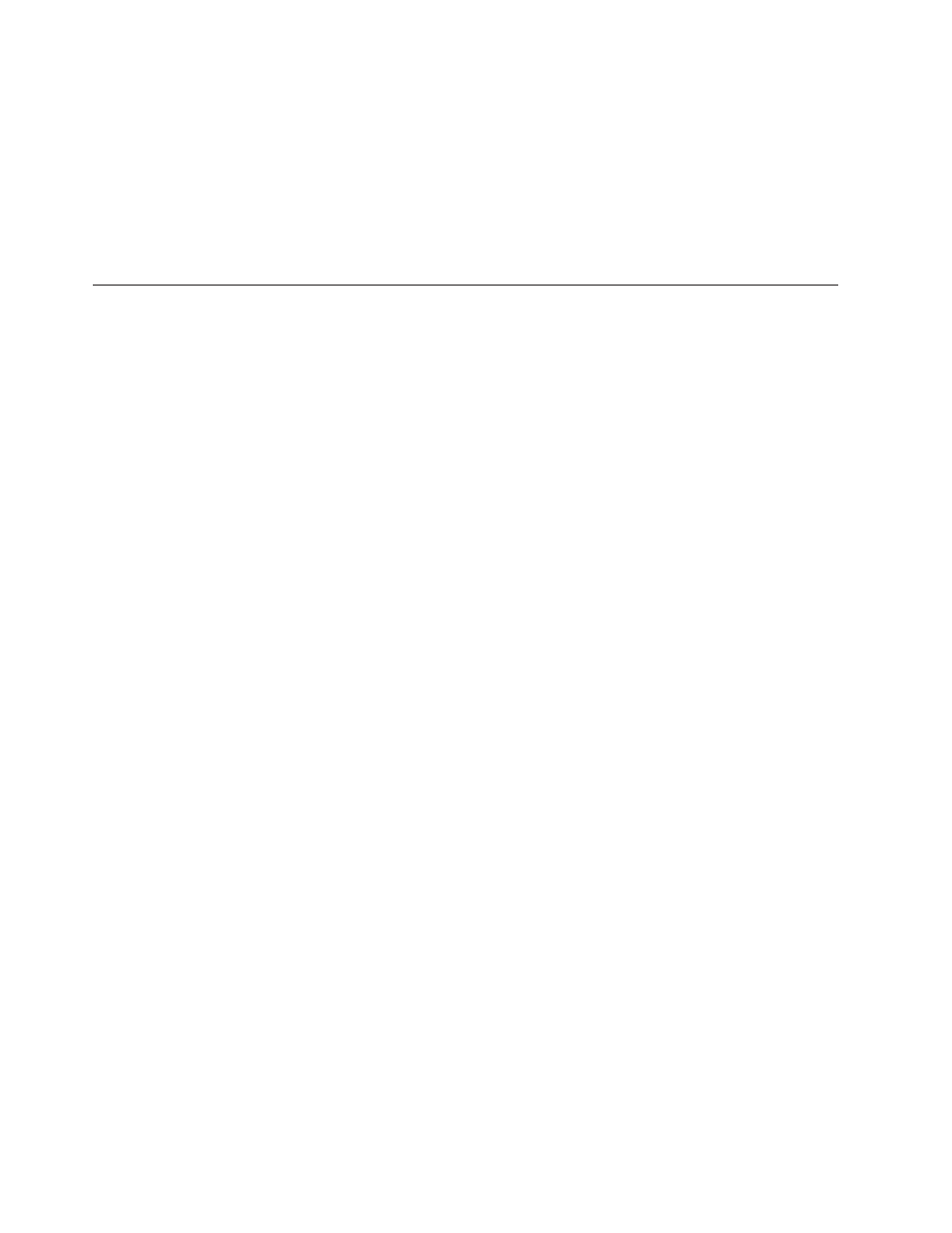
You
can
access
the
Data,
Audio,
and
Copy
tabs
directly
from
the
Start
menu
as
RecordNow
Copy,
RecordNow
Data,
and
RecordNow
Audio
by
clicking
Start
->
All
Programs
->
Multimedia
Center
for
Think
Offerings
.
To
make
a
bootable
CD
or
DVD,
begin
a
data
project
and
click
the
bootable
CD
button
in
the
upper
right
corner
of
the
project
window.
You
will
be
prompted
to
select
a
boot
image
from
your
hard
disc
or
make
a
boot
image
from
a
floppy
disc.
For
detailed
instructions
on
using
the
Multimedia
Center,
consult
the
on-line
helps.
Copying
and
imaging
discs
You
can
use
the
Multimedia
Center
for
Think
Offerings
application
to
make
copies
and
save
images
of
your
CDs
and
DVDs.
You
can
also
create
CDs
and
DVDs
from
images
that
you
have
previously
saved
on
your
hard
disk.
The
Multimedia
Center
can
only
save
images
in
ISO
and
GI
formats.
ISO
formats
can
only
be
used
for
data
CDs.
All
other
disc
formats
require
GI
images.
Saved
DVD
images
can
be
as
large
as
9GB,
and
CD
images
as
large
as
730MB.
Ensure
that
you
have
adequate
hard
disk
space
before
proceeding.
To
make
a
CD
or
DVD
image,
do
the
following
:
1.
Start
the
Multimedia
Center
for
Think
Offerings
application.
2.
Click
the
Copy
page.
3.
Click
the
task
Save
Image
to
Hard
Disk
.
4.
The
application
creates
a
random
name
for
you.
Rename
the
image
file.
5.
Insert
the
disc
that
you
are
imaging.
6.
Click
the
Record
button.
Notes:
1.
Direct-to-disc
(DLA)
CDs
cannot
be
saved
as
image
files.
2.
Copy
protected
commercial
DVDs
cannot
be
imaged.
To
burn
a
previously
saved
image,
do
the
following
:
1.
Start
the
Multimedia
Center
for
Think
Offerings
application.
2.
Click
the
Copy
page.
3.
Click
the
task
Burn
Image
to
CD
or
DVD
.
4.
Navigate
to
the
image
that
you
want
to
burn.
5.
Insert
a
blank
or
erasable
disc.
6.
Click
the
Record
button.
To
save
an
image
of
a
disc,
do
the
following
:
1.
Start
the
Multimedia
Center
for
Think
Offerings
application.
2.
Click
the
Copy
page.
3.
Click
the
task
Save
Image
to
Hard
Drive
.
4.
The
Multimedia
Center
generates
a
random
name
for
your
file.
If
you
wish
to
change
it,
click
the
Browse
button.
5.
Insert
the
disc
that
you
want
to
save.
6.
Click
the
Record
button.
Notes:
1.
Copy
protected
commercial
DVDs
cannot
be
copied.
3-10
Multi-Burner
Plus
User’s
Guide
