Lexmark Z65n User Manual
Page 34
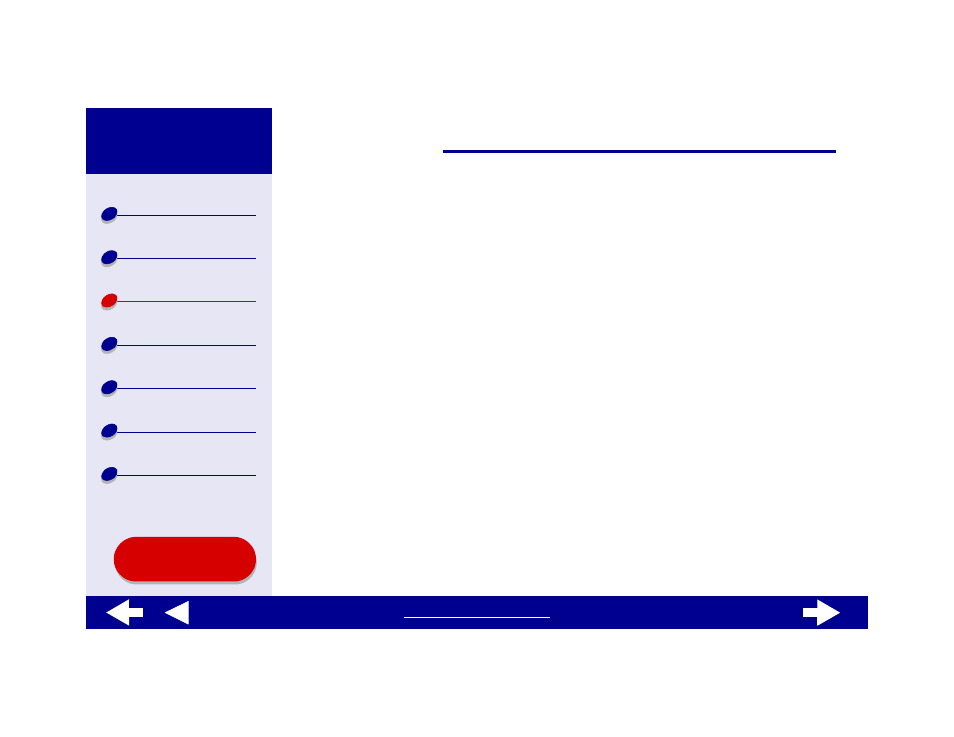
28
Step 2: Customize the print settings
For help, see
Understanding the printer software
1
Choose a paper size and orientation:
a
From the software application File menu, choose Page Setup.
b
From the Format for pop-up menu, choose Lexmark Z65.
c
From the Settings pop-up menu, choose Page Attributes.
d
From the Paper Size pop-up menu, choose the card size for your document.
e
Choose Portrait, Landscape, or Reverse Landscape orientation.
f
Click OK.
2
Choose a paper tray, print quality, and paper type:
a
From the software application File menu, choose Print.
b
From the Printer pop-up menu, choose Lexmark Z65.
c
From the pop-up menu, choose Paper Feed.
d
Choose All Pages and Tray 1 (Front) if you want all of the pages in your document
to print from the same tray.
e
From the pop-up menu in the upper left, choose Quality & Media.
