Displaying an image (video or computer) – Knoll Systems HD177 User Manual
Page 10
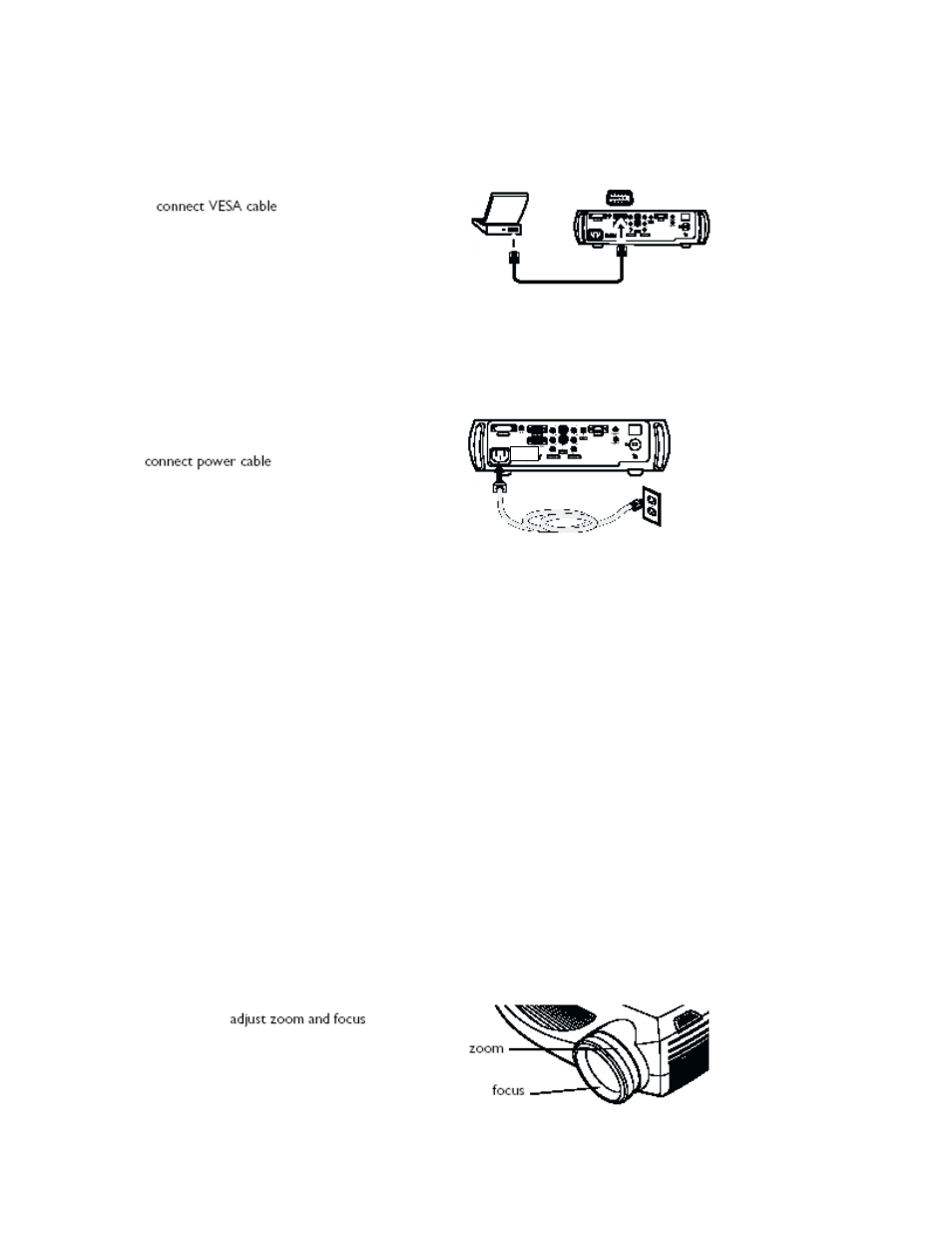
10
If the video device uses a VESA connector, plug a VESA cable into the video-out connector on the video
device. Plug the other connector into the VESA connector on the projector.
Connecting the power cable
Connect the power cable to the connector on the back of the projector and to your electrical outlet. The
Power LED on the keypad turns solid green.
NOTE: Always use the power cable that shipped with the projector.
Displaying an Image (Video or Computer)
Displaying a video image
Remove the lens cap.
Press the Power button on the top of the projector or the power button on the remote
The projector chimes if the chime feature is enabled. The LED flashes green and the fans start to run. When
the lamp comes on, the startup screen displays and the LED is steady green. It can take a minute for the
image to achieve full brightness.
.
Plug in and turn on the video device.
An image from the video device should appear on the projection screen. If it doesn’t, press the Source
button on the keypad.
Adjust the height of the projector by pressing the release button to extend the elevator foot. Rotate the
leveling foot, if necessary.
Position the projector the desired distance from the screen at a 90-degree angle to the screen. See page 34
for a table listing screen projected image sizes and distances to the screen.
Adjust the zoom and/or focus rings by rotating them until the desired image size and sharpness are
produced.
